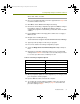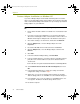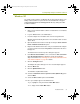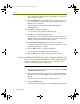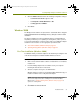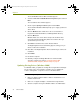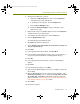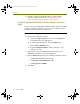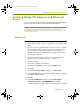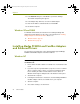Installation guide
Chapter 4
32 Sniffer Portable
Previous Adapter Installations on Windows NT
If you have a Madge adapter card installed and working with a non-Sniffer
driver, you should install the Sniffer enhanced driver. The instructions provided
in this section detail installing enhanced drivers for pre-existing or pre-installed
Madge adapters on your Sniffer PC.
To install enhanced drivers for existing Madge adapters on Windows
NT:
1 Ensure Sniffer Portable software is installed. If it is not installed, install
it now.
2 If you have a previously installed driver, you must first uninstall the
driver before installing the Sniffer enhanced driver. Remove drivers in
Windows NT through the Adapters tab of the Network control panel.
3 Go to Start > Settings > Control Panel, and double-click Network.
4 Click the Adapters tab, select the Madge adapter, then click
Properties.
5 Record the I/O, IRQ, transfer method, and then click Cancel.
6 Click the Adapters tab, select the Madge adapter, and then click
Remove.
7 Click Add.
8 In the Select Network Adapter dialog, click Have Disk.
9 In the Insert Disk dialog box, specify the directory (including complete
path) where the enhanced driver is located. The default location is
shown below:
<local install drive>:\Program Files\Nai\SnifferNT\Driver\en\TRMadge\WinNt
10 Select Network General Smart 16/4 AT Plus Ringnode, then click
OK.
11 In the Configuration dialog box, change the settings to match the
configuration settings recorded in
Step 5.
12 At this time, you can set any network related settings (for example,
TCP/IP settings). When set, click OK to close the Network dialog box.
13 If an application error occurs in rundll32.exe, click Cancel in the error
message box. All added or modified settings will be saved.
14 Restart the computer.
100413Portable_Install.book Page 32 Friday, March 25, 2005 2:22 PM