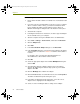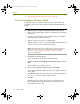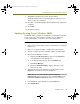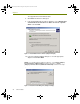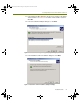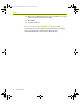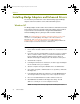Installation guide
Installation Guide 25
Installing Adapters and Sniffer Enhanced Drivers
9 Click Next on the Driver Files Search Results window.
The Digital Signature Not Found warning appears asking you if you
want to continue the installation.
10 Click Yes on the Digital Signature Not Found warning to continue the
installation.
11 Click Finish.
12 Restart the computer.
Updating Existing Drivers (Windows 2000)
For Windows 2000, you update an existing driver using the Device Manager.
The procedure is the same regardless of whether you are updating the
vendor’s existing driver or a previous version of the Sniffer driver.
To update an existing driver in Windows 2000:
1 Make sure the Sniffer Portable software is installed. If it is not installed,
install it now.
2 Make sure a supported adapter is installed in the target machine.
3 Start the computer and log in to Windows 2000 as an Administrator.
4 Start the Device Manager as follows:
a Right-click the My Computer icon and select the Properties
command from the menu that appears.
b In the dialog box that appears, click the Hardware tab.
c Click Device Manager.
d Expand the Network Adapters entry by clicking the + sign
adjacent to its entry.
5 Right-click the entry for the adapter to be updated and select the
Properties command from the menu that appears.
NOTE: Right-click the Sniffer (Adaptec) PCI Fast Ethernet
(ANA-6911/UC) adapter for DEC 21140 chips or Sniffer (Adaptec) PCI
Fast Ethernet (ANA-6911ATXC/ATX) adapter for DEC 21143 chips.
6 In the Adapter Properties dialog box, click the Driver tab.
7 Click Update Driver.
100413Portable_Install.book Page 25 Friday, March 25, 2005 2:22 PM