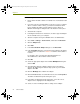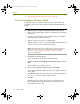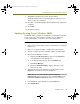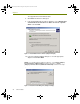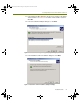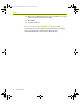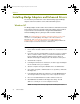Installation guide
Installation Guide 21
Installing Adapters and Sniffer Enhanced Drivers
13 Click Open in the Browse dialog box.
You are returned to the Install from Disk dialog box.
14 Click OK on the Install from Disk dialog box.
If the operating system is configured to alert you to unsigned drivers, a
dialog box will appear warning you that you are about to install a driver
that has not been verified by Microsoft Corporation.
15 Click Continue Anyway to continue the installation.
The wizard installs the driver. When it has finished, it displays a screen
indicating that the driver is installed.
16 Click Finish.
17 Click OK to clear the Adapter Properties dialog box.
Installing Adapters and Sniffer Enhanced Drivers
on Windows NT
The Sniffer enhanced drivers for Windows NT are not plug and play and must
be manually installed. If you have a previously installed driver, you must first
uninstall the driver before installing the Sniffer enhanced driver.
The Sniffer enhanced drivers are placed in the <local install drive>:\Program
Files \Nai\SnifferNT\Driver\en directory during the Sniffer Portable installation.
Table 3-3 lists the supported adapters for Windows NT and the subdirectories
where the Sniffer enhanced drivers can be found.
Table 3-3. Windows NT Sniffer Enhanced Driver Locations
Supported Adapter <local install drive>:
\Program Files\Nai
\SnifferNT\Driver\en\...
Sniffer (Adaptec) PCI Ethernet Adapter
(ANA-21140/UC & ANA-6911/UC)
Sniffer (Adaptec) PCI Ethernet Adapter
(ANA-6911A/TX/TXC)
adaptec\WinNT
Sniffer (Xircom) Xircom\WinNT
Sniffer (IBM) Ibm\WinNT
Adaptec 62011 Adaptec.620XX\WinNT
100413Portable_Install.book Page 21 Friday, March 25, 2005 2:22 PM