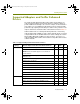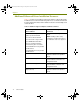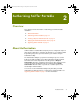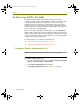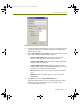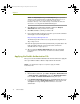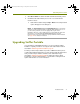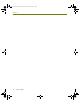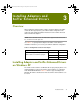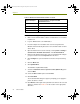Installation guide
Installation Guide 17
Authorizing Sniffer Portable
3 Click OK and Exit. The Sniffer Portable PC will automatically reboot.
4 Confirm that the authorization process was successful after the
machine reboots:
a Start Sniffer Portable and go to Help > About. The newly enabled
options will appear in the dialog box.
NOTE: The RequestOptions.log and EnableOptions.log are generated
during the Request Authorization and Enable Authorization process. If
you encounter problems, check the appropriate log file in the
installation directory. The default directory on XP, Windows 2000 and
NT machines is C:\Program Files\NAI\SnifferNT\Program. Contact
Customer Care if you are unable to properly authorize Sniffer Portable.
See page viii for contact information.
Upgrading Sniffer Portable
If you would like to add additional features, you can re-authorize Sniffer
Portable to expand your feature set using the same authorization method
described in Authorizing Sniffer Portable on page 14.
Contact your Sales Representative to purchase additional features prior to
re-authorizing Sniffer Portable. Once you have purchased the desired features
from your Sales Representative, follow the same authorization steps
described in Authorizing Sniffer Portable to enable the features. When
prompted to select the enabled features, select both the existing and new
options and follow the on-screen instructions.
100413Portable_Install.book Page 17 Friday, March 25, 2005 2:22 PM