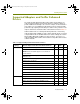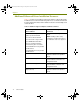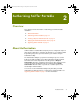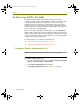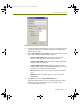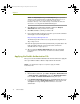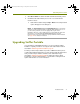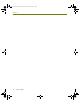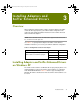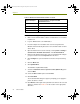Installation guide
Chapter 2
16 Sniffer Portable
NOTE: The RequestOptions.log and EnableOptions.log are generated
during the Request Authorization and Enable Authorization process. If
you encounter problems, check the appropriate log file in the
installation directory. The default directory on XP, Windows 2000 and
NT machines is C:\Program Files\NAI\SnifferNT\Program.
7 Click OK when the Authorization window confirms the Request
Authorization file was generated successfully.
8 Click Exit and Yes to confirm you want to exit.
9 From a machine with an Internet connection, open a browser window
and navigate to the following Web site:
https://licensing.networkgeneral.com
The Web site provides online access to product licensing 24 hours a
day, 7 days a week.
10 Enter the appropriate information provided from your grant letter in the
fields provided. Follow the onscreen instructions to finish the
automated license request process.
11 After receiving the Enable Authorization file from the automated
licensing process, save the file to a location accessible to Sniffer
Portable.
Applying the Enable Authorization File
Once you receive the Enable Authorization file from Customer Care, apply the
file to your Sniffer Portable software to fully authorize the machine.
NOTE: Local administrator rights are required to apply the Enable
Authorization file.
To apply the Enable Authorization file:
1 On the Sniffer Portable PC, go to Start > Programs > Network General
> Sniffer Portable > Authorization and select Enable Authorization
then click OK. The Enable Authorization dialog box opens.
2 In the Enable Authorization dialog box, click Load and browse to the
location you saved the Enable Authorization file. Select the file and
click Open. A message will appear that verifies a successful
authorization.
100413Portable_Install.book Page 16 Friday, March 25, 2005 2:22 PM