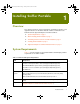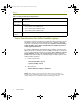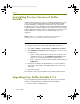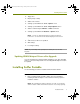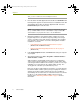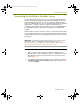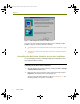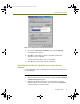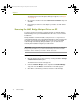Installation guide
Chapter 1
10 Sniffer Portable
The Network Connection Properties dialog box appears, as in Figure
1-2 on page 9.
3 De-select the checkbox next to the QoS Packet Scheduler entry and
click OK.
4 Repeat this procedure for each adapter you want to use with Sniffer
Portable.
Removing the MAC Bridge Miniport Driver on XP
To improve analyzer performance, Network General recommends that the
Network Bridge service provided with Windows XP not be used on a Sniffer
Portable PC.
During installation of Sniffer Portable, Setup checks to see if you have an
existing Network Bridge. If an existing Network Bridge is found, Setup provides
the option of removing it automatically. If you do not remove an installed
network bridge automatically during installation, you can still remove it
manually after installation using the procedure below.
IMPORTANT: Sniffer Portable can only check for the existence of a network
bridge during installation. If you add a network bridge after Sniffer Portable
installation, Sniffer Portable performance will be decreased.
To remove a network bridge in Windows XP:
1 Open the Network Connections folder by selecting the Start > Settings
> Network Connections option.
The Network Connections folder appears.
2 Under the Network Bridge section, right-click the Network Bridge
entry and select the Delete command in the menu that appears.
3 Click Yes to confirm that you want to delete the network bridge.
100413Portable_Install.book Page 10 Friday, March 25, 2005 2:22 PM