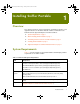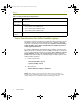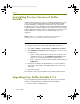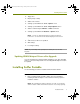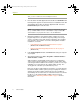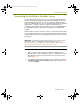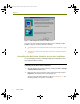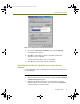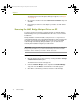Installation guide
Installation Guide 9
Installing Sniffer Portable
Figure 1-2. Local Area Connection Properties Dialog Box
3 De-select the QoS Packet Scheduler entry and click Uninstall.
A confirmation box appears.
4 Click OK to confirm that you want to uninstall the QoS Packet
Scheduler service completely.
The QoS Packet Scheduler service is uninstalled.
5 Click OK on the Connection Properties dialog box.
Unbinding the QoS Packet Scheduler Service from Selected
Adapters
Use the following procedure to unbind the QoS Packet Scheduler Service from
selected adapters:
To unbind the QoS Packet Scheduler Service from selected adapters:
1 Open the Network Connections folder by selecting the Start > Settings
> Network Connections option.
2 Right-click the Network Connection entry from which you want to
unbind the QoS Packet Scheduler service and select the Properties
command from the menu that appears.
100413Portable_Install.book Page 9 Friday, March 25, 2005 2:22 PM