User guide
Table Of Contents
- Introduction
- Installation and Initialization
- System Status
- Advanced Configuration
- System
- Network
- Interfaces
- Management
- Filtering
- Alarms
- Bridge
- QoS
- Radius Profiles
- SSID/VLAN/Security
- Monitoring
- Commands
- Troubleshooting
- Command Line Interface (CLI)
- General Notes
- Command Line Interface (CLI) Variations
- CLI Command Types
- Using Tables and Strings
- Configuring the AP using CLI commands
- Set Basic Configuration Parameters using CLI Commands
- Set System Name, Location and Contact Information
- Set Static IP Address for the AP
- Change Passwords
- Set Network Names for the Wireless Interface
- Enable 802.11d Support and Set the Country Code
- Enable and Configure TX Power Control for the Wireless Interface
- Configure SSIDs (Network Names), VLANs, and Profiles
- Download an AP Configuration File from your TFTP Server
- Backup your AP Configuration File
- Set up Auto Configuration
- Other Network Settings
- Configure the AP as a DHCP Server
- Configure the DNS Client
- Configure DHCP Relay
- Configure DHCP Relay Servers
- Maintain Client Connections using Link Integrity
- Change Wireless Interface Settings
- Set Ethernet Speed and Transmission Mode
- Set Interface Management Services
- Configure Syslog
- Configure Intra BSS
- Configure Wireless Distribution System
- Configure MAC Access Control
- Set RADIUS Parameters
- Set Rogue Scan Parameters
- Set Hardware Configuration Reset Parameters
- Set VLAN/SSID Parameters
- Set Security Profile Parameters
- CLI Monitoring Parameters
- Parameter Tables
- CLI Batch File
- ASCII Character Chart
- Specifications
- Technical Services and Support
- Statement of Warranty
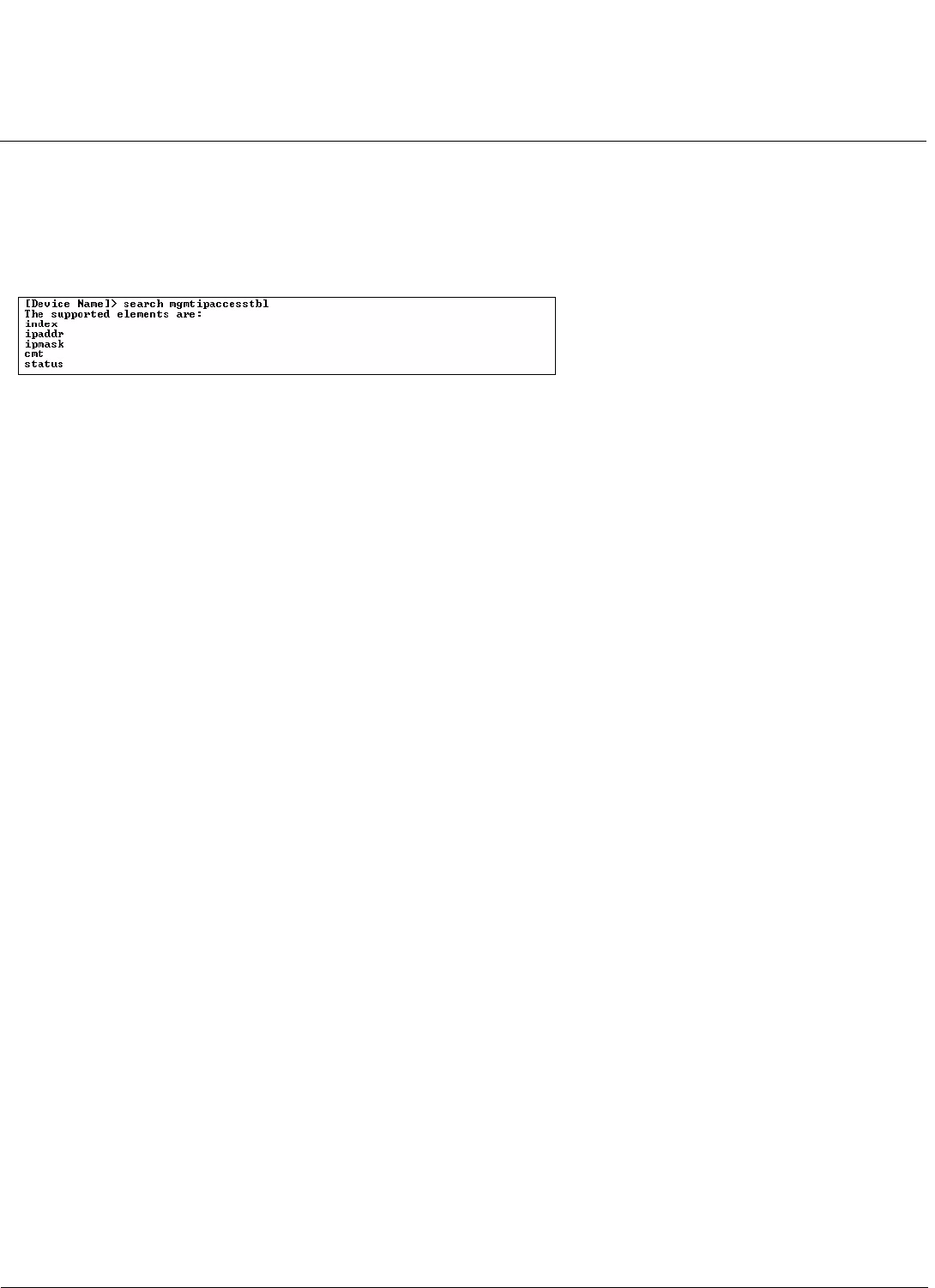
Command Line Interface (CLI) AP-700 User Guide
CLI Command Types
166
search
Lists the parameters supported by the specified table. This list corresponds to the table information displayed in the
HTTP interface. In this example, the CLI returns the list of parameters that make up an entry in the IP Access Table.
[Device-Name]> search mgmtipaccesstbl
Figure A-9 Results of “search mgmtipaccesstbl” CLI command
upload
Uploads a text-based configuration file from the AP to the TFTP Server. Executing upload with the asterisk character
(“*”) will make use of the previously set/stored TFTP parameters. Executing upload without parameters will display
command help and usage information.
1. Syntax to upload a file:
[Device-Name]>upload <tftp server address> <path and filename> <filetype>
Example:
[Device-Name]>upload 192.168.1.100 APconfig.sys config
2. Syntax to display help and usage information:
[Device-Name]>help upload
3. Syntax to execute the upload command using previously set (stored) TFTP Parameters:
[Device-Name]>upload *
Parameter Control Commands
The following sections cover the two Parameter Control Commands (show and set) and include several tables showing
parameter properties. These commands allow you to view (show) all parameters and statistics and to change (set)
parameters.
• show: To see any Parameter or Statistic value, you can specify a single parameter, a Group, or a Table.
• set: Use this CLI Command to change parameter values. You can use a single CLI statement to modify Tables, or you
can modify each parameter separately.
“show” CLI Command
Displays the value of the specified parameter, or displays all parameter values of a specified group (parameter table).
Groups contain Parameters and Tables. Tables contain parameters for a series of similar entities.
To see a definition and syntax example, type only show and then press the Enter key. To see a list of available
parameters, enter a question mark (?) after show (example: show ?).
Syntax:
[Device-Name]>show <parameter>
[Device-Name]>show <group>
[Device-Name]>show <table>
Examples:
[Device-Name]>show ipaddr










