User guide
Table Of Contents
- Introduction
- Installation and Initialization
- System Status
- Advanced Configuration
- System
- Network
- Interfaces
- Management
- Filtering
- Alarms
- Bridge
- QoS
- Radius Profiles
- SSID/VLAN/Security
- Monitoring
- Commands
- Troubleshooting
- Command Line Interface (CLI)
- General Notes
- Command Line Interface (CLI) Variations
- CLI Command Types
- Using Tables and Strings
- Configuring the AP using CLI commands
- Set Basic Configuration Parameters using CLI Commands
- Set System Name, Location and Contact Information
- Set Static IP Address for the AP
- Change Passwords
- Set Network Names for the Wireless Interface
- Enable 802.11d Support and Set the Country Code
- Enable and Configure TX Power Control for the Wireless Interface
- Configure SSIDs (Network Names), VLANs, and Profiles
- Download an AP Configuration File from your TFTP Server
- Backup your AP Configuration File
- Set up Auto Configuration
- Other Network Settings
- Configure the AP as a DHCP Server
- Configure the DNS Client
- Configure DHCP Relay
- Configure DHCP Relay Servers
- Maintain Client Connections using Link Integrity
- Change Wireless Interface Settings
- Set Ethernet Speed and Transmission Mode
- Set Interface Management Services
- Configure Syslog
- Configure Intra BSS
- Configure Wireless Distribution System
- Configure MAC Access Control
- Set RADIUS Parameters
- Set Rogue Scan Parameters
- Set Hardware Configuration Reset Parameters
- Set VLAN/SSID Parameters
- Set Security Profile Parameters
- CLI Monitoring Parameters
- Parameter Tables
- CLI Batch File
- ASCII Character Chart
- Specifications
- Technical Services and Support
- Statement of Warranty
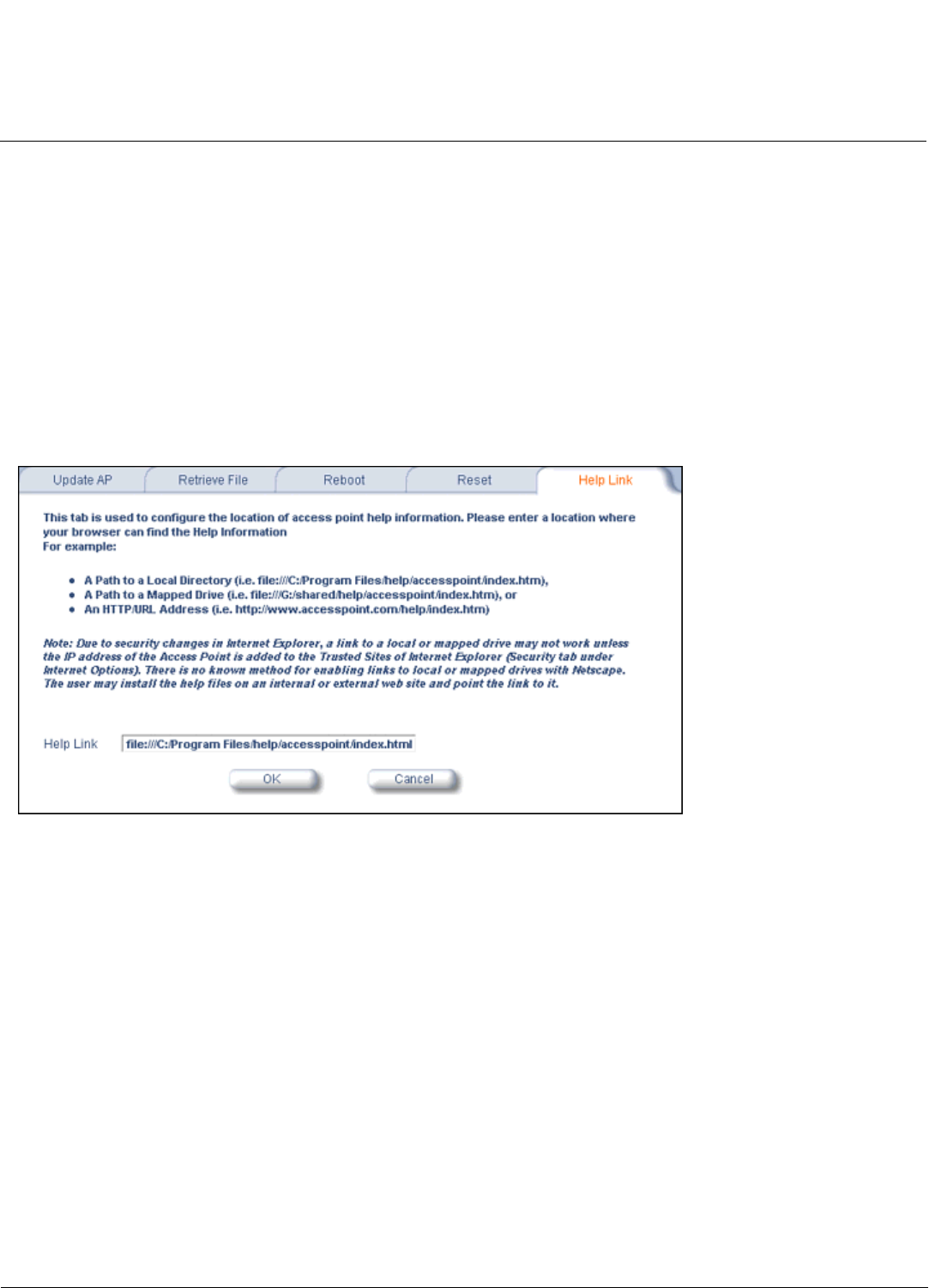
Commands AP-700 User Guide
Help Link
145
Help Link
Use the Help tab to configure the location of the AP Help files.
During initialization, the AP on-line help files are downloaded to the default location:
C:/Program Files/ORiNOCO/AP700/HTML/index.htm.
To enable the Help button on each page of the Web interface to access the help files, however, copy the entire Help
folder to a web server, then specify the new HTTP path in the Help Link box.
NOTE: The configured Help Link must point to an HTTP address in order to enable the Help button on each page of the
Web interface.
NOTE: Use the forward slash character ("/") rather than the backslash character ("\") when configuring the Help Link
location.
NOTE: Add the AP’s management IP address into the Internet Explorer list of Trusted Sites.
Figure 6-13 Help Link Configuration Screen










