User guide
Table Of Contents
- Introduction
- Installation and Initialization
- System Status
- Advanced Configuration
- System
- Network
- Interfaces
- Management
- Filtering
- Alarms
- Bridge
- QoS
- Radius Profiles
- SSID/VLAN/Security
- Monitoring
- Commands
- Troubleshooting
- Command Line Interface (CLI)
- General Notes
- Command Line Interface (CLI) Variations
- CLI Command Types
- Using Tables and Strings
- Configuring the AP using CLI commands
- Set Basic Configuration Parameters using CLI Commands
- Set System Name, Location and Contact Information
- Set Static IP Address for the AP
- Change Passwords
- Set Network Names for the Wireless Interface
- Enable 802.11d Support and Set the Country Code
- Enable and Configure TX Power Control for the Wireless Interface
- Configure SSIDs (Network Names), VLANs, and Profiles
- Download an AP Configuration File from your TFTP Server
- Backup your AP Configuration File
- Set up Auto Configuration
- Other Network Settings
- Configure the AP as a DHCP Server
- Configure the DNS Client
- Configure DHCP Relay
- Configure DHCP Relay Servers
- Maintain Client Connections using Link Integrity
- Change Wireless Interface Settings
- Set Ethernet Speed and Transmission Mode
- Set Interface Management Services
- Configure Syslog
- Configure Intra BSS
- Configure Wireless Distribution System
- Configure MAC Access Control
- Set RADIUS Parameters
- Set Rogue Scan Parameters
- Set Hardware Configuration Reset Parameters
- Set VLAN/SSID Parameters
- Set Security Profile Parameters
- CLI Monitoring Parameters
- Parameter Tables
- CLI Batch File
- ASCII Character Chart
- Specifications
- Technical Services and Support
- Statement of Warranty
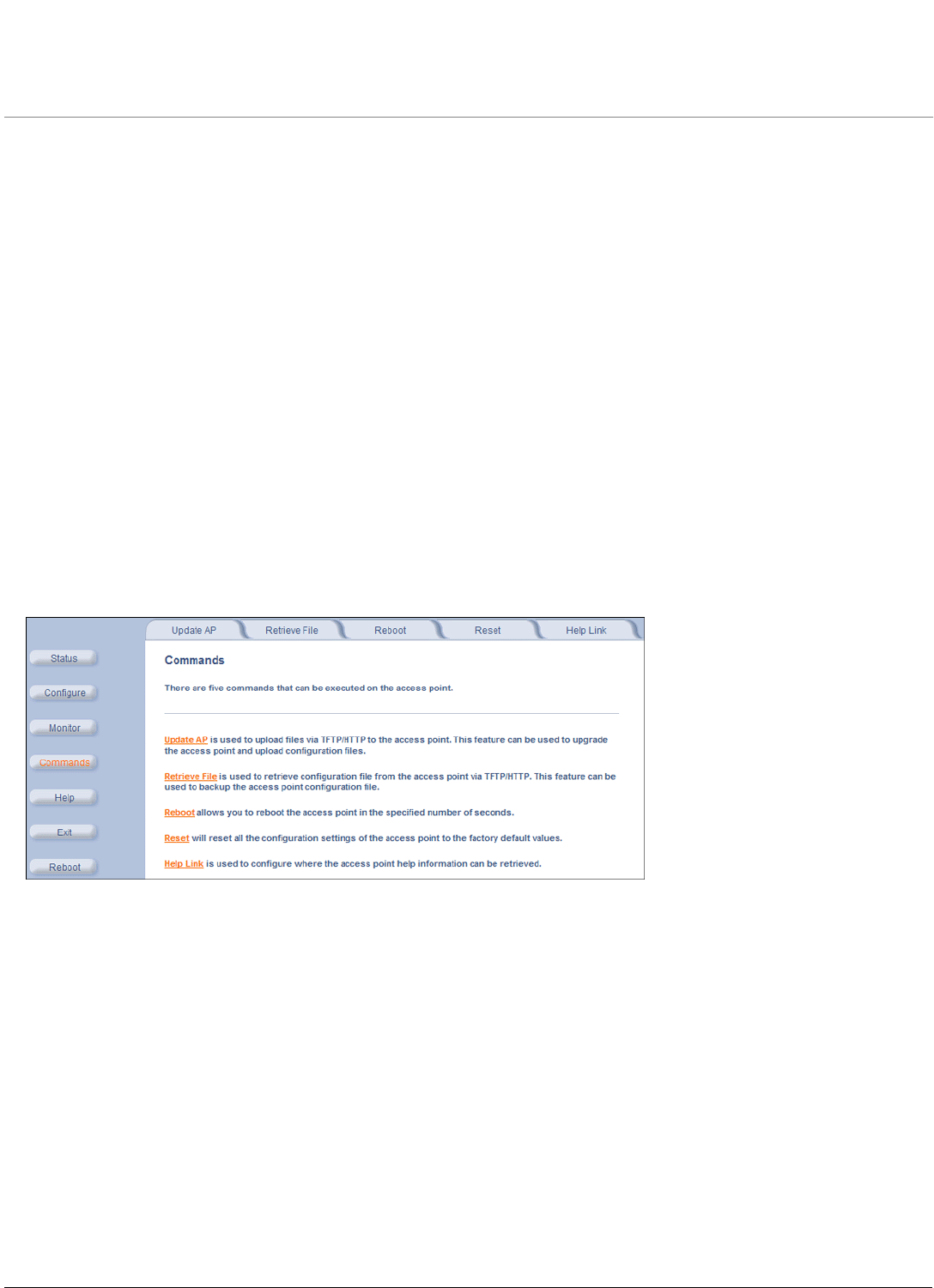
135
AP-700 User Guide
6
Commands
This chapter contains information on the following Command functions:
• Introduction to File Transfer via TFTP or HTTP: Describes the available file transfer methods.
• Update AP: Download files via TFTP or HTTP to the AP.
• Retrieve File: Upload configuration files from the AP to a TFTP server.
• Reboot: Reboot the AP in the specified number of seconds.
• Reset: Reset all of the Access Point’s configuration settings to factory defaults.
• Help Link: Configure the location where the AP Help files can be found.
To perform commands using the HTTP/HTTPS interface, you must first log in to a web browser. See Logging In for
instructions.
You may also perform commands using the command line interface. See Command Line Interface (CLI) for more
information.
To perform commands via HTTP/HTTPS:
1. Click the Commands button located on the left-hand side of the screen.
Figure 6-1 Commands Main Screen
2. Click the tab that corresponds to the command you want to issue. For example, click Reboot to restart the unit.
Following a brief introduction to TFTP and HTTP file transfer, each Commands tab is described in the remainder of this
chapter.










