User guide
Table Of Contents
- Introduction
- Installation and Initialization
- System Status
- Advanced Configuration
- System
- Network
- Interfaces
- Management
- Filtering
- Alarms
- Bridge
- QoS
- Radius Profiles
- SSID/VLAN/Security
- Monitoring
- Commands
- Troubleshooting
- Command Line Interface (CLI)
- General Notes
- Command Line Interface (CLI) Variations
- CLI Command Types
- Using Tables and Strings
- Configuring the AP using CLI commands
- Set Basic Configuration Parameters using CLI Commands
- Set System Name, Location and Contact Information
- Set Static IP Address for the AP
- Change Passwords
- Set Network Names for the Wireless Interface
- Enable 802.11d Support and Set the Country Code
- Enable and Configure TX Power Control for the Wireless Interface
- Configure SSIDs (Network Names), VLANs, and Profiles
- Download an AP Configuration File from your TFTP Server
- Backup your AP Configuration File
- Set up Auto Configuration
- Other Network Settings
- Configure the AP as a DHCP Server
- Configure the DNS Client
- Configure DHCP Relay
- Configure DHCP Relay Servers
- Maintain Client Connections using Link Integrity
- Change Wireless Interface Settings
- Set Ethernet Speed and Transmission Mode
- Set Interface Management Services
- Configure Syslog
- Configure Intra BSS
- Configure Wireless Distribution System
- Configure MAC Access Control
- Set RADIUS Parameters
- Set Rogue Scan Parameters
- Set Hardware Configuration Reset Parameters
- Set VLAN/SSID Parameters
- Set Security Profile Parameters
- CLI Monitoring Parameters
- Parameter Tables
- CLI Batch File
- ASCII Character Chart
- Specifications
- Technical Services and Support
- Statement of Warranty
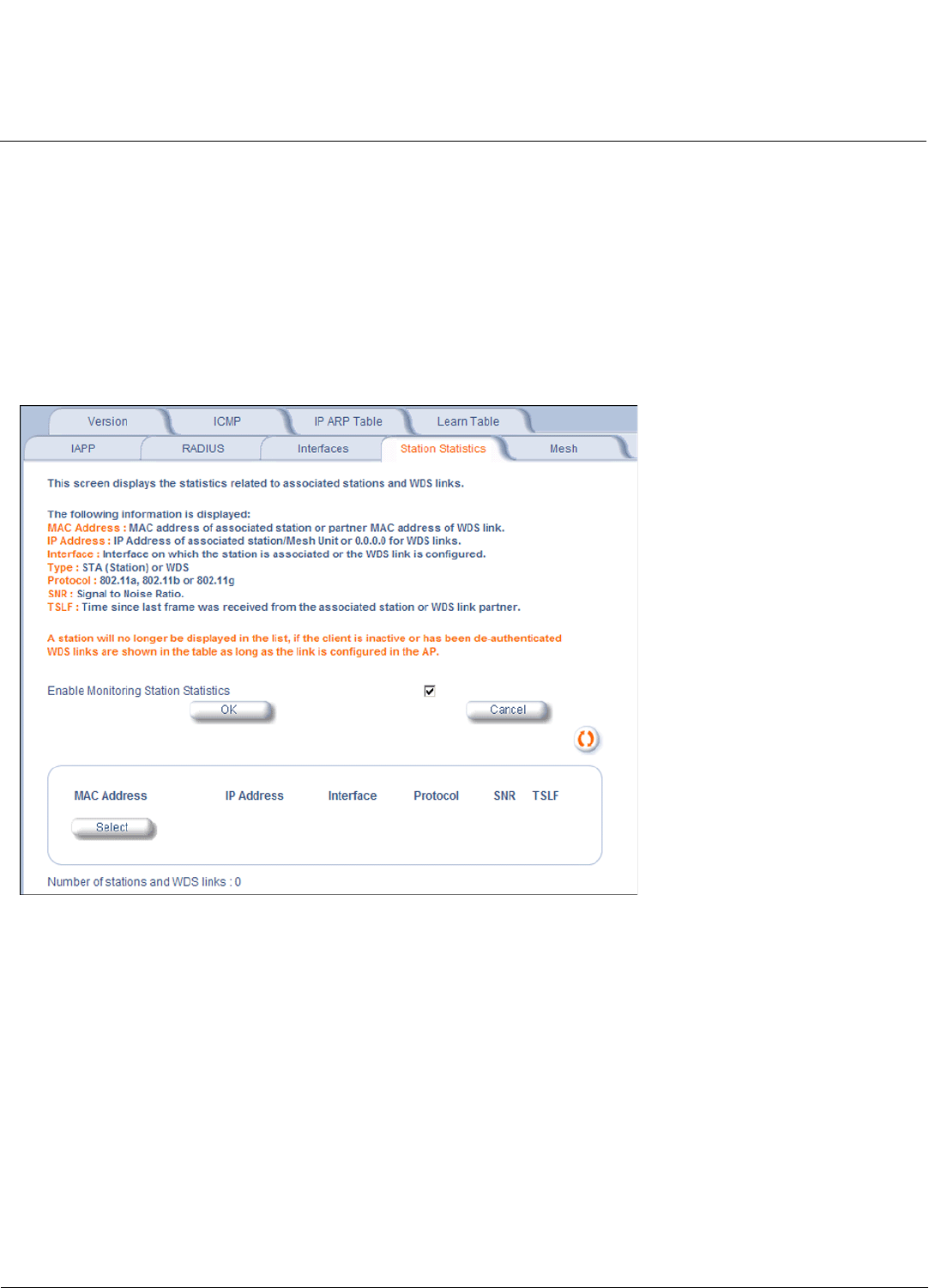
Monitoring AP-700 User Guide
Station Statistics
132
Station Statistics
This tab displays information on wireless clients attached to the AP and on Wireless Distribution System.
Enable the Monitoring Station Statistics feature (Station Statistics are disabled by default) by checking Enable
Monitoring Station Statistics and click OK.
You do not need to reboot the AP for the changes to take effect. If clients are connected to the device or WDS links are
configured for the device, the statistics will now be shown on the screen. Click Select to view the more detailed statistics
for a client.
Click on the Refresh button in the browser window to view the latest statistics. If any new clients associate to the AP, you
can see the statistics of the new clients after you click the refresh button.
Figure 5-9 Station Statistics Monitoring Tab
Description of Station Statistics
The following stations statistics are displayed:
• MAC Address: The MAC address of the wireless client for which the statistics are gathered. For WDS links, this is the
partner MAC address of the link.
• IP Address: The IP address of the associated wireless station for which the Statistics are gathered. (0.0.0.0 for WDS
links)
• Interface to which the Station is connected: The interface number on which the client is connected with the AP. For
WDS links this is the interface on which the link is configured.
• MAC Protocol: The MAC protocol for this wireless client (or WDS link partner). The possible values are 802.11a,
802.11b, 802.11g.
• Signal / Noise: The Signal /Noise Level measured at the AP when frames are received from the associated wireless
station (or WDS link partner).










