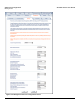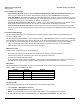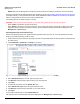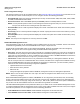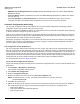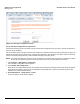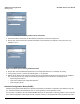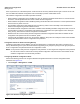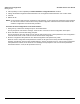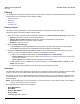Access Point User Guide
Table Of Contents
- Introduction
- Installation and Initialization
- System Status
- Advanced Configuration
- System
- Network
- Interfaces
- Management
- Filtering
- Alarms
- Bridge
- QoS
- Radius Profiles
- SSID/VLAN/Security
- Monitoring
- Commands
- Troubleshooting
- Command Line Interface (CLI)
- General Notes
- Command Line Interface (CLI) Variations
- CLI Command Types
- Using Tables and Strings
- Configuring the AP using CLI commands
- Set Basic Configuration Parameters using CLI Commands
- Set System Name, Location and Contact Information
- Set Static IP Address for the AP
- Change Passwords
- Set Network Names for the Wireless Interface
- Enable 802.11d Support and Set the Country Code
- Enable and Configure TX Power Control for the Wireless Interface(s)
- Configure SSIDs (Network Names), VLANs, and Profiles
- Download an AP Configuration File from your TFTP Server
- Backup your AP Configuration File
- Set up Auto Configuration
- Other Network Settings
- Configure the AP as a DHCP Server
- Configure the DNS Client
- Configure DHCP Relay
- Configure DHCP Relay Servers
- Maintain Client Connections using Link Integrity
- Change your Wireless Interface Settings
- Set Ethernet Speed and Transmission Mode
- Set Interface Management Services
- Configure Syslog
- Configure Intra BSS
- Configure Wireless Distribution System
- Configure MAC Access Control
- Set RADIUS Parameters
- Set Rogue Scan Parameters
- Set Hardware Configuration Reset Parameters
- Set VLAN/SSID Parameters
- Set Security Profile Parameters
- CLI Monitoring Parameters
- Parameter Tables
- CLI Batch File
- ASCII Character Chart
- Specifications
- Technical Support
- Statement of Warranty
- Regulatory Compliance
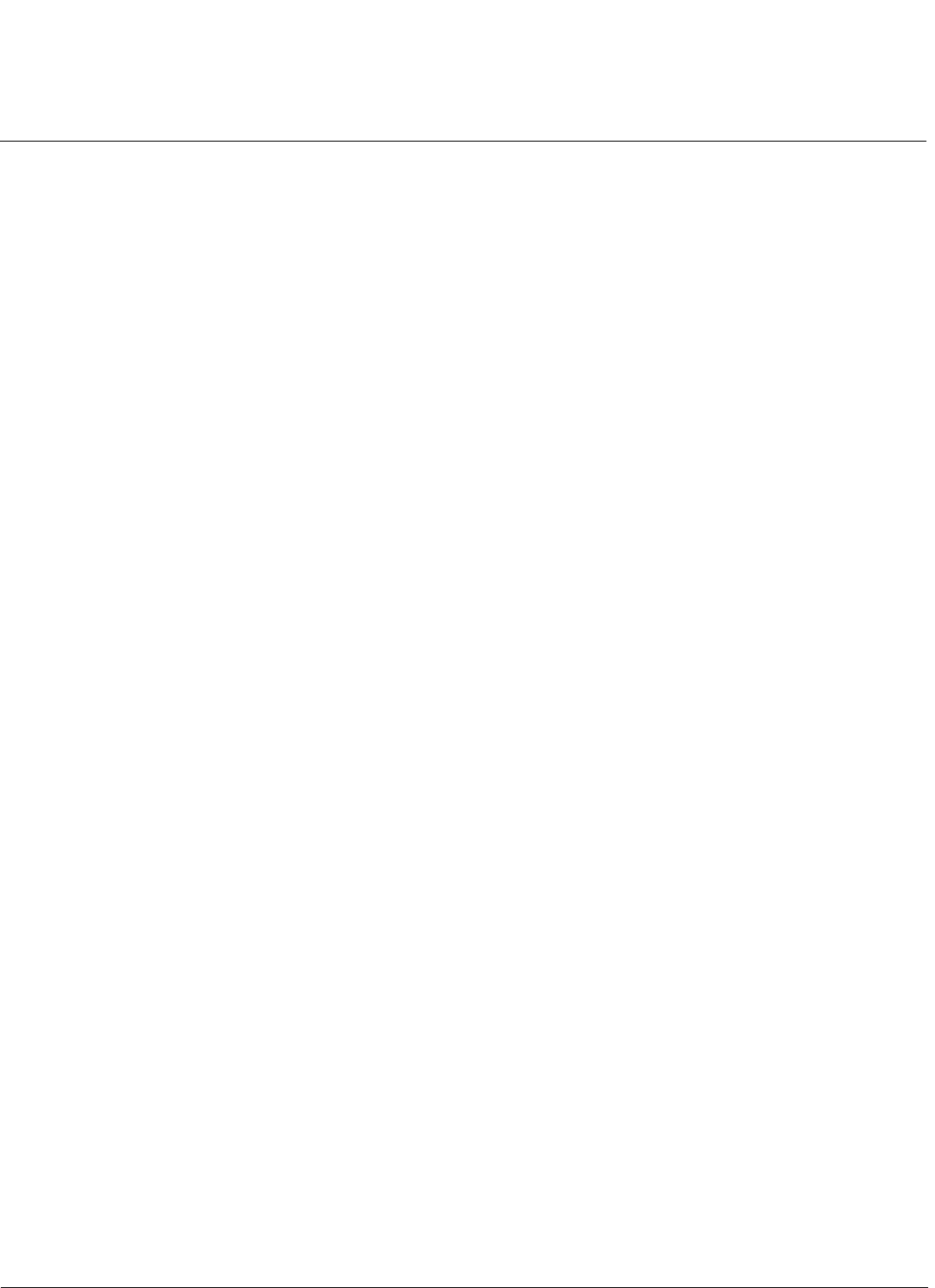
Advanced Configuration AP-4000 Series User Guide
Filtering
80
Filtering
The Access Point’s Packet Filtering features help control the amount of traffic exchanged between the wired and wireless
networks. There are four sub-tabs under the Filtering heading:
• Ethernet Protocol
• Static MAC
• Advanced
• TCP/UDP Port
Ethernet Protocol
The Ethernet Protocol Filter blocks or forwards packets based on the Ethernet protocols they support.
Follow these steps to configure the Ethernet Protocol Filter:
1. Select the interface or interfaces that will implement the filter from the Ethernet Protocol Filtering drop-down menu.
• Ethernet: Packets are examined at the Ethernet interface
• Wireless-Slot A or Wireless-Slot B: Packets are examined at the Wireless A or B interfaces
• All Interfaces: Packets are examined at both interfaces
• Disabled: The filter is not used
2. Select the Filter Operation Type.
• If set to Passthru, only the enabled Ethernet Protocols listed in the Filter Table will pass through the bridge.
• If set to Block, the bridge will block enabled Ethernet Protocols listed in the Filter Table.
3. Configure the Ethernet Protocol Filter Table. This table is pre-populated with existing Ethernet Protocol Filters,
however, you may enter additional filters by specifying the appropriate parameters.
• To add an entry, click Add, and then specify the Protocol Number and a Protocol Name.
— Protocol Number: Enter the protocol number. See http://www.iana.org/assignments/ethernet-numbers for a
list of protocol numbers.
— Protocol Name: Enter related information, typically the protocol name.
• To edit or delete an entry, click Edit and change the information, or select Enable, Disable, or Delete from the
Status drop-down menu.
• An entry’s status must be enabled in order for the protocol to be subject to the filter.
Static MAC
The Static MAC Address filter optimizes the performance of a wireless (and wired) network. When this feature is properly
configured, the AP can block traffic between wired devices and wireless devices based on MAC address.
For example, you can set up a Static MAC filter to prevent wireless clients from communicating with a specific server on
the Ethernet network. You can also use this filter to block unnecessary multicast packets from being forwarded to the
wireless network.
NOTE: The Static MAC Filter is an advanced feature. You may find it easier to control wireless traffic via other filtering
options, such as Ethernet Protocol Filtering.
Each static MAC entry contains the following fields:
• Wired MAC Address
• Wired Mask
• Wireless MAC Address
• Wireless Mask
• Comment: This field is optional.