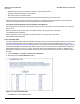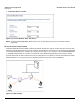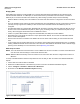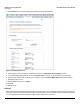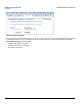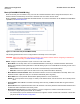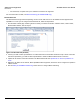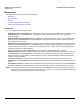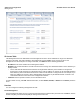Access Point User Guide
Table Of Contents
- Introduction
- Installation and Initialization
- System Status
- Advanced Configuration
- System
- Network
- Interfaces
- Management
- Filtering
- Alarms
- Bridge
- QoS
- Radius Profiles
- SSID/VLAN/Security
- Monitoring
- Commands
- Troubleshooting
- Command Line Interface (CLI)
- General Notes
- Command Line Interface (CLI) Variations
- CLI Command Types
- Using Tables and Strings
- Configuring the AP using CLI commands
- Set Basic Configuration Parameters using CLI Commands
- Set System Name, Location and Contact Information
- Set Static IP Address for the AP
- Change Passwords
- Set Network Names for the Wireless Interface
- Enable 802.11d Support and Set the Country Code
- Enable and Configure TX Power Control for the Wireless Interface(s)
- Configure SSIDs (Network Names), VLANs, and Profiles
- Download an AP Configuration File from your TFTP Server
- Backup your AP Configuration File
- Set up Auto Configuration
- Other Network Settings
- Configure the AP as a DHCP Server
- Configure the DNS Client
- Configure DHCP Relay
- Configure DHCP Relay Servers
- Maintain Client Connections using Link Integrity
- Change your Wireless Interface Settings
- Set Ethernet Speed and Transmission Mode
- Set Interface Management Services
- Configure Syslog
- Configure Intra BSS
- Configure Wireless Distribution System
- Configure MAC Access Control
- Set RADIUS Parameters
- Set Rogue Scan Parameters
- Set Hardware Configuration Reset Parameters
- Set VLAN/SSID Parameters
- Set Security Profile Parameters
- CLI Monitoring Parameters
- Parameter Tables
- CLI Batch File
- ASCII Character Chart
- Specifications
- Technical Support
- Statement of Warranty
- Regulatory Compliance
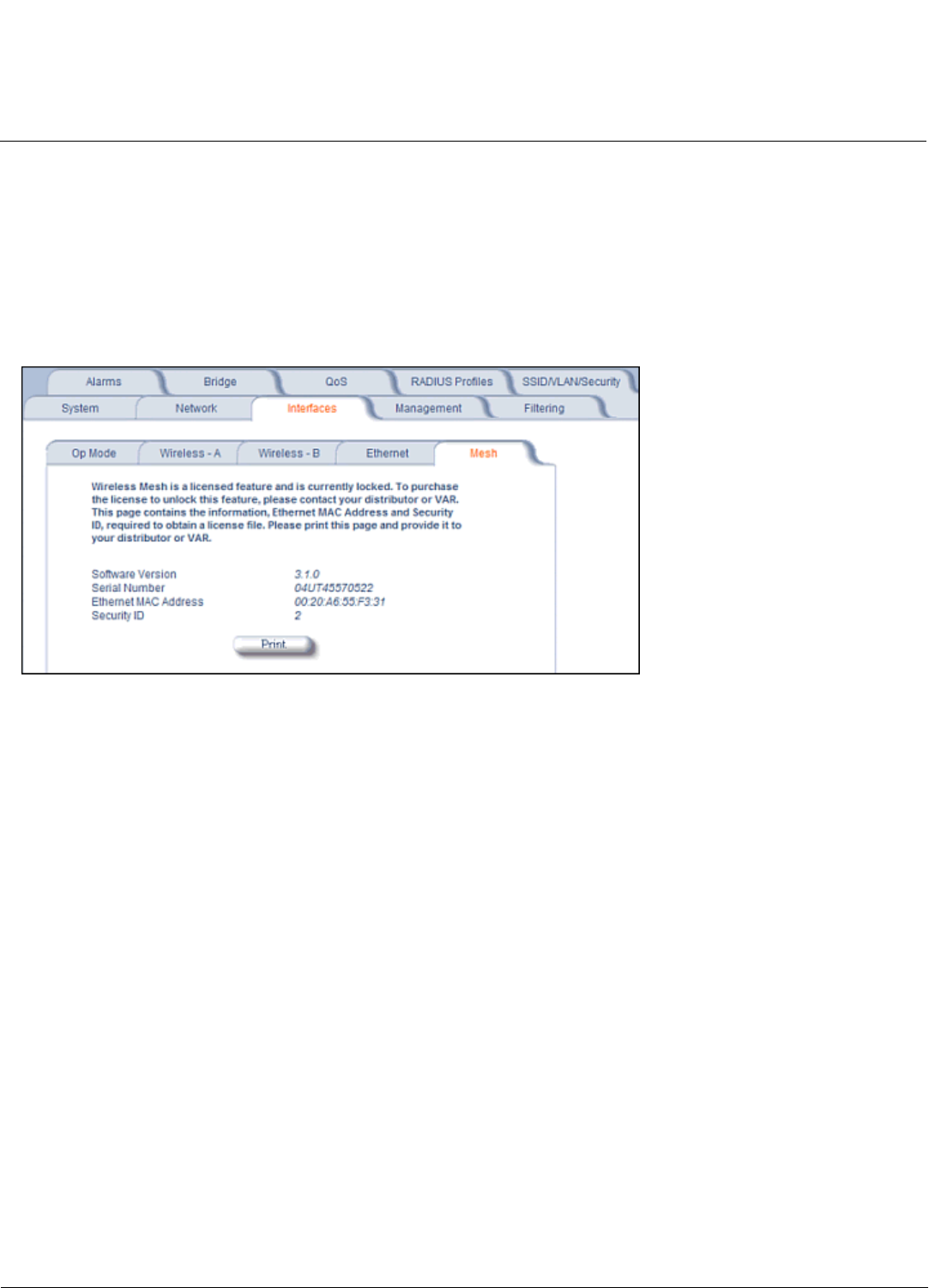
Advanced Configuration AP-4000 Series User Guide
Interfaces
67
– For a Mesh AP, one uplink and up to 5 downlink connections are supported.
For more information on Mesh, see Mesh Networking (AP-4000M/4900M Only).
Mesh Software Kit
The Mesh Software Kit (purchased seperately) converts an AP-4000 unit into an AP-4000M unit that supports Mesh
capabilities. To covert your AP using the Mesh Software Kit, follow the steps below:
1. Print the Mesh sub-tab page containing all the necessary conversion information: software version, serial number,
Ethernet MAC address, and security ID.
Figure 4-18 Mesh Sub-tab (AP-4000)
2. Contact your VAR or sales representative. You will be asked for the information obtained in step 1 above. Follow the
instructions provided by your VAR or sales representative to obtain the Mesh Software Kit for conversion.
3. Update the AP with the license file included in the Mesh Software Kit. See Update AP via TFTP or Update AP via
HTTP.
4. Reboot the AP. When the AP reboots, Mesh capabilities will be supported, and the AP can be configured to operate in
a Mesh network.
5. See the Mesh (AP-4000M/AP-4900M Only) section above to configure Mesh networking.