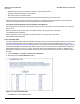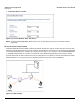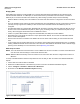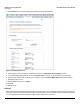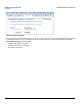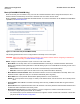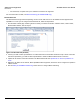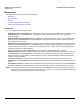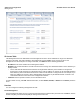Access Point User Guide
Table Of Contents
- Introduction
- Installation and Initialization
- System Status
- Advanced Configuration
- System
- Network
- Interfaces
- Management
- Filtering
- Alarms
- Bridge
- QoS
- Radius Profiles
- SSID/VLAN/Security
- Monitoring
- Commands
- Troubleshooting
- Command Line Interface (CLI)
- General Notes
- Command Line Interface (CLI) Variations
- CLI Command Types
- Using Tables and Strings
- Configuring the AP using CLI commands
- Set Basic Configuration Parameters using CLI Commands
- Set System Name, Location and Contact Information
- Set Static IP Address for the AP
- Change Passwords
- Set Network Names for the Wireless Interface
- Enable 802.11d Support and Set the Country Code
- Enable and Configure TX Power Control for the Wireless Interface(s)
- Configure SSIDs (Network Names), VLANs, and Profiles
- Download an AP Configuration File from your TFTP Server
- Backup your AP Configuration File
- Set up Auto Configuration
- Other Network Settings
- Configure the AP as a DHCP Server
- Configure the DNS Client
- Configure DHCP Relay
- Configure DHCP Relay Servers
- Maintain Client Connections using Link Integrity
- Change your Wireless Interface Settings
- Set Ethernet Speed and Transmission Mode
- Set Interface Management Services
- Configure Syslog
- Configure Intra BSS
- Configure Wireless Distribution System
- Configure MAC Access Control
- Set RADIUS Parameters
- Set Rogue Scan Parameters
- Set Hardware Configuration Reset Parameters
- Set VLAN/SSID Parameters
- Set Security Profile Parameters
- CLI Monitoring Parameters
- Parameter Tables
- CLI Batch File
- ASCII Character Chart
- Specifications
- Technical Support
- Statement of Warranty
- Regulatory Compliance
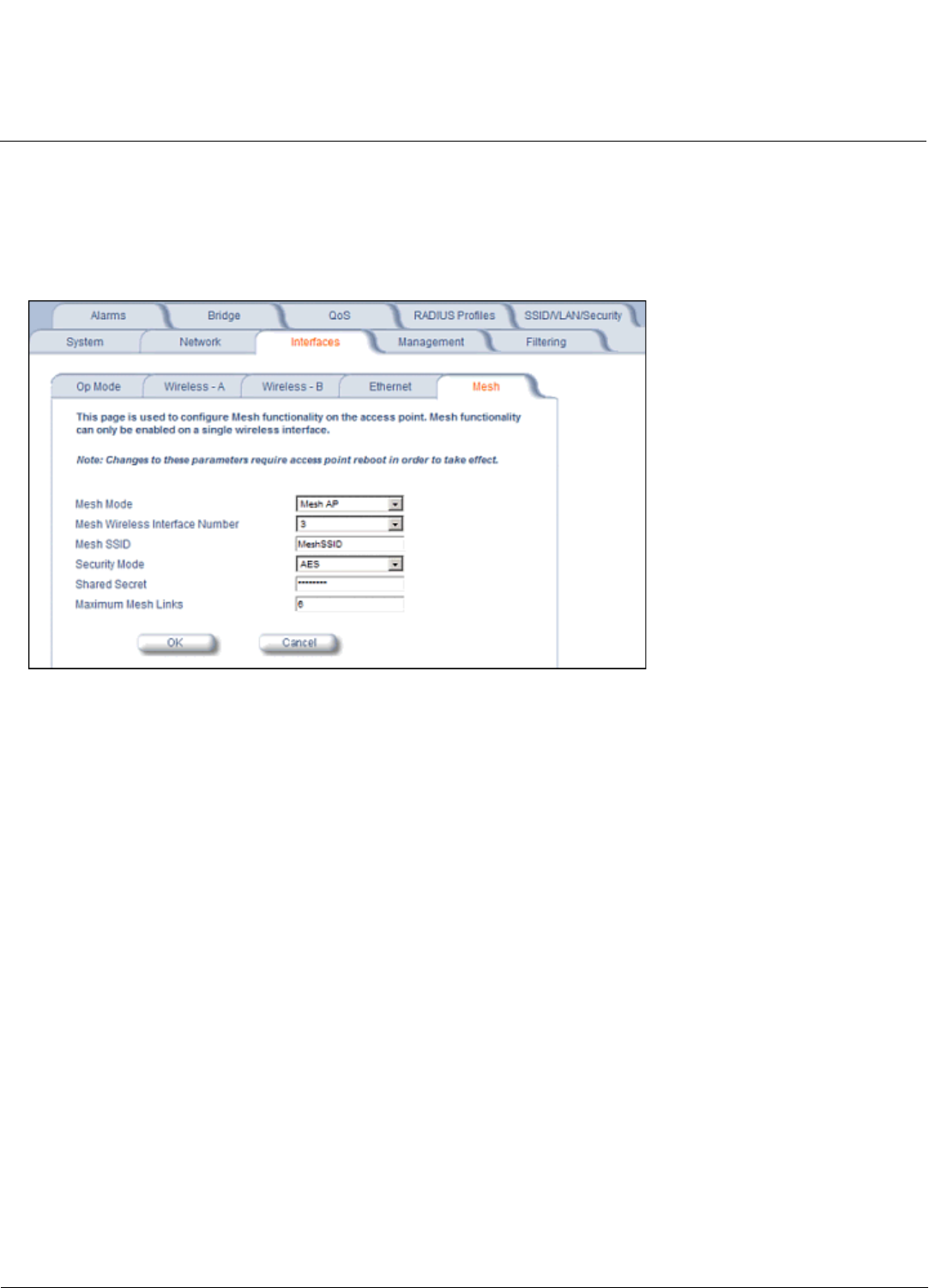
Advanced Configuration AP-4000 Series User Guide
Interfaces
66
Mesh (AP-4000M/AP-4900M Only)
Mesh functionality can be enabled on only one of the AP’s wireless interfaces. When configured for Mesh, the AP’s
wireless interface simultaneously functions as a mesh link and as a radio to service clients.
Mesh is available only the AP-4000M and AP-4900M models. To convert an AP-4000 to an AP-4000M and enable Mesh
capabilities, see Mesh Software Kit.
Figure 4-17 Mesh Sub-tab (AP-4000M/AP-4900M)
The following parameters are used to configure Mesh functionality on the access point.
CAUTION: Mesh mis-configuration may cause problems in your wireless network. Before configuring an interface for
Mesh functionality, see Mesh Network Configuration.
NOTE: Changes to these parameters require a reboot in order to take effect.
• Mesh Mode: Use this drop down menu to enable/disable Mesh functionality on a wireless interface. When Mesh
Mode is set to Disable, all other parameters on this tab will be grayed out. To enable Mesh functionality, choose one of
the following:
– Mesh Portal: Choose this option if the AP will be connected directly to the wired backbone.
– Mesh AP: Choose this option if the AP will connect to the portal and backbone wirelessly.
• Mesh Wireless Interface Number: Select the wireless interface on which to enable Mesh functionality. Select 3 for
Wireless Interlace A (802.11a radio) or 4 for Wireless Interface B (802.11b/g radio).
• Mesh SSID: Enter a unique Mesh Network Name (SSID) between 1 and 16 characters.
NOTE: Do not use quotation marks (single or double) in the Network Name; this will cause the AP to misinterpret the
name.
• Security Mode: Select None to use Mesh networking without security, or AES to enable AES encryption between
Mesh links.
• Shared Secret: Enter a password between 6 and 32 characters. This is the password shared between Mesh APs and
Portals when AES is selected as the security mode.
• Maximum Mesh Links: Select a number between 1 and 6 to configure the number of mesh links that can be
connected to a single Mesh portal or Mesh AP, as follows:
– For a Mesh Portal, up to six downlink connections are supported. Proxim recommends a maximum of 20-30 APs
per portal. See Mesh Network Configuration.