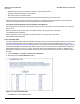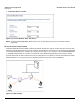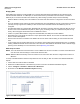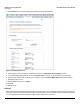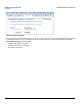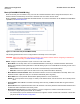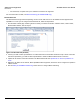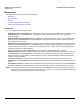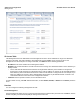Access Point User Guide
Table Of Contents
- Introduction
- Installation and Initialization
- System Status
- Advanced Configuration
- System
- Network
- Interfaces
- Management
- Filtering
- Alarms
- Bridge
- QoS
- Radius Profiles
- SSID/VLAN/Security
- Monitoring
- Commands
- Troubleshooting
- Command Line Interface (CLI)
- General Notes
- Command Line Interface (CLI) Variations
- CLI Command Types
- Using Tables and Strings
- Configuring the AP using CLI commands
- Set Basic Configuration Parameters using CLI Commands
- Set System Name, Location and Contact Information
- Set Static IP Address for the AP
- Change Passwords
- Set Network Names for the Wireless Interface
- Enable 802.11d Support and Set the Country Code
- Enable and Configure TX Power Control for the Wireless Interface(s)
- Configure SSIDs (Network Names), VLANs, and Profiles
- Download an AP Configuration File from your TFTP Server
- Backup your AP Configuration File
- Set up Auto Configuration
- Other Network Settings
- Configure the AP as a DHCP Server
- Configure the DNS Client
- Configure DHCP Relay
- Configure DHCP Relay Servers
- Maintain Client Connections using Link Integrity
- Change your Wireless Interface Settings
- Set Ethernet Speed and Transmission Mode
- Set Interface Management Services
- Configure Syslog
- Configure Intra BSS
- Configure Wireless Distribution System
- Configure MAC Access Control
- Set RADIUS Parameters
- Set Rogue Scan Parameters
- Set Hardware Configuration Reset Parameters
- Set VLAN/SSID Parameters
- Set Security Profile Parameters
- CLI Monitoring Parameters
- Parameter Tables
- CLI Batch File
- ASCII Character Chart
- Specifications
- Technical Support
- Statement of Warranty
- Regulatory Compliance
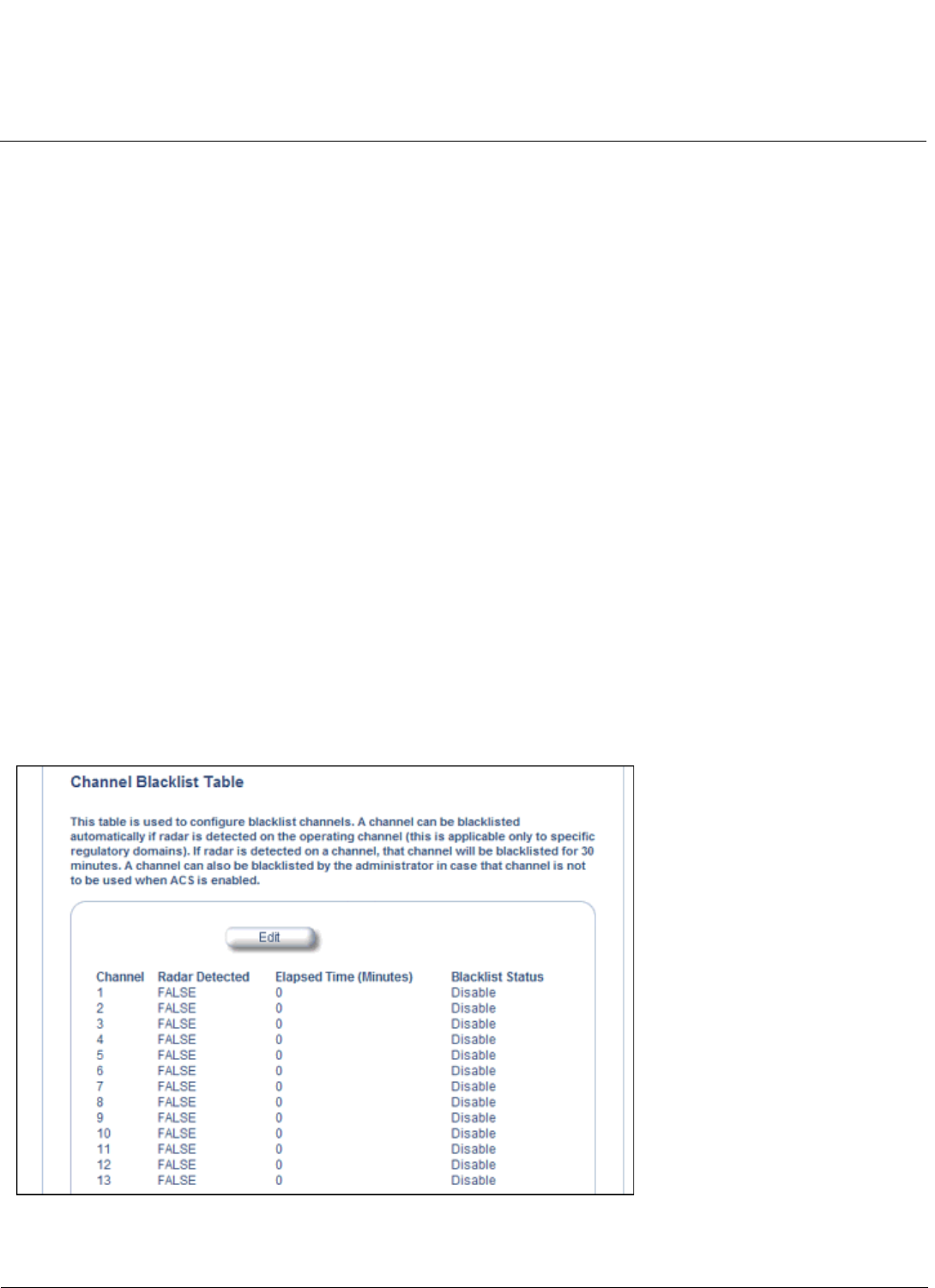
Advanced Configuration AP-4000 Series User Guide
Interfaces
61
• Enable the transmission and reception of frames on that wireless interface
• Enable the associated BSS port on that interface
• Start the AP services to wireless clients
• Indicate the wireless service resume status of the wireless interface through LED and traps
After wireless service resumes, the AP resumes beaconing, transmitting and receiving frames to/from the wireless
interface and bridging the frames between the Ethernet and the wireless interface.
Traps Generated During Wireless Service Shutdown (and Resume)
The following traps are generated during wireless service shutdown and resume, and are also sent to any configured
Syslog server.
When the wireless service is shut down on a wireless interface, the AP generates a trap called
oriTrapWirelessServiceShutdown.
When the wireless service is resumed on a wireless interface, the AP generate a trap called
oriTrapWirelessServiceResumed.
Channel Blacklist Table
The Channel Blacklist table contains all available channels (channels vary based on regulatory domain). It can be used to
manually blacklist channels, and it also reflects channels that have been automatically blacklisted by the Dynamic
Frequency Selection/Radar Detection (DFS/RD) function. In the ETSI (Europe) and TELEC (Japan) regulatory domains,
channels are blacklisted automatically when radar is detected; when a channel has been automatically blacklisted, the
Radar Detected status is set to True, and the channel will remain remain blacklisted for 30 minutes. Additionally, an
administrator can blacklist channels manually to prevent their being used when ACS is enabled. To blacklist a channel
manually:
1. Click on Configure > Interfaces > Wireless A or Wireless B.
2. Scroll down to the Channel Blacklist heading.
Figure 4-11 Channel Blacklist Table
3. Click Edit in the Channel Blacklist Table