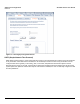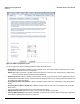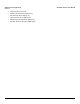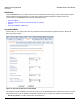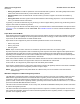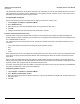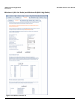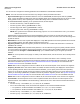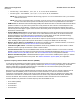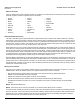Access Point User Guide
Table Of Contents
- Introduction
- Installation and Initialization
- System Status
- Advanced Configuration
- System
- Network
- Interfaces
- Management
- Filtering
- Alarms
- Bridge
- QoS
- Radius Profiles
- SSID/VLAN/Security
- Monitoring
- Commands
- Troubleshooting
- Command Line Interface (CLI)
- General Notes
- Command Line Interface (CLI) Variations
- CLI Command Types
- Using Tables and Strings
- Configuring the AP using CLI commands
- Set Basic Configuration Parameters using CLI Commands
- Set System Name, Location and Contact Information
- Set Static IP Address for the AP
- Change Passwords
- Set Network Names for the Wireless Interface
- Enable 802.11d Support and Set the Country Code
- Enable and Configure TX Power Control for the Wireless Interface(s)
- Configure SSIDs (Network Names), VLANs, and Profiles
- Download an AP Configuration File from your TFTP Server
- Backup your AP Configuration File
- Set up Auto Configuration
- Other Network Settings
- Configure the AP as a DHCP Server
- Configure the DNS Client
- Configure DHCP Relay
- Configure DHCP Relay Servers
- Maintain Client Connections using Link Integrity
- Change your Wireless Interface Settings
- Set Ethernet Speed and Transmission Mode
- Set Interface Management Services
- Configure Syslog
- Configure Intra BSS
- Configure Wireless Distribution System
- Configure MAC Access Control
- Set RADIUS Parameters
- Set Rogue Scan Parameters
- Set Hardware Configuration Reset Parameters
- Set VLAN/SSID Parameters
- Set Security Profile Parameters
- CLI Monitoring Parameters
- Parameter Tables
- CLI Batch File
- ASCII Character Chart
- Specifications
- Technical Support
- Statement of Warranty
- Regulatory Compliance
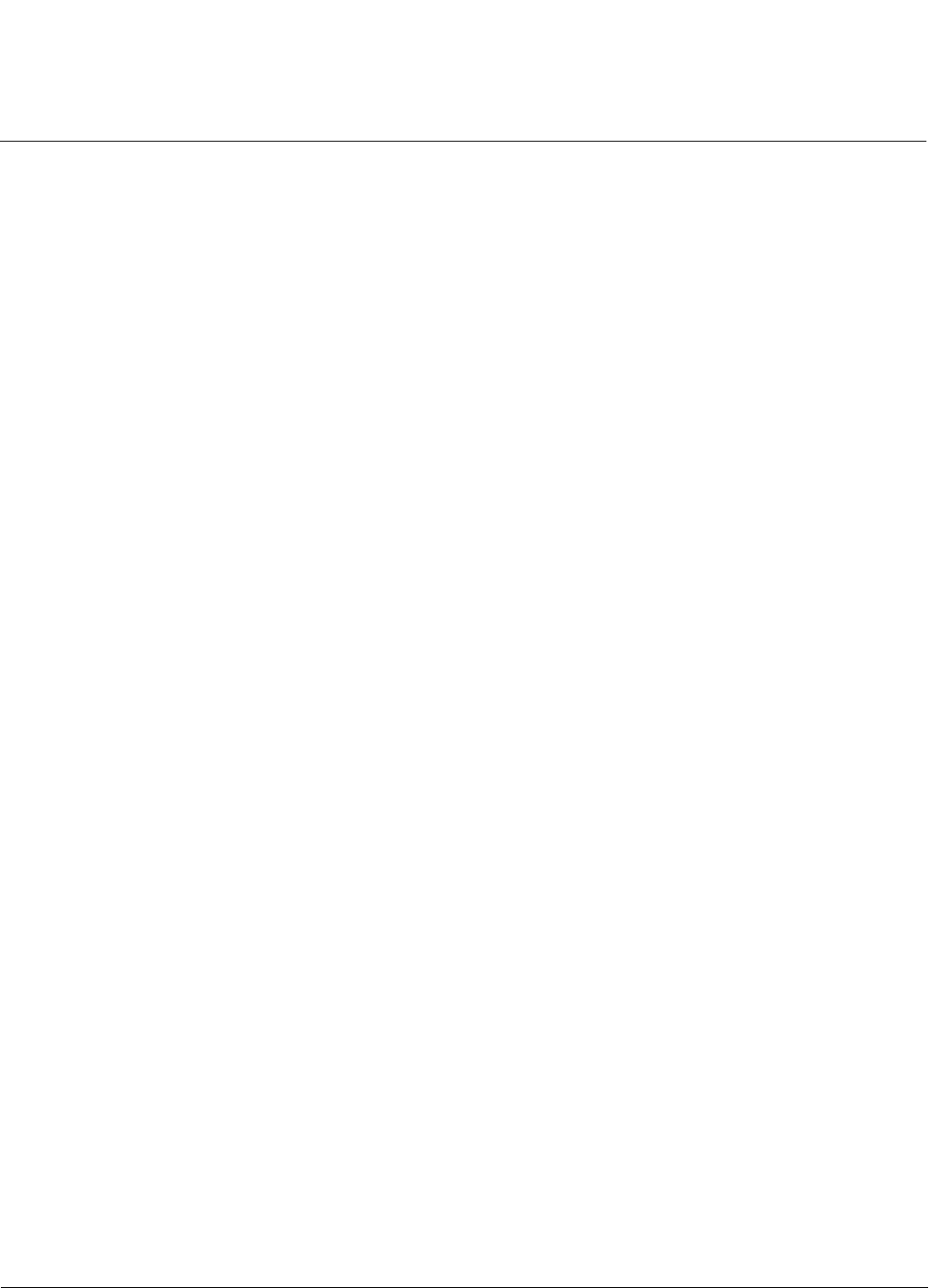
Advanced Configuration AP-4000 Series User Guide
Interfaces
56
The Wireless NIC determines the regulatory domain the AP is operating in. If the AP has dual Wireless NICs, the NIC in
Slot A determines the regulatory domain. Depending on the regulatory domain, a default country code is chosen that is
transmitted in the beacon and probe response frames.
Configuring 802.11d Support
Perform the following procedure to enable 802.11d support and select the country code:
1. Click Configure > Interfaces > Operational Mode.
2. Select Enable 802.11d.
3. Select the Country Code from the ISO/IEC 3166-1 CountryCode drop-down menu.
4. Click OK.
5. Configure Transmit Power Control and transmit power level if required.
TX Power Control/Transmit Power Level
Transmit Power Control uses standard 802.11d frames to control transmit power within an infrastructure BSS. This
method of power control is considered to be an interim way of controlling the transmit power of 802.11d enabled clients in
lieu of implementation of 802.11h.
The Transmit Power Control feature lets the user configure the transmit power level of the wireless interface at one of
four levels:
• 100% of the maximum transmit power level defined by the regulatory domain
•50%
•25%
• 12.5%
When Transmit Power Control is enabled, the transmit power level of the card in the AP is set to the configured transmit
power level. The power level is advertised in Beacon and Probe Response frames as the 802.11d maximum transmit
power level.
When an 802.11d-enabled client learns the regulatory domain related information from Beacon and Probe Response
frames, it learns the power level advertised in Beacon and Probe response frames as the maximum transmit power of the
regulatory domain and configures itself to operate with that power level.
As a result, the transmit power level of the BSS is configured to the power level set in the AP (assuming that the BSS has
only 802.11d enabled clients and an 802.11d enabled AP).
Configuring TX Power Control
1. Click Configure > Interfaces > Operational Mode.
2. Select Enable Transmit Power Control.
3. Select the transmit power level for wireless interface A or B from the Wireless-A or Wireless-B: Transmit Power Level
drop-down menu.
4. Click OK.