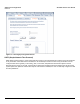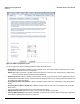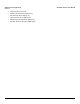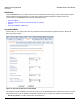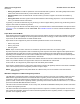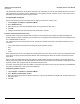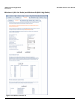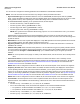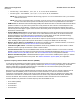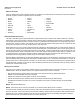Access Point User Guide
Table Of Contents
- Introduction
- Installation and Initialization
- System Status
- Advanced Configuration
- System
- Network
- Interfaces
- Management
- Filtering
- Alarms
- Bridge
- QoS
- Radius Profiles
- SSID/VLAN/Security
- Monitoring
- Commands
- Troubleshooting
- Command Line Interface (CLI)
- General Notes
- Command Line Interface (CLI) Variations
- CLI Command Types
- Using Tables and Strings
- Configuring the AP using CLI commands
- Set Basic Configuration Parameters using CLI Commands
- Set System Name, Location and Contact Information
- Set Static IP Address for the AP
- Change Passwords
- Set Network Names for the Wireless Interface
- Enable 802.11d Support and Set the Country Code
- Enable and Configure TX Power Control for the Wireless Interface(s)
- Configure SSIDs (Network Names), VLANs, and Profiles
- Download an AP Configuration File from your TFTP Server
- Backup your AP Configuration File
- Set up Auto Configuration
- Other Network Settings
- Configure the AP as a DHCP Server
- Configure the DNS Client
- Configure DHCP Relay
- Configure DHCP Relay Servers
- Maintain Client Connections using Link Integrity
- Change your Wireless Interface Settings
- Set Ethernet Speed and Transmission Mode
- Set Interface Management Services
- Configure Syslog
- Configure Intra BSS
- Configure Wireless Distribution System
- Configure MAC Access Control
- Set RADIUS Parameters
- Set Rogue Scan Parameters
- Set Hardware Configuration Reset Parameters
- Set VLAN/SSID Parameters
- Set Security Profile Parameters
- CLI Monitoring Parameters
- Parameter Tables
- CLI Batch File
- ASCII Character Chart
- Specifications
- Technical Support
- Statement of Warranty
- Regulatory Compliance
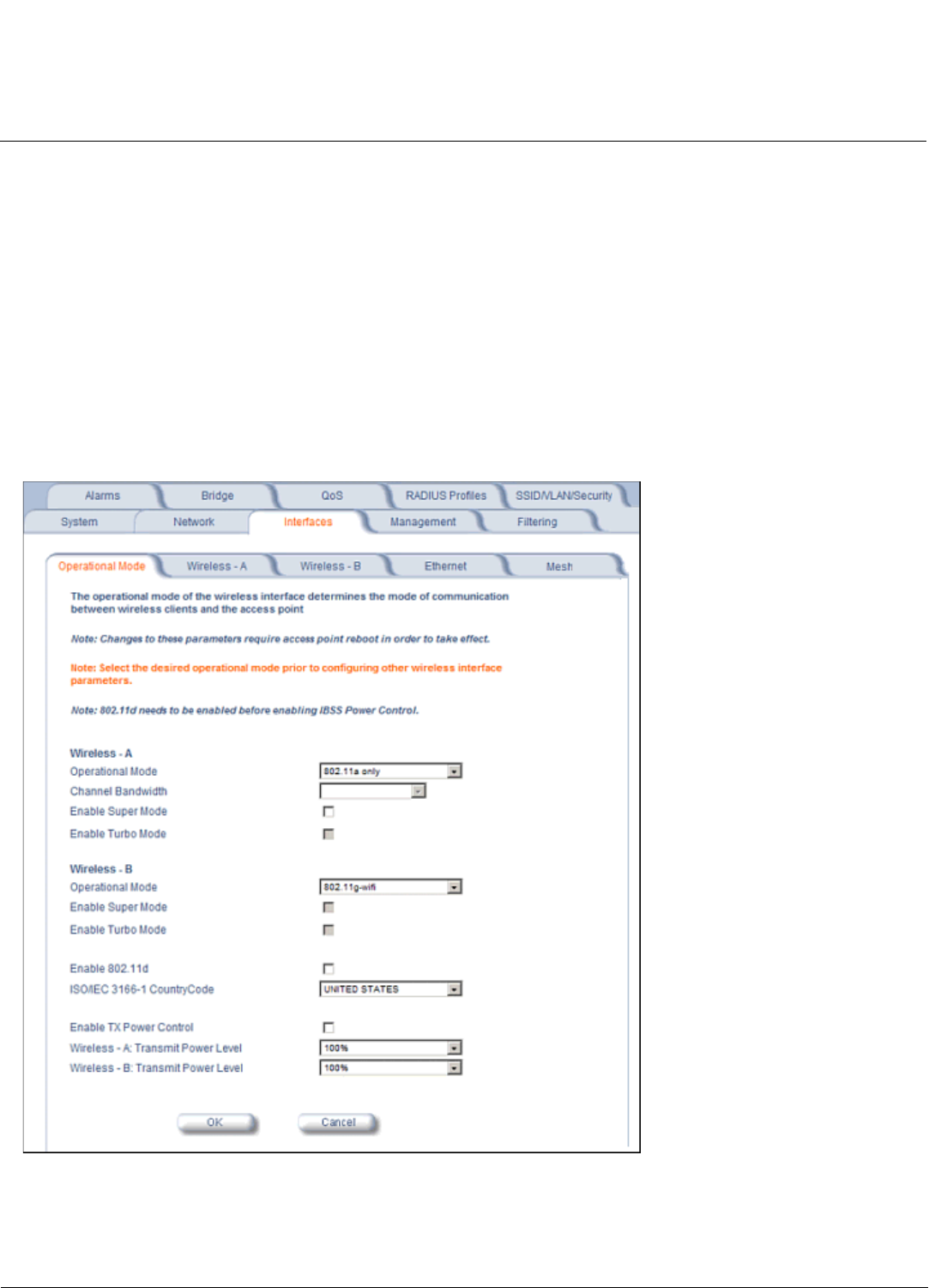
Advanced Configuration AP-4000 Series User Guide
Interfaces
54
Interfaces
From the Interfaces tab, you configure the Access Point’s operational mode settings, power control settings, wireless
interface settings and Ethernet settings. You may also configure a Wireless Distribution System for AP-to-AP
communications. The Interfaces tab contains the following sub-tabs:
• Operational Mode
• Wireless-A (802.11a Radio) and Wireless-B (802.11b/g Radio)
• Ethernet
• Mesh (AP-4000M/AP-4900M Only)
Operational Mode
From this tab, you can configure and view the operational mode for the Wireless-A (802.11a radio) or Wireless-B
(802.11b/g radio) Interface.
Figure 4-9 Operational Mode Screen (AP-4900M)
The Wireless-A interface operates only in 802.11a mode on the AP-4000/4000M and in either 802.11a mode or 4.9 GHz
Public Safety mode on the AP-4900M. The Wireless-B interface can be configured to operate in the following modes:
• 802.11b only mode: The radio uses the 802.11b standard only.