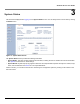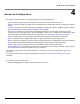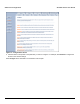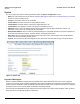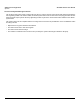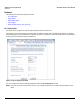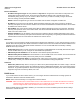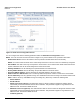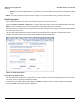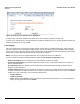Access Point User Guide
Table Of Contents
- Introduction
- Installation and Initialization
- System Status
- Advanced Configuration
- System
- Network
- Interfaces
- Management
- Filtering
- Alarms
- Bridge
- QoS
- Radius Profiles
- SSID/VLAN/Security
- Monitoring
- Commands
- Troubleshooting
- Command Line Interface (CLI)
- General Notes
- Command Line Interface (CLI) Variations
- CLI Command Types
- Using Tables and Strings
- Configuring the AP using CLI commands
- Set Basic Configuration Parameters using CLI Commands
- Set System Name, Location and Contact Information
- Set Static IP Address for the AP
- Change Passwords
- Set Network Names for the Wireless Interface
- Enable 802.11d Support and Set the Country Code
- Enable and Configure TX Power Control for the Wireless Interface(s)
- Configure SSIDs (Network Names), VLANs, and Profiles
- Download an AP Configuration File from your TFTP Server
- Backup your AP Configuration File
- Set up Auto Configuration
- Other Network Settings
- Configure the AP as a DHCP Server
- Configure the DNS Client
- Configure DHCP Relay
- Configure DHCP Relay Servers
- Maintain Client Connections using Link Integrity
- Change your Wireless Interface Settings
- Set Ethernet Speed and Transmission Mode
- Set Interface Management Services
- Configure Syslog
- Configure Intra BSS
- Configure Wireless Distribution System
- Configure MAC Access Control
- Set RADIUS Parameters
- Set Rogue Scan Parameters
- Set Hardware Configuration Reset Parameters
- Set VLAN/SSID Parameters
- Set Security Profile Parameters
- CLI Monitoring Parameters
- Parameter Tables
- CLI Batch File
- ASCII Character Chart
- Specifications
- Technical Support
- Statement of Warranty
- Regulatory Compliance
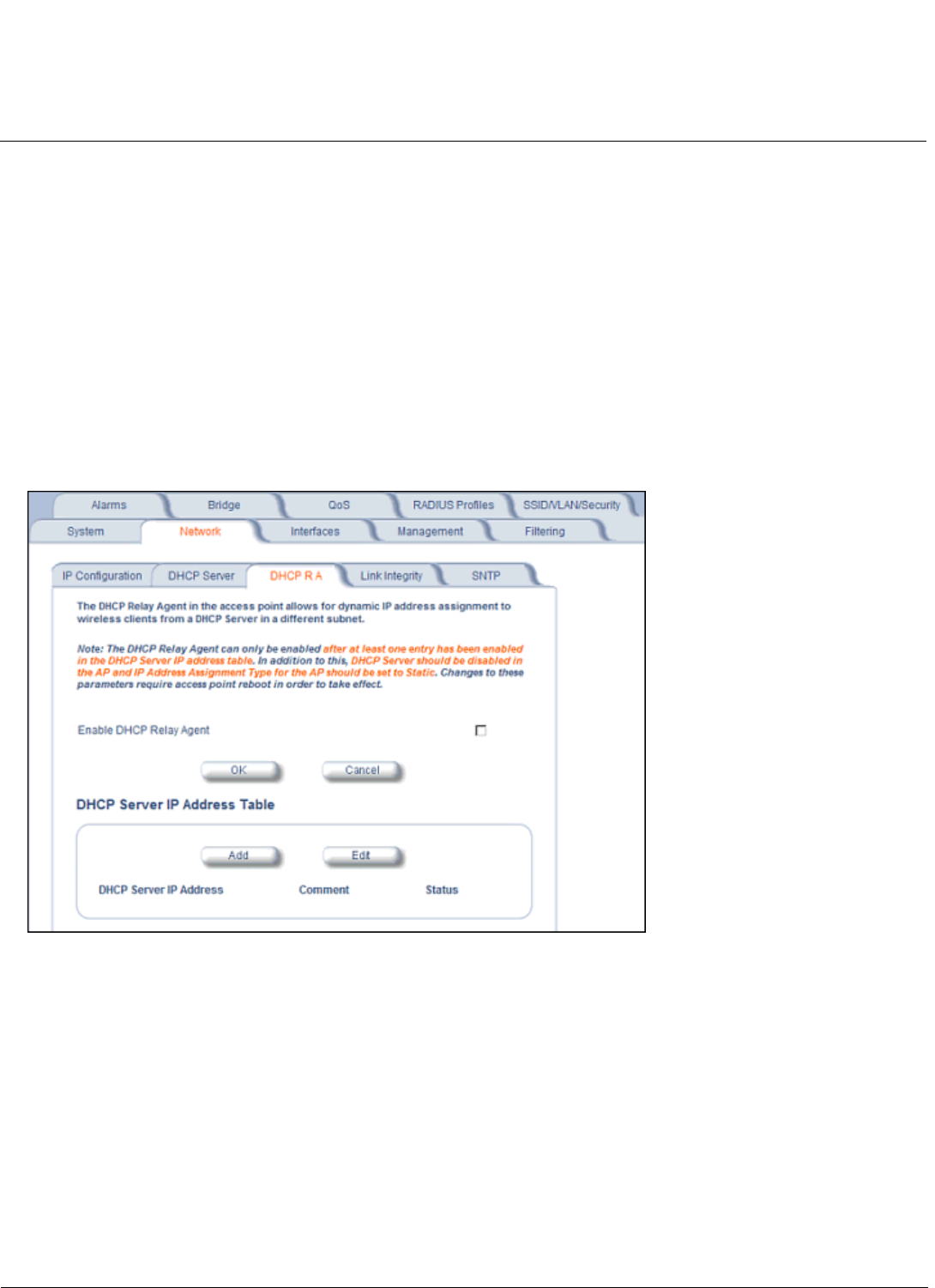
Advanced Configuration AP-4000 Series User Guide
Network
49
– Status: IP Pools are enabled upon entry in the table. You can also disable or delete entries by changing this field’s
value.
NOTE: You must reboot the Access Point before changes to any of these DHCP server parameters take effect.
DHCP Relay Agent
When enabled, the DHCP relay agent forwards DHCP requests to the set DHCP server.
Click the Configure > Network > DHCP R A to configure DHCP relay agent servers and enable the DHCP relay agent.
NOTE: At least one DHCP server must be enabled before DHCP Relay Agent can be enabled.
The DHCP Relay functionality of the AP supports Option 82 and sends the system name of the AP (as a NAS identifier)
as a sub-option of Option 82.
The AP makes a DHCP Request for lease renewal five minutes ahead of the expiration of the Rebinding time as
specified in the DHCP Offer from the DHCP server obtained during the last renewal.
Figure 4-5 DHCP Relay Agent
DHCP Server IP Address Table
The AP supports the configuration of a maximum of 10 server settings in the DHCP Relay Agents server table. At least
one server must be configured to enable DHCP Relay.
To add entries to the table of DHCP Relay Agents, click Add in the DHCP Server IP Address Table; to edit existing
entries, click Edit. The following window is displayed.