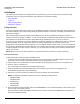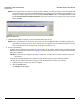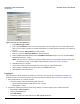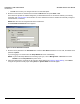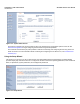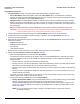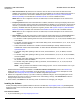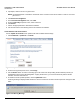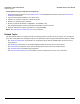Access Point User Guide
Table Of Contents
- Introduction
- Installation and Initialization
- System Status
- Advanced Configuration
- System
- Network
- Interfaces
- Management
- Filtering
- Alarms
- Bridge
- QoS
- Radius Profiles
- SSID/VLAN/Security
- Monitoring
- Commands
- Troubleshooting
- Command Line Interface (CLI)
- General Notes
- Command Line Interface (CLI) Variations
- CLI Command Types
- Using Tables and Strings
- Configuring the AP using CLI commands
- Set Basic Configuration Parameters using CLI Commands
- Set System Name, Location and Contact Information
- Set Static IP Address for the AP
- Change Passwords
- Set Network Names for the Wireless Interface
- Enable 802.11d Support and Set the Country Code
- Enable and Configure TX Power Control for the Wireless Interface(s)
- Configure SSIDs (Network Names), VLANs, and Profiles
- Download an AP Configuration File from your TFTP Server
- Backup your AP Configuration File
- Set up Auto Configuration
- Other Network Settings
- Configure the AP as a DHCP Server
- Configure the DNS Client
- Configure DHCP Relay
- Configure DHCP Relay Servers
- Maintain Client Connections using Link Integrity
- Change your Wireless Interface Settings
- Set Ethernet Speed and Transmission Mode
- Set Interface Management Services
- Configure Syslog
- Configure Intra BSS
- Configure Wireless Distribution System
- Configure MAC Access Control
- Set RADIUS Parameters
- Set Rogue Scan Parameters
- Set Hardware Configuration Reset Parameters
- Set VLAN/SSID Parameters
- Set Security Profile Parameters
- CLI Monitoring Parameters
- Parameter Tables
- CLI Batch File
- ASCII Character Chart
- Specifications
- Technical Support
- Statement of Warranty
- Regulatory Compliance
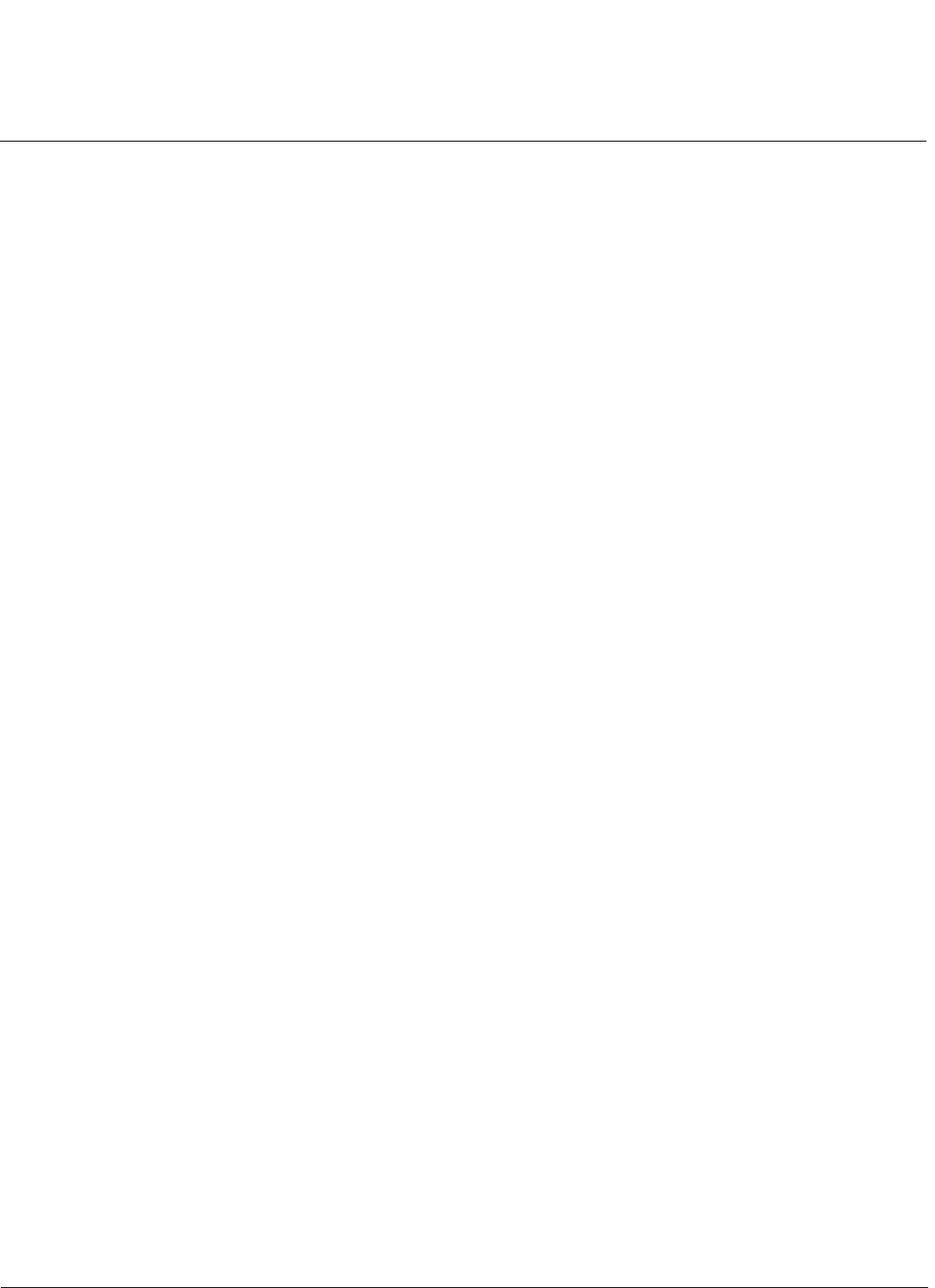
Installation and Initialization AP-4000 Series User Guide
Related Topics
40
Install Updates from your TFTP Server using the CLI
1. Download the latest software to http://support.proxim.com (Knowledgebase Answer ID 1250). See Download the
Software for instructions).
1. Copy the latest software updates to your TFTP server.
2. Open the CLI interface via Telnet or a serial connection.
3. Enter the CLI password when prompted.
4. Enter the command: download <tftpaddr> <filename> img
The download will begin, and the image will be downloaded to the Access Point.
5. When the download is complete, type reboot 0 and press Enter.
NOTE: See Command Line Interface (CLI) for more information.
Related Topics
The Setup Wizard helps you configure the basic AP settings required to get the unit up and running. The AP supports
many other configuration and management options. The remainder of this user guide describes these options in detail.
•See Advanced Configuration for information on configuration options that are available within the Access Point’s
HTTP interface.
•See Monitoring for information on the statistics displayed within the Access Point’s HTTP interface.
•See Commands for information on the commands supported by the Access Point’s HTTP interface.
•See Troubleshooting for troubleshooting suggestions.
•See Command Line Interface (CLI) for information on the CLI interface and for a list of CLI commands.