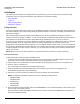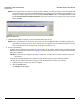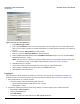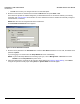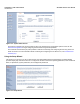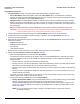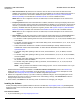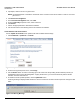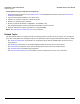Access Point User Guide
Table Of Contents
- Introduction
- Installation and Initialization
- System Status
- Advanced Configuration
- System
- Network
- Interfaces
- Management
- Filtering
- Alarms
- Bridge
- QoS
- Radius Profiles
- SSID/VLAN/Security
- Monitoring
- Commands
- Troubleshooting
- Command Line Interface (CLI)
- General Notes
- Command Line Interface (CLI) Variations
- CLI Command Types
- Using Tables and Strings
- Configuring the AP using CLI commands
- Set Basic Configuration Parameters using CLI Commands
- Set System Name, Location and Contact Information
- Set Static IP Address for the AP
- Change Passwords
- Set Network Names for the Wireless Interface
- Enable 802.11d Support and Set the Country Code
- Enable and Configure TX Power Control for the Wireless Interface(s)
- Configure SSIDs (Network Names), VLANs, and Profiles
- Download an AP Configuration File from your TFTP Server
- Backup your AP Configuration File
- Set up Auto Configuration
- Other Network Settings
- Configure the AP as a DHCP Server
- Configure the DNS Client
- Configure DHCP Relay
- Configure DHCP Relay Servers
- Maintain Client Connections using Link Integrity
- Change your Wireless Interface Settings
- Set Ethernet Speed and Transmission Mode
- Set Interface Management Services
- Configure Syslog
- Configure Intra BSS
- Configure Wireless Distribution System
- Configure MAC Access Control
- Set RADIUS Parameters
- Set Rogue Scan Parameters
- Set Hardware Configuration Reset Parameters
- Set VLAN/SSID Parameters
- Set Security Profile Parameters
- CLI Monitoring Parameters
- Parameter Tables
- CLI Batch File
- ASCII Character Chart
- Specifications
- Technical Support
- Statement of Warranty
- Regulatory Compliance
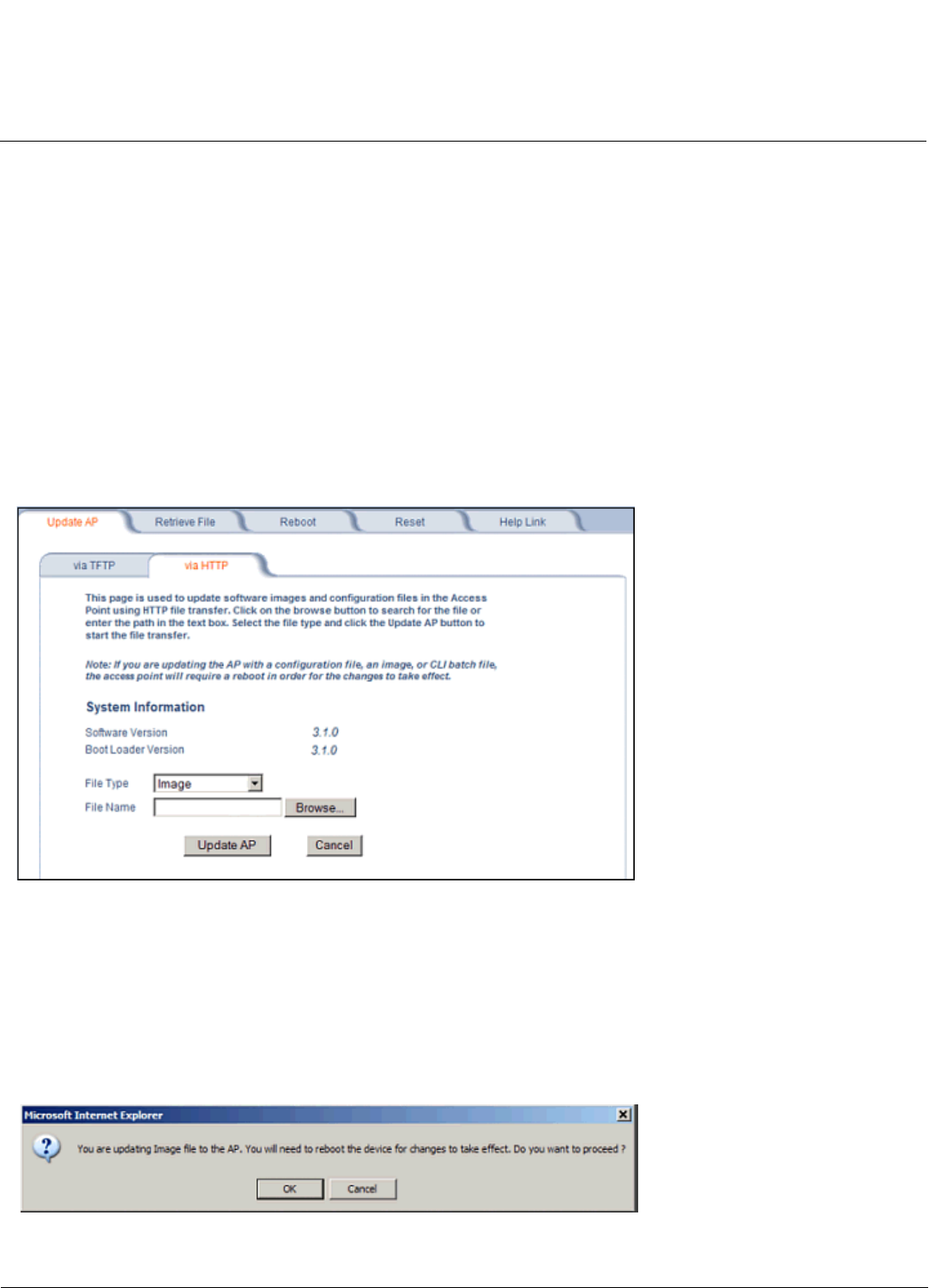
Installation and Initialization AP-4000 Series User Guide
Initialization
38
2. If prompted, create an account to gain access.
NOTE: The Knowledgebase is available to all website visitors. First-time users will be asked to create an account to
gain access.
3. Click Search Knowledgebase.
4. In the Search Knowledgebase field, enter 1250.
5. From the Search By drop-down menu, select Answer ID.
6. Click Search.
7. Click on the appropriate link to download the software.
8. Use the instructions in the following sections to install the new software.
Install Software with HTTP Interface
Use the Update AP via HTTP tab to update the AP with the latest software image.
1. Click Commands > Update AP > via HTTP.
Figure 2-14 Update AP via HTTP Command Screen
2. From the File Type drop-down menu, select Image.
3. Use the Browse button to locate or manually type in the name of the file (including the file extension) the file you
downloaded from the Proxim Knowledgebase. If typing the file name, you must include the full path and the file
extension in the file name text box.
4. To initiate the HTTP Update operation, click the Update AP button.
A warning message is displayed that advises the user that a reboot of the device will be required for changes to take
effect.
Figure 2-15 Warning Message