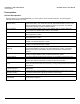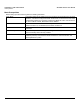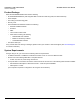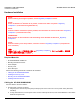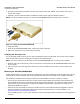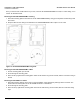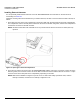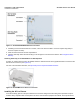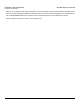Access Point User Guide
Table Of Contents
- Introduction
- Installation and Initialization
- System Status
- Advanced Configuration
- System
- Network
- Interfaces
- Management
- Filtering
- Alarms
- Bridge
- QoS
- Radius Profiles
- SSID/VLAN/Security
- Monitoring
- Commands
- Troubleshooting
- Command Line Interface (CLI)
- General Notes
- Command Line Interface (CLI) Variations
- CLI Command Types
- Using Tables and Strings
- Configuring the AP using CLI commands
- Set Basic Configuration Parameters using CLI Commands
- Set System Name, Location and Contact Information
- Set Static IP Address for the AP
- Change Passwords
- Set Network Names for the Wireless Interface
- Enable 802.11d Support and Set the Country Code
- Enable and Configure TX Power Control for the Wireless Interface(s)
- Configure SSIDs (Network Names), VLANs, and Profiles
- Download an AP Configuration File from your TFTP Server
- Backup your AP Configuration File
- Set up Auto Configuration
- Other Network Settings
- Configure the AP as a DHCP Server
- Configure the DNS Client
- Configure DHCP Relay
- Configure DHCP Relay Servers
- Maintain Client Connections using Link Integrity
- Change your Wireless Interface Settings
- Set Ethernet Speed and Transmission Mode
- Set Interface Management Services
- Configure Syslog
- Configure Intra BSS
- Configure Wireless Distribution System
- Configure MAC Access Control
- Set RADIUS Parameters
- Set Rogue Scan Parameters
- Set Hardware Configuration Reset Parameters
- Set VLAN/SSID Parameters
- Set Security Profile Parameters
- CLI Monitoring Parameters
- Parameter Tables
- CLI Batch File
- ASCII Character Chart
- Specifications
- Technical Support
- Statement of Warranty
- Regulatory Compliance
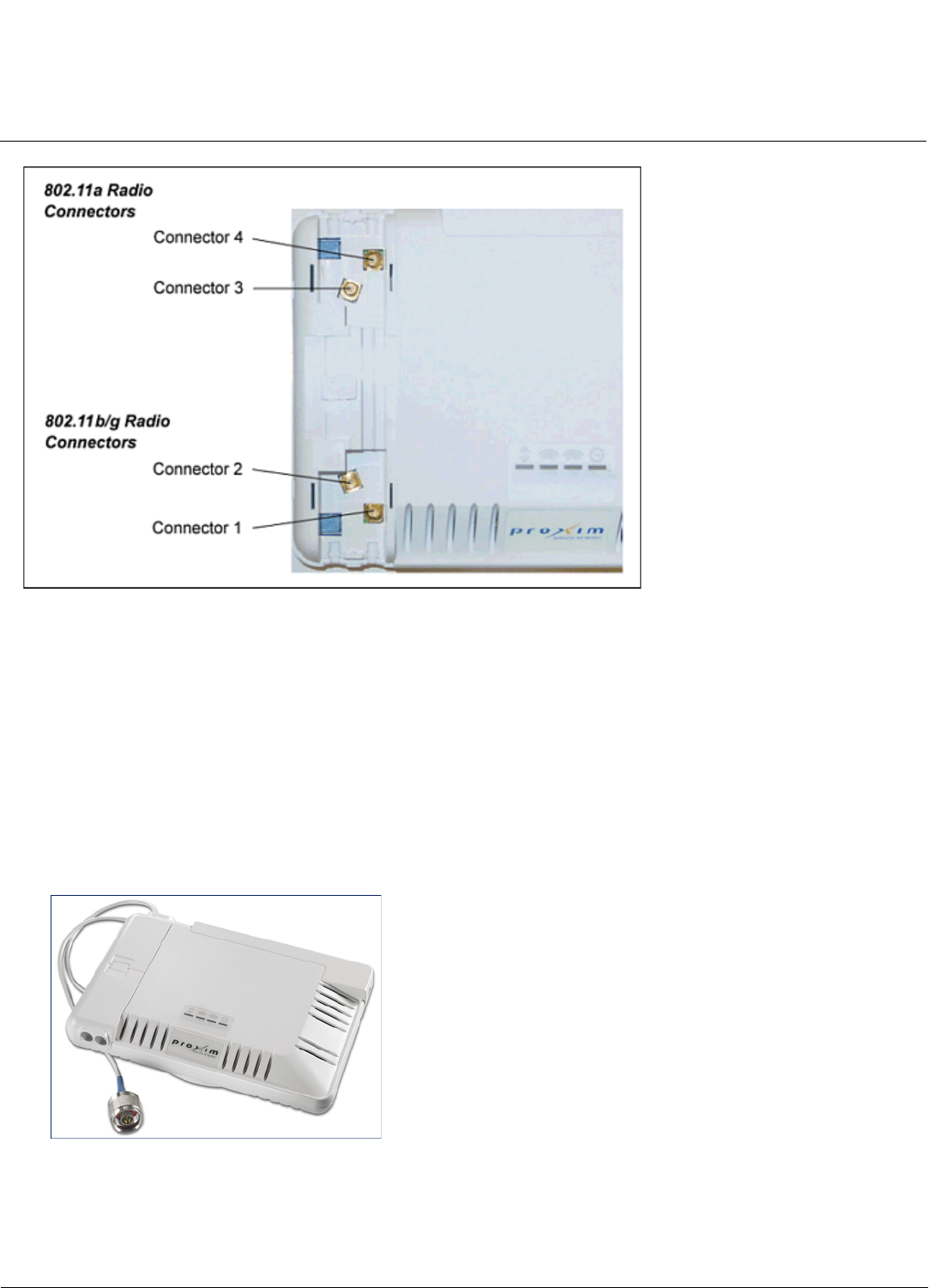
Installation and Initialization AP-4000 Series User Guide
Hardware Installation
29
Figure 2-7 AP-4000/4000M/4900M Antenna Connectors
3. If installing a second external antenna on a radio, connect the antenna cable to connector 2 (802.11b/g radio) or
connector 3 (802.11a radio).
4. Close the external antenna access compartments.
5. If desired, manually select which antenna(s) to use through the Command Line Interface. See Configure Antenna
Diversity.
Attaching Antenna(s) to the AP-4900M for 4.9 GHz Operation
To attach an external antenna to the AP-4900M, attach the selected antenna to the pigtail attachment connected to the
AP’s antenna connector 3 (see Figure 2-8).
For a list of recommended antennas, see http://www.proxim.com/products/wifi/accessories.
Figure 2-8 AP-4900M External Antenna Connection
Installing the AP in a Plenum
In an office building, plenum is the space between the structural ceiling and the tile ceiling that is provided to help air
circulate. Many companies also use the plenum to house communication equipment and cables. These products and