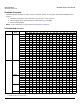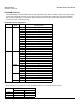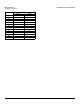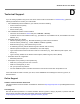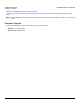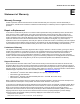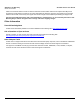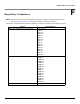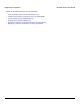Access Point User Guide
Table Of Contents
- Introduction
- Installation and Initialization
- System Status
- Advanced Configuration
- System
- Network
- Interfaces
- Management
- Filtering
- Alarms
- Bridge
- QoS
- Radius Profiles
- SSID/VLAN/Security
- Monitoring
- Commands
- Troubleshooting
- Command Line Interface (CLI)
- General Notes
- Command Line Interface (CLI) Variations
- CLI Command Types
- Using Tables and Strings
- Configuring the AP using CLI commands
- Set Basic Configuration Parameters using CLI Commands
- Set System Name, Location and Contact Information
- Set Static IP Address for the AP
- Change Passwords
- Set Network Names for the Wireless Interface
- Enable 802.11d Support and Set the Country Code
- Enable and Configure TX Power Control for the Wireless Interface(s)
- Configure SSIDs (Network Names), VLANs, and Profiles
- Download an AP Configuration File from your TFTP Server
- Backup your AP Configuration File
- Set up Auto Configuration
- Other Network Settings
- Configure the AP as a DHCP Server
- Configure the DNS Client
- Configure DHCP Relay
- Configure DHCP Relay Servers
- Maintain Client Connections using Link Integrity
- Change your Wireless Interface Settings
- Set Ethernet Speed and Transmission Mode
- Set Interface Management Services
- Configure Syslog
- Configure Intra BSS
- Configure Wireless Distribution System
- Configure MAC Access Control
- Set RADIUS Parameters
- Set Rogue Scan Parameters
- Set Hardware Configuration Reset Parameters
- Set VLAN/SSID Parameters
- Set Security Profile Parameters
- CLI Monitoring Parameters
- Parameter Tables
- CLI Batch File
- ASCII Character Chart
- Specifications
- Technical Support
- Statement of Warranty
- Regulatory Compliance
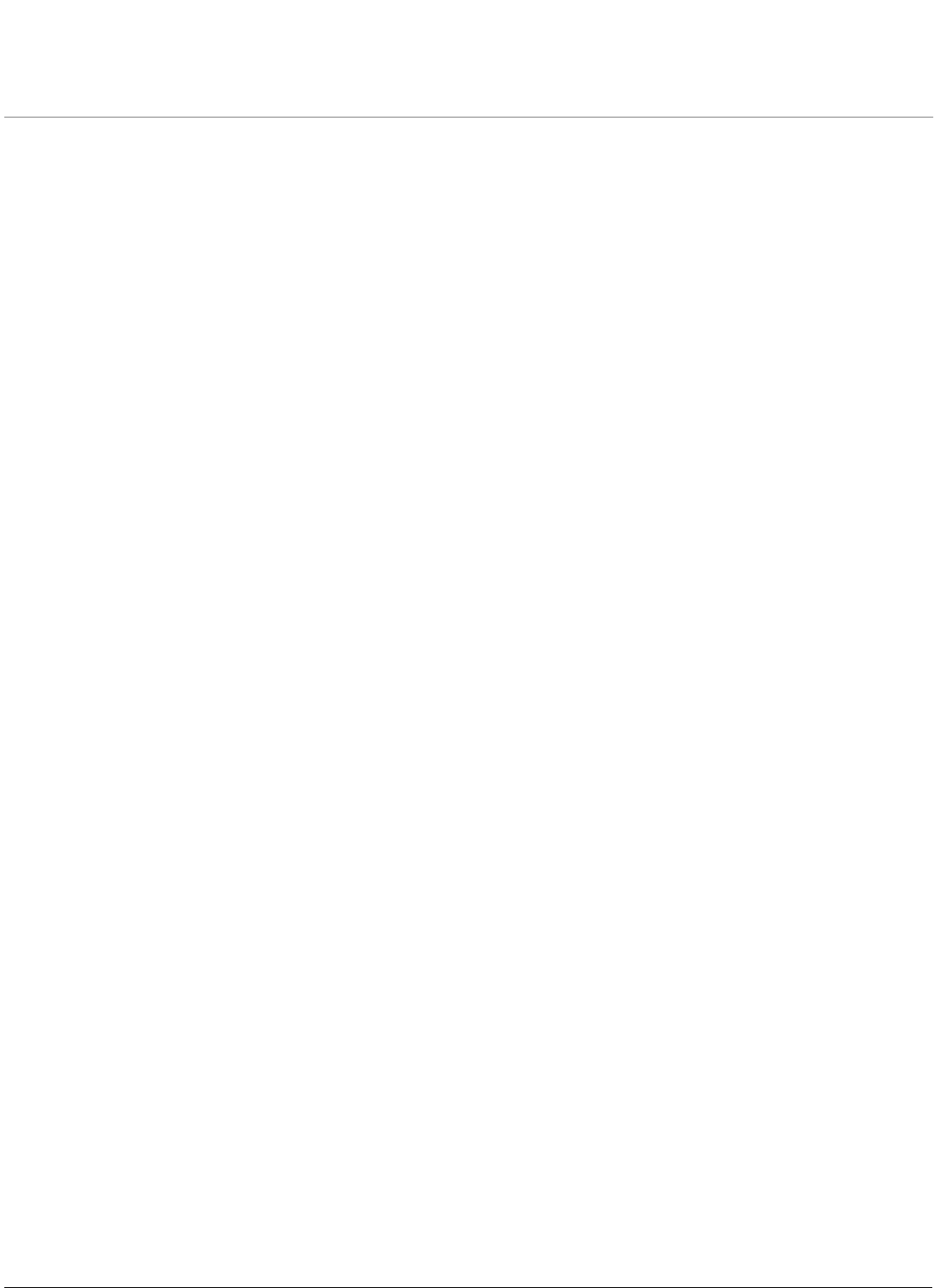
224
AP-4000 Series User Guide
D
Technical Support
If you are having a problem using an AP and cannot resolve it with the information in Troubleshooting, gather the
following information and contact your local reseller:
• List of ORiNOCO products installed on your network; include the following:
– Product names and quantity
– Part numbers (P/N)
– Serial numbers (S/N)
• List of ORiNOCO software versions installed
– Check the HTTP interface’s Version tab (click on Monitor > Version).
– Include the source of the software version (e.g., pre-loaded on unit, installed from CD, downloaded from Proxim
Web site, etc.)
• Information about your network
– Network operating system (e.g., Microsoft Networking); include version information
– Protocols used by network (e.g., TCP/IP, NetBEUI, IPX/SPX, AppleTalk)
– Ethernet frame type (e.g., 802.3, Ethernet II), if known
– IP addressing scheme (include address range and whether static or DHCP)
– Network speed and duplex (10 or 100 Mbits/sec; full or half duplex)
– Type of Ethernet device that the Access Points are connected to (e.g., Active Ethernet power injector, hub,
switch, etc.)
– Type of Security enabled on the wireless network (None, WEP Encryption, 802.1x, Mixed)
• Information about AP configuration:
– Read/write password
• A description of the problem you are experiencing
– What were you doing when the error occurred?
– What error message did you see?
– Can you reproduce the problem?
– For each ORiNOCO product, describe the behavior of the device’s LEDs when the problem occurs
If the local reseller is unable to resolve your issue, contact ORiNOCO Technical Support online or by phone, as
described below.
Online Support
Software and Documentation Downloads
The latest software and documentation is available for download at http://support.proxim.com (Knowledgebase Answer
ID 1250).
Knowledgebase
We store all resolved problems in our solution database. Search by product, category, keywords, or phrases. Also find
links to drivers, documents and other downloads. Search the Knowledgebase at:
<http://support.proxim.com/cgi-bin/proxim.cfg/php/enduser/std_alp.php>.