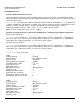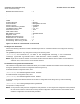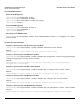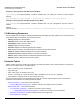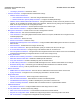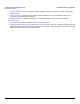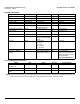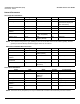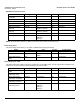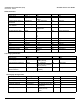Access Point User Guide
Table Of Contents
- Introduction
- Installation and Initialization
- System Status
- Advanced Configuration
- System
- Network
- Interfaces
- Management
- Filtering
- Alarms
- Bridge
- QoS
- Radius Profiles
- SSID/VLAN/Security
- Monitoring
- Commands
- Troubleshooting
- Command Line Interface (CLI)
- General Notes
- Command Line Interface (CLI) Variations
- CLI Command Types
- Using Tables and Strings
- Configuring the AP using CLI commands
- Set Basic Configuration Parameters using CLI Commands
- Set System Name, Location and Contact Information
- Set Static IP Address for the AP
- Change Passwords
- Set Network Names for the Wireless Interface
- Enable 802.11d Support and Set the Country Code
- Enable and Configure TX Power Control for the Wireless Interface(s)
- Configure SSIDs (Network Names), VLANs, and Profiles
- Download an AP Configuration File from your TFTP Server
- Backup your AP Configuration File
- Set up Auto Configuration
- Other Network Settings
- Configure the AP as a DHCP Server
- Configure the DNS Client
- Configure DHCP Relay
- Configure DHCP Relay Servers
- Maintain Client Connections using Link Integrity
- Change your Wireless Interface Settings
- Set Ethernet Speed and Transmission Mode
- Set Interface Management Services
- Configure Syslog
- Configure Intra BSS
- Configure Wireless Distribution System
- Configure MAC Access Control
- Set RADIUS Parameters
- Set Rogue Scan Parameters
- Set Hardware Configuration Reset Parameters
- Set VLAN/SSID Parameters
- Set Security Profile Parameters
- CLI Monitoring Parameters
- Parameter Tables
- CLI Batch File
- ASCII Character Chart
- Specifications
- Technical Support
- Statement of Warranty
- Regulatory Compliance
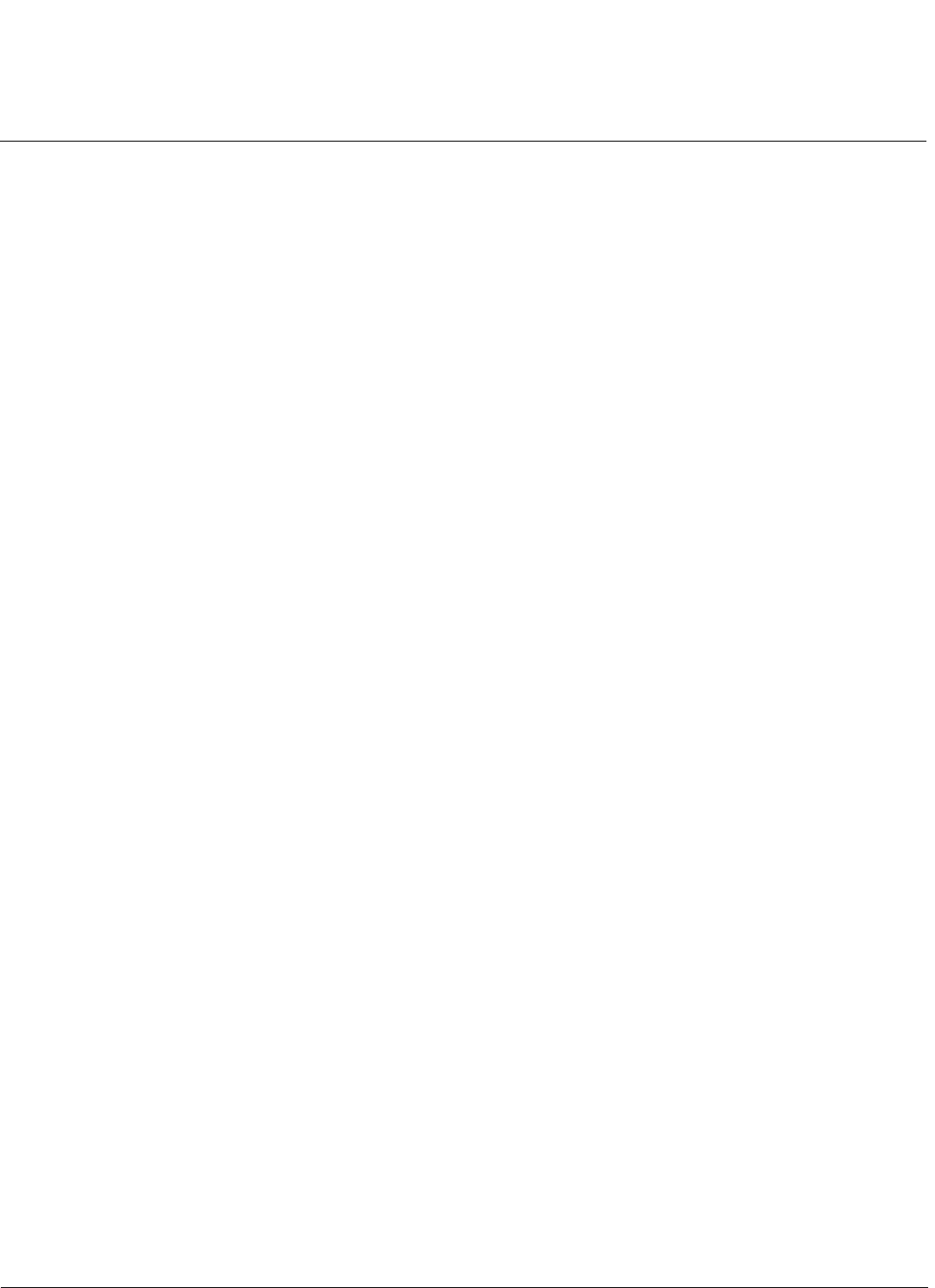
Command Line Interface (CLI) AP-4000 Series User Guide
CLI Monitoring Parameters
184
Configure a Security Profile with 802.11i Security Mode
[Device-Name]>set secprofiletbl <index> secmode 802.11i rekeyint <value> status enable
Example:
[Device-Name]>set secprofiletbl 7 secmode 802.11i rekeyint 900 status enable
Configure a Security Profile with 802.11i-PSK Security Mode
[Device-Name]>set secprofiletbl <index> secmode 802.11i-psk passphrase <value> status
enable
Example:
[Device-Name]>set secprofiletbl 8 secmode 802.11i-psk passphrase 12345678 status enable
CLI Monitoring Parameters
Using the show command with the following table parameters will display operating statistics for the AP (these are the
same statistics that are described in the Monitoring section).
• staticmp: Displays the ICMP statistics.
• statarptbl: Displays the IP ARP Table statistics.
• statbridgetbl: Displays the Learn Table.
• statiapp: Displays the IAPP statistics.
• statradius: Displays the RADIUS Authentication statistics.
• statif: Displays information and statistics about the Ethernet and wireless interfaces.
• stat802.11: Displays additional statistics for the wireless interfaces.
• statethernet: Displays additional statistics for the Ethernet interface.
• statmss: Displays station statistics and Wireless Distribution System links.
• statmesh: Displays statistics about the Mesh network.
Parameter Tables
Objects contain groups that contain both parameters and parameter tables. Use the following Tables to configure the
Access Point. Columns used on the tables include:
• Name - Parameter, Group, or Table Name
• Type - Data type
• Value - Value range, and default value, if any
• Access = access type, R = Read Only (show), RW = Read-Write (can be “set”), W = Write Only
• CLI Parameter - Parameter name as used in the Access Point
Access Point network objects are associated with Groups. The network objects are listed below and associated
parameters are described in the following Parameter Tables:
• System Parameters - Access Point system information
– Inventory Management Information - Hardware, firmware, and software version information
• Network Parameters - IP and Network Settings
– IP Configuration Parameters - Configure the Access Point’s IP settings
— DNS Client for RADIUS Name Resolution - Configure the Access Point as a DNS client
– DHCP Server Parameters - Enable or disable dynamic host configuration
– SNTP Parameters - Configure