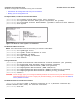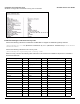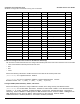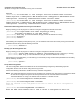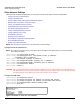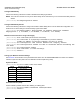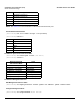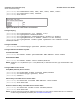Access Point User Guide
Table Of Contents
- Introduction
- Installation and Initialization
- System Status
- Advanced Configuration
- System
- Network
- Interfaces
- Management
- Filtering
- Alarms
- Bridge
- QoS
- Radius Profiles
- SSID/VLAN/Security
- Monitoring
- Commands
- Troubleshooting
- Command Line Interface (CLI)
- General Notes
- Command Line Interface (CLI) Variations
- CLI Command Types
- Using Tables and Strings
- Configuring the AP using CLI commands
- Set Basic Configuration Parameters using CLI Commands
- Set System Name, Location and Contact Information
- Set Static IP Address for the AP
- Change Passwords
- Set Network Names for the Wireless Interface
- Enable 802.11d Support and Set the Country Code
- Enable and Configure TX Power Control for the Wireless Interface(s)
- Configure SSIDs (Network Names), VLANs, and Profiles
- Download an AP Configuration File from your TFTP Server
- Backup your AP Configuration File
- Set up Auto Configuration
- Other Network Settings
- Configure the AP as a DHCP Server
- Configure the DNS Client
- Configure DHCP Relay
- Configure DHCP Relay Servers
- Maintain Client Connections using Link Integrity
- Change your Wireless Interface Settings
- Set Ethernet Speed and Transmission Mode
- Set Interface Management Services
- Configure Syslog
- Configure Intra BSS
- Configure Wireless Distribution System
- Configure MAC Access Control
- Set RADIUS Parameters
- Set Rogue Scan Parameters
- Set Hardware Configuration Reset Parameters
- Set VLAN/SSID Parameters
- Set Security Profile Parameters
- CLI Monitoring Parameters
- Parameter Tables
- CLI Batch File
- ASCII Character Chart
- Specifications
- Technical Support
- Statement of Warranty
- Regulatory Compliance
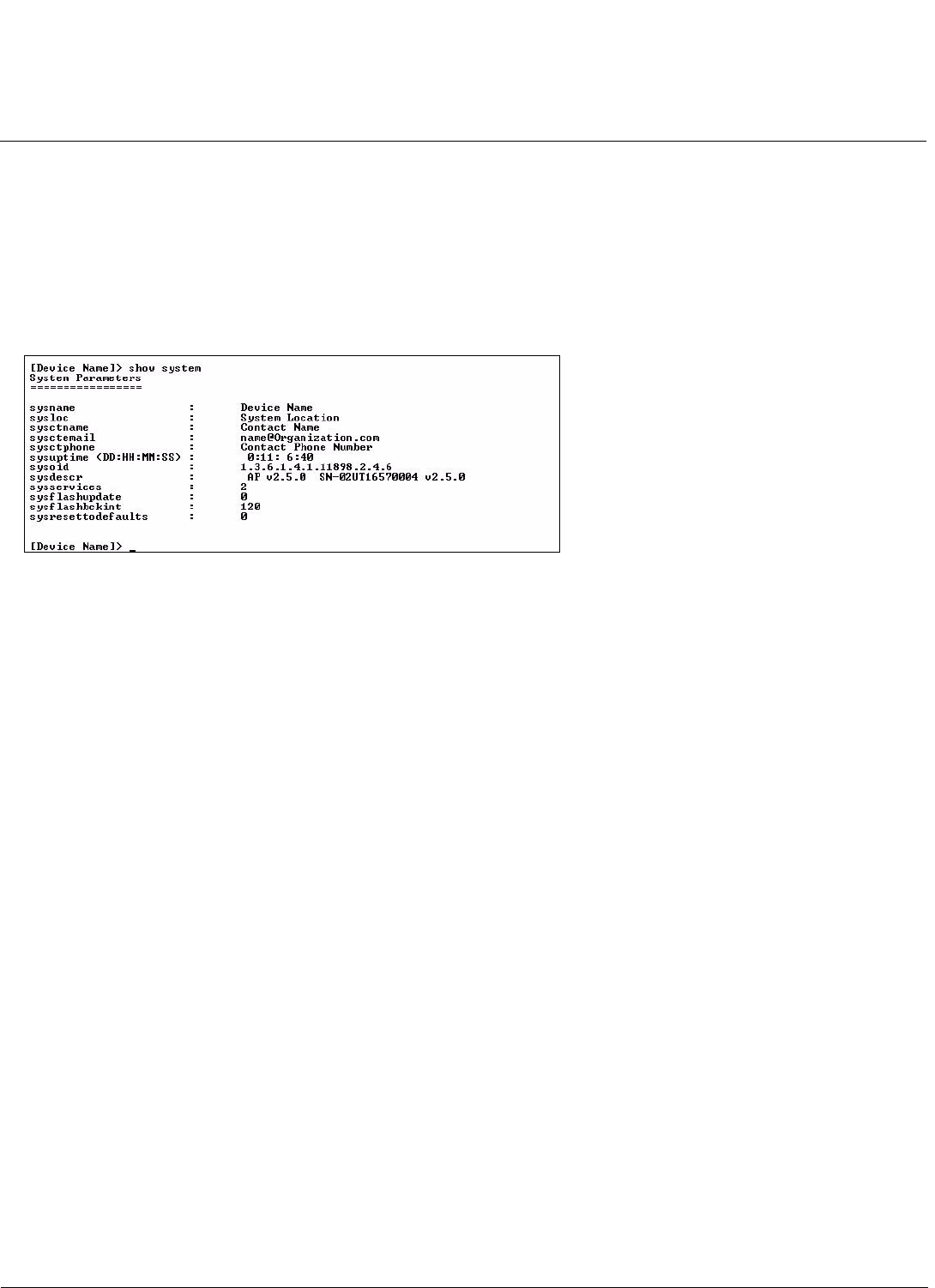
Command Line Interface (CLI) AP-4000 Series User Guide
Set Basic Configuration Parameters using CLI Commands
171
• Download an AP Configuration File from your TFTP Server
• Backup your AP Configuration File
Set System Name, Location and Contact Information
[Device-Name]>set sysname <system name> sysloc <Unit Location>
[Device-Name]>set sysctname <Contact Name (person responsible for system)>
[Device-Name]>set sysctphone <Contact Phone Number> sysctemail <Contact E-mail address>
[Device-Name]>show system
Figure A-12 Result of “show system” CLI Command
Set Static IP Address for the AP
NOTE: The IP Subnet Mask of the AP must match your network’s Subnet Mask.
[Device-Name]>set ipaddrtype static
[Device-Name]>set ipaddr <fixed IP address of unit>
[Device-Name]>set ipsubmask <IP Mask>
[Device-Name]>set ipgw <gateway IP address>
[Device-Name]>show network
Change Passwords
[Device-Name]>passwd <Old Password> <New Password> <Confirm Password> (CLI password)
[Device-Name]>set httppasswd <New Password> (HTTP interface password)
[Device-Name]>set snmprpasswd <New Password> (SNMP read password)
[Device-Name]>set snmprwpasswd <New Password> (SNMP read/write)
[Device-Name]>set snmpv3authpasswd <New Password> (SNMPv3 authentication password)
[Device-Name]>set snmpv3privpasswd <New Password> (SNMPv3 privacy password)
[Device-Name]>reboot 0
CAUTION: Proxim strongly urges you to change the default passwords to restrict access to your network devices to
authorized personnel. If you lose or forget your password settings, you can always perform the Reset to
Factory Default Procedure.
Set Network Names for the Wireless Interface
[Device-Name]>set wif <index 3 (Wireless Interface A) or 4 (Wireless Interface B)>
netname <Network Name (SSID) for wireless interface>
[Device-Name]>show wif