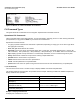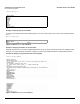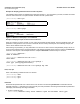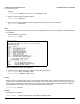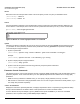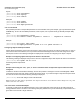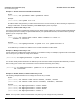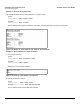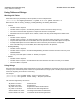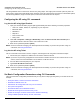Access Point User Guide
Table Of Contents
- Introduction
- Installation and Initialization
- System Status
- Advanced Configuration
- System
- Network
- Interfaces
- Management
- Filtering
- Alarms
- Bridge
- QoS
- Radius Profiles
- SSID/VLAN/Security
- Monitoring
- Commands
- Troubleshooting
- Command Line Interface (CLI)
- General Notes
- Command Line Interface (CLI) Variations
- CLI Command Types
- Using Tables and Strings
- Configuring the AP using CLI commands
- Set Basic Configuration Parameters using CLI Commands
- Set System Name, Location and Contact Information
- Set Static IP Address for the AP
- Change Passwords
- Set Network Names for the Wireless Interface
- Enable 802.11d Support and Set the Country Code
- Enable and Configure TX Power Control for the Wireless Interface(s)
- Configure SSIDs (Network Names), VLANs, and Profiles
- Download an AP Configuration File from your TFTP Server
- Backup your AP Configuration File
- Set up Auto Configuration
- Other Network Settings
- Configure the AP as a DHCP Server
- Configure the DNS Client
- Configure DHCP Relay
- Configure DHCP Relay Servers
- Maintain Client Connections using Link Integrity
- Change your Wireless Interface Settings
- Set Ethernet Speed and Transmission Mode
- Set Interface Management Services
- Configure Syslog
- Configure Intra BSS
- Configure Wireless Distribution System
- Configure MAC Access Control
- Set RADIUS Parameters
- Set Rogue Scan Parameters
- Set Hardware Configuration Reset Parameters
- Set VLAN/SSID Parameters
- Set Security Profile Parameters
- CLI Monitoring Parameters
- Parameter Tables
- CLI Batch File
- ASCII Character Chart
- Specifications
- Technical Support
- Statement of Warranty
- Regulatory Compliance
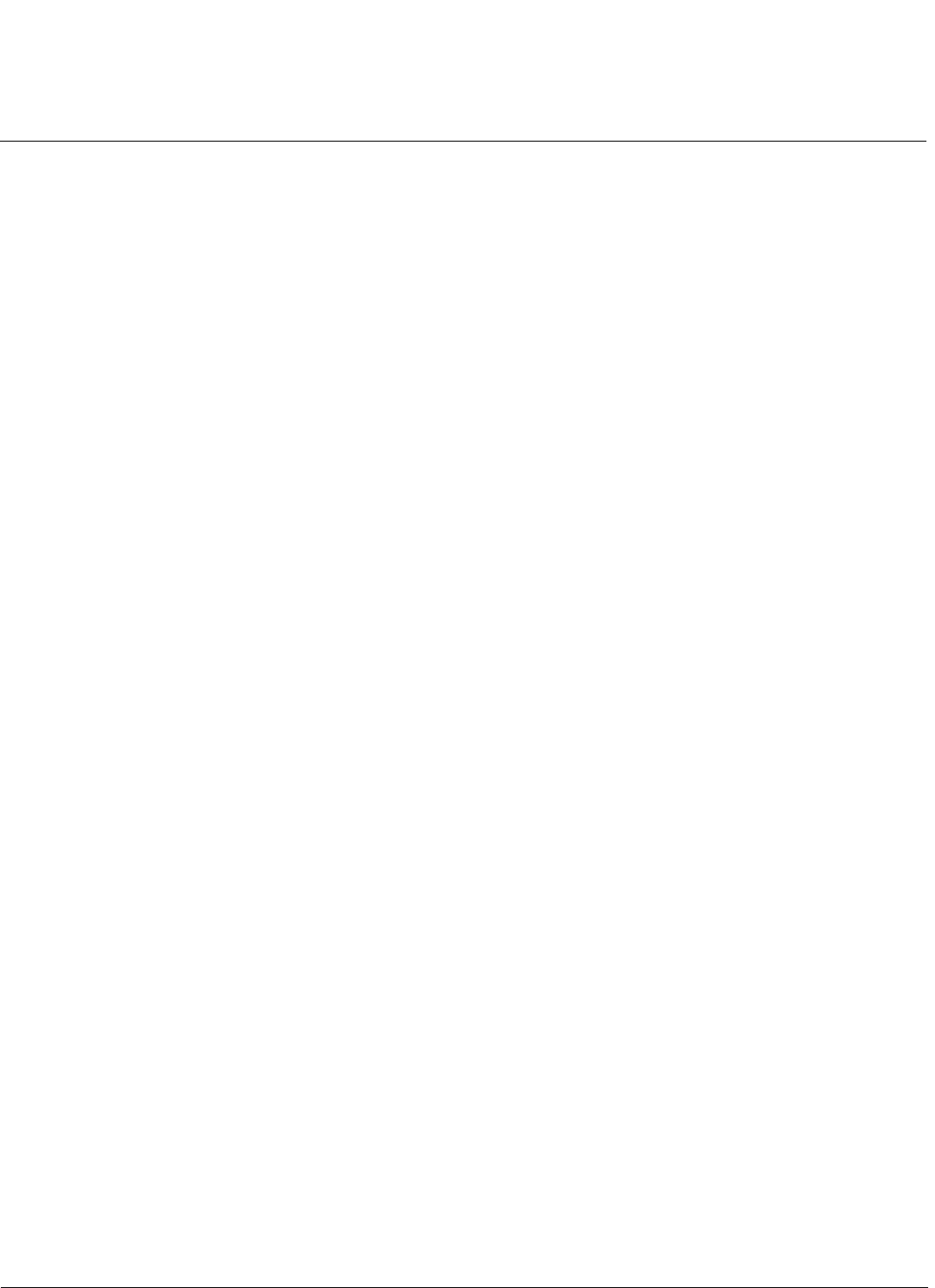
Command Line Interface (CLI) AP-4000 Series User Guide
Configuring the AP using CLI commands
170
The string delimiter does not have to be used for every string object. The single quote or double quote only has to be
used for string objects that contain blank space characters. If the string object being used does not contain blank spaces,
then the string delimiters, single or double quotes, mentioned in this section are not required.
Configuring the AP using CLI commands
Log into the AP using HyperTerminal
1. Open your terminal emulation program (like HyperTerminal) and set the following connection properties:
• Com Port: <COM1, COM2, etc., depending on your computer>
• Baud rate: 9600
• Data Bits: 8
• Stop bits: 1
• Flow Control: None
• Parity: None
2. Under File > Properties > Settings > ASCII Setup, enable the Send line ends with line feeds option.
HyperTerminal sends a line return at the end of each line of code.
3. Enter the CLI password (default is public).
NOTE: Proxim recommends changing your default passwords immediately. To perform this operation using CLI
commands, see Change Passwords.
Log into the AP using Telnet
The CLI commands can be used to access, configure, and manage the AP using Telnet. Follow these steps:
1. Confirm that your computer’s IP address is in the same IP subnet as the AP.
NOTE: If you have not previously configured the Access Point’s IP address and do not have a DHCP server on the
network, the Access Point will default to an IP address of 169.254.128.132.
2. Go to the DOS command prompt on your computer.
3. Type telnet <IP Address of the unit>.
4. Enter the CLI password (default is public).
NOTE: Proxim recommends changing your default passwords immediately. To perform this operation using CLI
commands, see Change Passwords.
Set Basic Configuration Parameters using CLI Commands
There are a few basic configuration parameters that you may want to setup right away when you receive the AP. For
example:
• Set System Name, Location and Contact Information
• Set Static IP Address for the AP
• Download an AP Configuration File from your TFTP Server
• Set up Auto Configuration
• Set Network Names for the Wireless Interface
• Enable 802.11d Support and Set the Country Code
• Enable and Configure TX Power Control for the Wireless Interface(s)
• Configure SSIDs (Network Names), VLANs, and Profiles