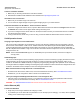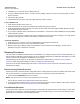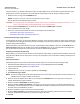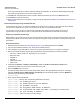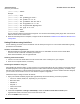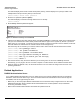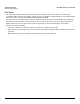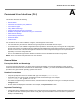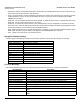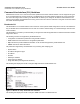Access Point User Guide
Table Of Contents
- Introduction
- Installation and Initialization
- System Status
- Advanced Configuration
- System
- Network
- Interfaces
- Management
- Filtering
- Alarms
- Bridge
- QoS
- Radius Profiles
- SSID/VLAN/Security
- Monitoring
- Commands
- Troubleshooting
- Command Line Interface (CLI)
- General Notes
- Command Line Interface (CLI) Variations
- CLI Command Types
- Using Tables and Strings
- Configuring the AP using CLI commands
- Set Basic Configuration Parameters using CLI Commands
- Set System Name, Location and Contact Information
- Set Static IP Address for the AP
- Change Passwords
- Set Network Names for the Wireless Interface
- Enable 802.11d Support and Set the Country Code
- Enable and Configure TX Power Control for the Wireless Interface(s)
- Configure SSIDs (Network Names), VLANs, and Profiles
- Download an AP Configuration File from your TFTP Server
- Backup your AP Configuration File
- Set up Auto Configuration
- Other Network Settings
- Configure the AP as a DHCP Server
- Configure the DNS Client
- Configure DHCP Relay
- Configure DHCP Relay Servers
- Maintain Client Connections using Link Integrity
- Change your Wireless Interface Settings
- Set Ethernet Speed and Transmission Mode
- Set Interface Management Services
- Configure Syslog
- Configure Intra BSS
- Configure Wireless Distribution System
- Configure MAC Access Control
- Set RADIUS Parameters
- Set Rogue Scan Parameters
- Set Hardware Configuration Reset Parameters
- Set VLAN/SSID Parameters
- Set Security Profile Parameters
- CLI Monitoring Parameters
- Parameter Tables
- CLI Batch File
- ASCII Character Chart
- Specifications
- Technical Support
- Statement of Warranty
- Regulatory Compliance
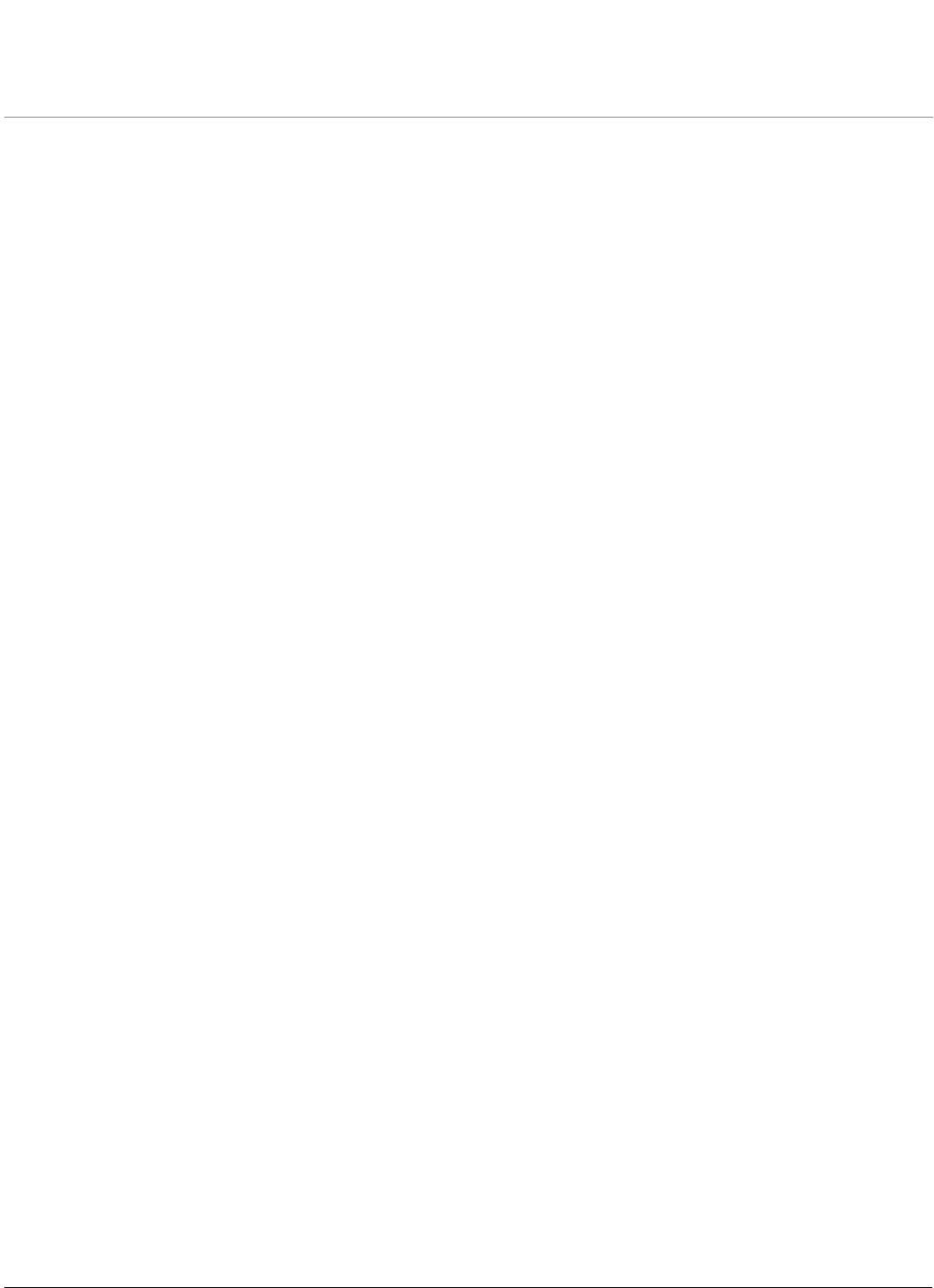
158
AP-4000 Series User Guide
A
Command Line Interface (CLI)
This section discusses the following:
• General Notes
• Command Line Interface (CLI) Variations
• CLI Command Types
• Using Tables and Strings
• Configuring the AP using CLI commands
• Set Basic Configuration Parameters using CLI Commands
• Other Network Settings
• CLI Monitoring Parameters
• Parameter Tables
• CLI Batch File
CLI commands can be used to initialize, configure, and manage the Access Point.
• CLI commands may be entered in real time through a keyboard or submitted with CLI scripts.
•A CLI Batch file is a user-editable configuration file that provides a user-friendly way to change the AP configuration
through a file upload. The CLI Batch file is an ASCII file that facilitates Auto Configuration because it does not require
the user to access one of the AP’s management interfaces to make configuration changes as is required with the
proprietary LTV format configuration file.
• The CLI is available through both the Serial Port interface and over the Ethernet interface using Telnet.
NOTE: All CLI commands and parameters are case-sensitive.
General Notes
Prerequisite Skills and Knowledge
To use this document effectively, you should have a working knowledge of Local Area Networking (LAN) concepts,
network access infrastructures, and client-server relationships. In addition, you should be familiar with software setup
procedures for typical network operating systems and servers.
Notation Conventions
• Computer prompts are shown as constant width type. For example: [Device-Name]>
• Information that you input as shown is displayed in bold constant width type. For example:
[Device name]> set ipaddr 10.0.0.12
• The names of keyboard keys, software buttons, and field names are displayed in bold type. For example: Click the
Configure button.
• Screen names are displayed in bold italics. For example, the System Status screen.
Important Terminology
• Configuration Files - Database files containing the current Access Point configuration. Configuration items include the
IP Address and other network-specific values. Config files may be downloaded to the Access Point or uploaded for
backup or troubleshooting.