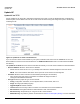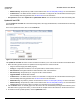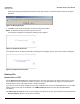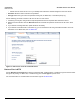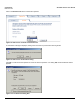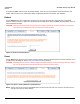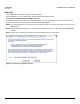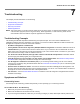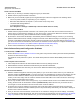Access Point User Guide
Table Of Contents
- Introduction
- Installation and Initialization
- System Status
- Advanced Configuration
- System
- Network
- Interfaces
- Management
- Filtering
- Alarms
- Bridge
- QoS
- Radius Profiles
- SSID/VLAN/Security
- Monitoring
- Commands
- Troubleshooting
- Command Line Interface (CLI)
- General Notes
- Command Line Interface (CLI) Variations
- CLI Command Types
- Using Tables and Strings
- Configuring the AP using CLI commands
- Set Basic Configuration Parameters using CLI Commands
- Set System Name, Location and Contact Information
- Set Static IP Address for the AP
- Change Passwords
- Set Network Names for the Wireless Interface
- Enable 802.11d Support and Set the Country Code
- Enable and Configure TX Power Control for the Wireless Interface(s)
- Configure SSIDs (Network Names), VLANs, and Profiles
- Download an AP Configuration File from your TFTP Server
- Backup your AP Configuration File
- Set up Auto Configuration
- Other Network Settings
- Configure the AP as a DHCP Server
- Configure the DNS Client
- Configure DHCP Relay
- Configure DHCP Relay Servers
- Maintain Client Connections using Link Integrity
- Change your Wireless Interface Settings
- Set Ethernet Speed and Transmission Mode
- Set Interface Management Services
- Configure Syslog
- Configure Intra BSS
- Configure Wireless Distribution System
- Configure MAC Access Control
- Set RADIUS Parameters
- Set Rogue Scan Parameters
- Set Hardware Configuration Reset Parameters
- Set VLAN/SSID Parameters
- Set Security Profile Parameters
- CLI Monitoring Parameters
- Parameter Tables
- CLI Batch File
- ASCII Character Chart
- Specifications
- Technical Support
- Statement of Warranty
- Regulatory Compliance
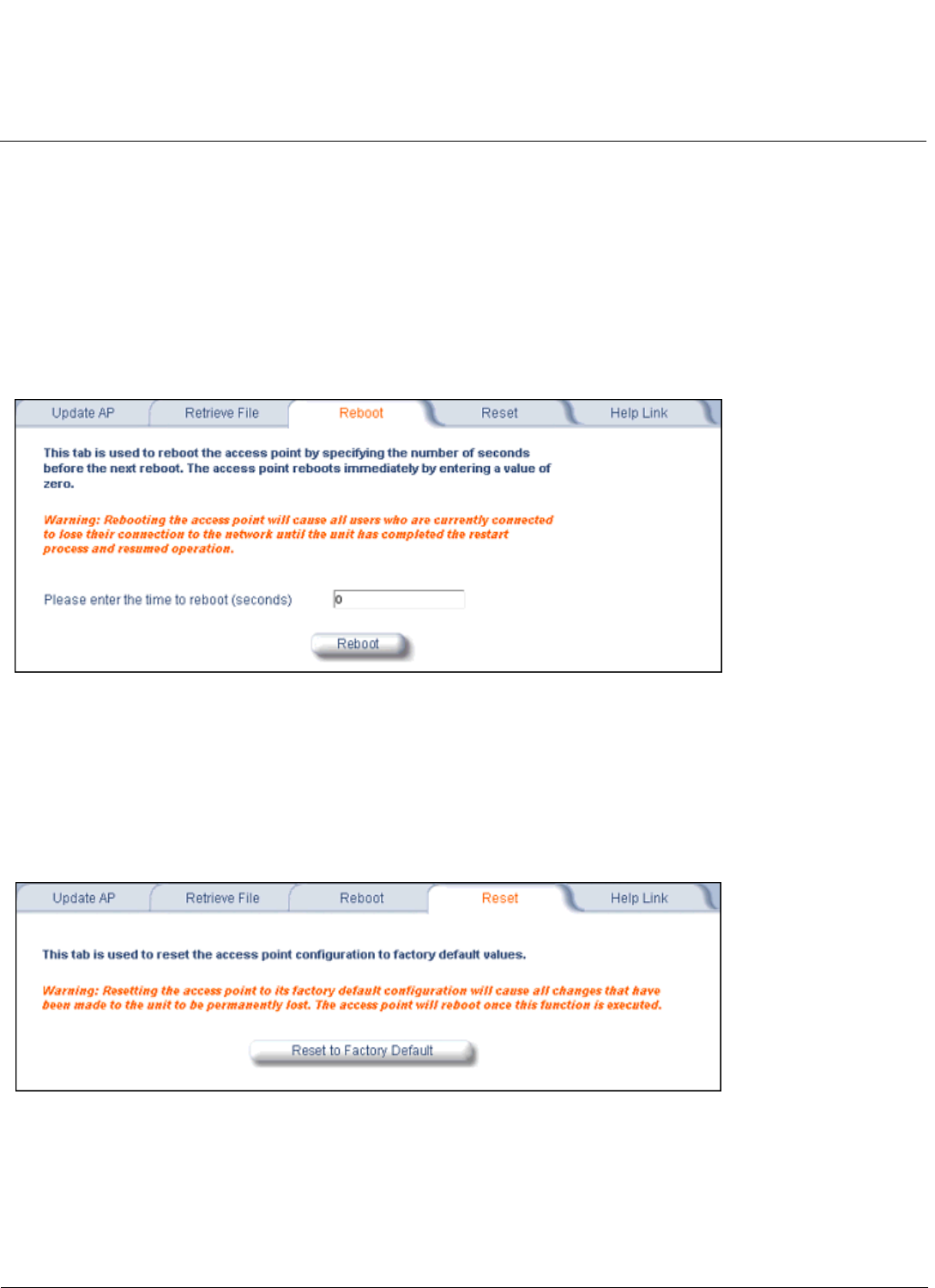
Commands AP-4000 Series User Guide
Reboot
146
On clicking the Save button the Save As window displays, where the user is prompted to choose the filename and
location where the file is to be downloaded. Select an appropriate filename and location and click OK.
Reboot
Use the Reboot tab to save configuration changes (if any) and reset the AP. Enter a value between 0 and 65535
seconds; entering a value of 0 (zero) seconds causes an immediate reboot. Note that Reset, described below, does not
save configuration changes.
CAUTION: Rebooting the AP will cause all users who are currently connected to lose their connection to the network
until the AP has completed the restart process and resumed operation.
Figure 6-11 Reboot Command Screen
Reset
Use the Reset tab to restore the AP to factory default conditions. Since this will reset the AP’s current IP address, a new
IP address must be assigned. See Recovery Procedures for more information.
CAUTION: Resetting the AP to its factory default configuration will permanently overwrite all changes that have made to
the unit. The AP will reboot automatically after this command has been issued.
Figure 6-12 Reset to Factory Defaults Command Screen
NOTE: The AP may also be reset from the RESET button located on the side of the unit. However, this action will not
reset the unit to factory default settings.