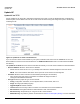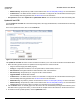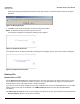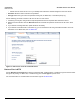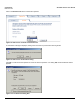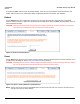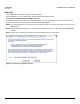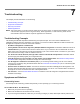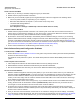Access Point User Guide
Table Of Contents
- Introduction
- Installation and Initialization
- System Status
- Advanced Configuration
- System
- Network
- Interfaces
- Management
- Filtering
- Alarms
- Bridge
- QoS
- Radius Profiles
- SSID/VLAN/Security
- Monitoring
- Commands
- Troubleshooting
- Command Line Interface (CLI)
- General Notes
- Command Line Interface (CLI) Variations
- CLI Command Types
- Using Tables and Strings
- Configuring the AP using CLI commands
- Set Basic Configuration Parameters using CLI Commands
- Set System Name, Location and Contact Information
- Set Static IP Address for the AP
- Change Passwords
- Set Network Names for the Wireless Interface
- Enable 802.11d Support and Set the Country Code
- Enable and Configure TX Power Control for the Wireless Interface(s)
- Configure SSIDs (Network Names), VLANs, and Profiles
- Download an AP Configuration File from your TFTP Server
- Backup your AP Configuration File
- Set up Auto Configuration
- Other Network Settings
- Configure the AP as a DHCP Server
- Configure the DNS Client
- Configure DHCP Relay
- Configure DHCP Relay Servers
- Maintain Client Connections using Link Integrity
- Change your Wireless Interface Settings
- Set Ethernet Speed and Transmission Mode
- Set Interface Management Services
- Configure Syslog
- Configure Intra BSS
- Configure Wireless Distribution System
- Configure MAC Access Control
- Set RADIUS Parameters
- Set Rogue Scan Parameters
- Set Hardware Configuration Reset Parameters
- Set VLAN/SSID Parameters
- Set Security Profile Parameters
- CLI Monitoring Parameters
- Parameter Tables
- CLI Batch File
- ASCII Character Chart
- Specifications
- Technical Support
- Statement of Warranty
- Regulatory Compliance
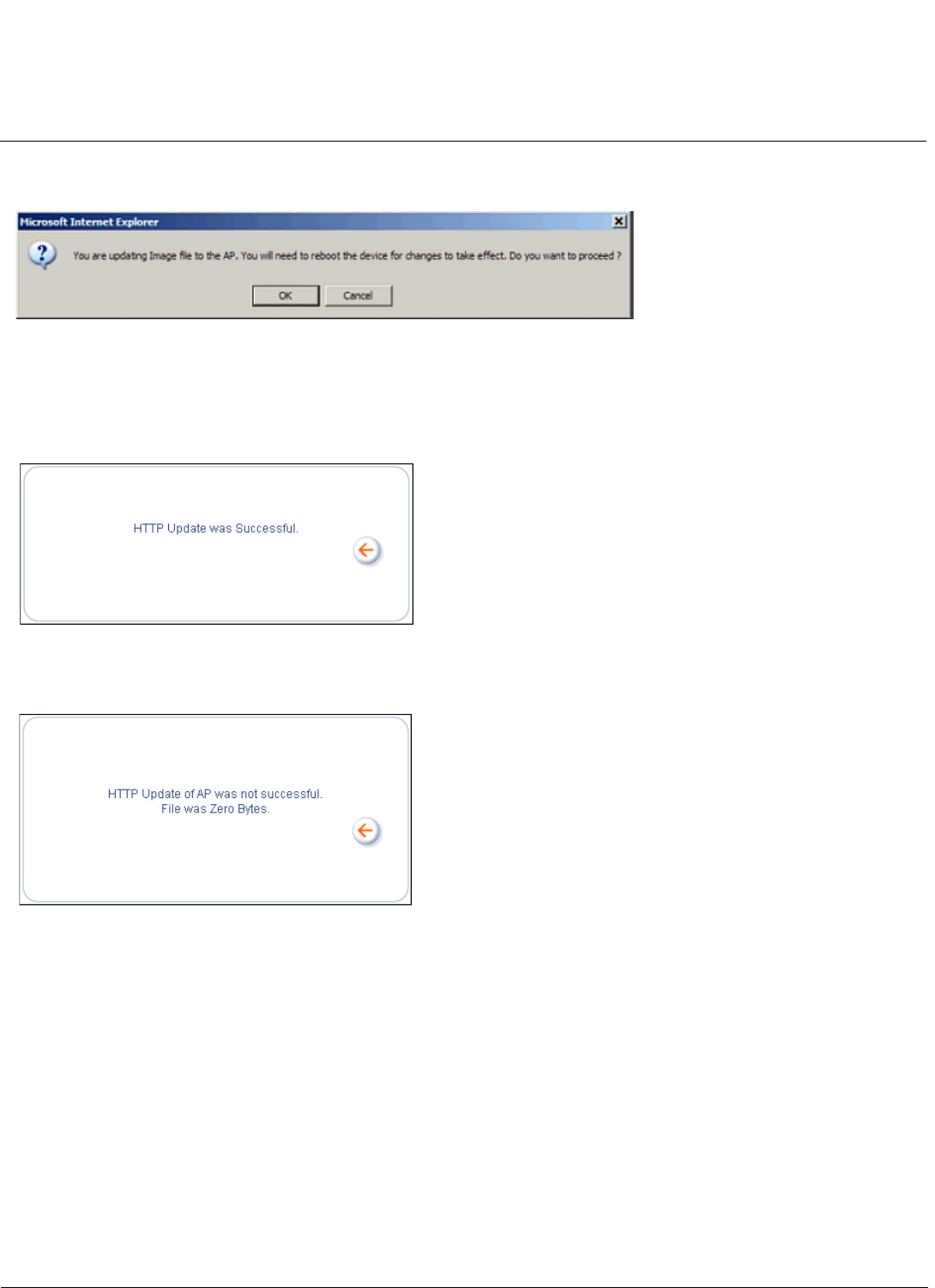
Commands AP-4000 Series User Guide
Retrieve File
143
A warning message gets displayed that advises the user that a reboot of the device will be required for changes to
take effect.
Figure 6-4 Warning Message
4. Click OK to continue with the operation or Cancel to abort the operation.
NOTE: An HTTP file transfer using SSL may take extra time.
If the operation completes successfully the following screen appears.
Figure 6-5 Update AP Successful
If the operation did not complete successfully the following screen appears, and the reason for the failure is displayed.
Figure 6-6 Update AP Unsuccessful
Retrieve File
Retrieve File via TFTP
Use the Retrieve File via TFTP tab to upload files from the AP to the TFTP server. The TFTP server must be running
and configured to point to the directory to which you want to copy the uploaded file. We suggest you assign the file a
meaningful name, which may include version or location information.
If you don’t have a TFTP server installed on your system, install the TFTP server from the ORiNOCO CD. You can either
install the TFTP server from the CD Wizard or run OEM-TFTP-Server.exe found in the CD’s Xtras/SolarWinds
sub-directory.
The Retrieve AP via TFTP tab shows version information and allows you to enter TFTP information as described below.
• Server IP Address: Enter the TFTP server IP Address.