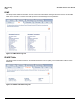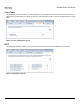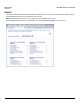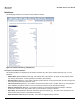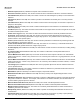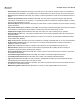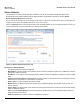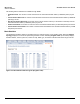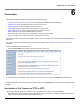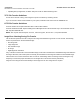Access Point User Guide
Table Of Contents
- Introduction
- Installation and Initialization
- System Status
- Advanced Configuration
- System
- Network
- Interfaces
- Management
- Filtering
- Alarms
- Bridge
- QoS
- Radius Profiles
- SSID/VLAN/Security
- Monitoring
- Commands
- Troubleshooting
- Command Line Interface (CLI)
- General Notes
- Command Line Interface (CLI) Variations
- CLI Command Types
- Using Tables and Strings
- Configuring the AP using CLI commands
- Set Basic Configuration Parameters using CLI Commands
- Set System Name, Location and Contact Information
- Set Static IP Address for the AP
- Change Passwords
- Set Network Names for the Wireless Interface
- Enable 802.11d Support and Set the Country Code
- Enable and Configure TX Power Control for the Wireless Interface(s)
- Configure SSIDs (Network Names), VLANs, and Profiles
- Download an AP Configuration File from your TFTP Server
- Backup your AP Configuration File
- Set up Auto Configuration
- Other Network Settings
- Configure the AP as a DHCP Server
- Configure the DNS Client
- Configure DHCP Relay
- Configure DHCP Relay Servers
- Maintain Client Connections using Link Integrity
- Change your Wireless Interface Settings
- Set Ethernet Speed and Transmission Mode
- Set Interface Management Services
- Configure Syslog
- Configure Intra BSS
- Configure Wireless Distribution System
- Configure MAC Access Control
- Set RADIUS Parameters
- Set Rogue Scan Parameters
- Set Hardware Configuration Reset Parameters
- Set VLAN/SSID Parameters
- Set Security Profile Parameters
- CLI Monitoring Parameters
- Parameter Tables
- CLI Batch File
- ASCII Character Chart
- Specifications
- Technical Support
- Statement of Warranty
- Regulatory Compliance
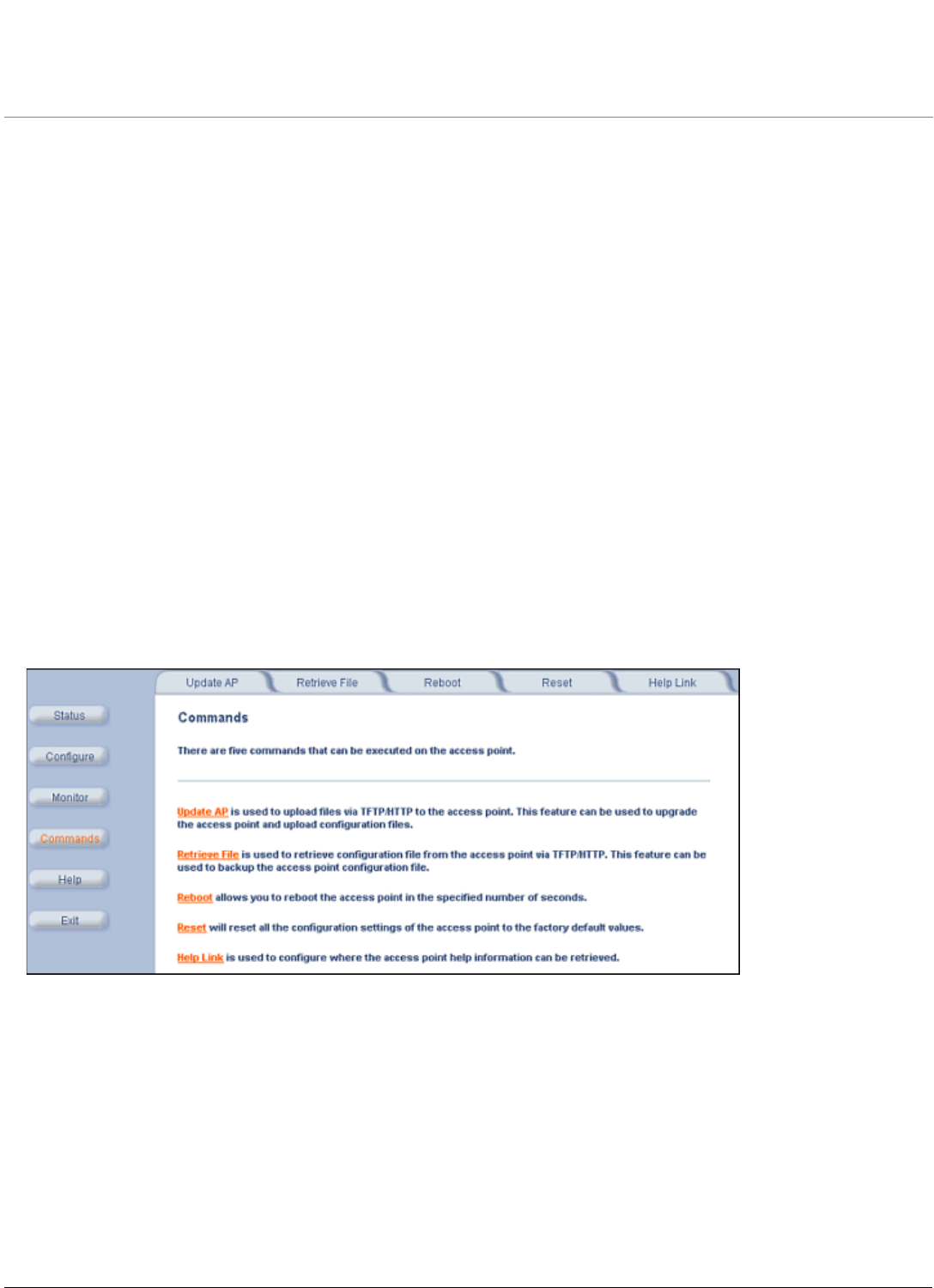
139
AP-4000 Series User Guide
6
Commands
This chapter contains information on the following Command functions:
• Introduction to File Transfer via TFTP or HTTP: Describes the available file transfer methods.
• Update AP via TFTP: Download files from a TFTP server to the AP.
• Update AP via HTTP: Download files to the AP from HTTP.
• Retrieve File: Upload configuration files from the AP to a TFTP server.
• Retrieve File via HTTP: Upload configuration files from the AP via HTTP.
• Reboot: Reboot the AP in the specified number of seconds.
• Reset: Reset all of the Access Point’s configuration settings to factory defaults.
• Help Link: Configure the location where the AP Help files can be found.
To perform commands using the HTTP/HTTPS interface, you must first log in to a web browser. See Related Topics for
instructions.
You may also perform commands using the command line interface. See Command Line Interface (CLI) for more
information.
To perform commands via HTTP/HTTPS:
1. Click the Commands button located on the left-hand side of the screen.
Figure 6-1 Commands Main Screen
2. Click the tab that corresponds to the command you want to issue. For example, click Reboot to restart the unit.
Following a brief introduction to TFTP and HTTP file transfer, each Commands tab is described in the remainder of this
chapter.
Introduction to File Transfer via TFTP or HTTP
There are two methods of transferring files to or from the AP: TFTP or HTTP (or HTTPS if enabled):
• Downloading files (Configuration, AP Image, Bootloader, License, Private Key, Certificate, CLI Batch File) to the AP
using one of these two methods is called “Updating the AP.”