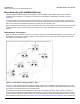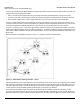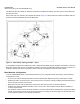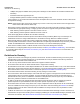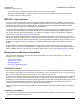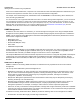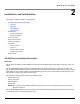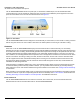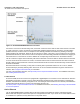Access Point User Guide
Table Of Contents
- Introduction
- Installation and Initialization
- System Status
- Advanced Configuration
- System
- Network
- Interfaces
- Management
- Filtering
- Alarms
- Bridge
- QoS
- Radius Profiles
- SSID/VLAN/Security
- Monitoring
- Commands
- Troubleshooting
- Command Line Interface (CLI)
- General Notes
- Command Line Interface (CLI) Variations
- CLI Command Types
- Using Tables and Strings
- Configuring the AP using CLI commands
- Set Basic Configuration Parameters using CLI Commands
- Set System Name, Location and Contact Information
- Set Static IP Address for the AP
- Change Passwords
- Set Network Names for the Wireless Interface
- Enable 802.11d Support and Set the Country Code
- Enable and Configure TX Power Control for the Wireless Interface(s)
- Configure SSIDs (Network Names), VLANs, and Profiles
- Download an AP Configuration File from your TFTP Server
- Backup your AP Configuration File
- Set up Auto Configuration
- Other Network Settings
- Configure the AP as a DHCP Server
- Configure the DNS Client
- Configure DHCP Relay
- Configure DHCP Relay Servers
- Maintain Client Connections using Link Integrity
- Change your Wireless Interface Settings
- Set Ethernet Speed and Transmission Mode
- Set Interface Management Services
- Configure Syslog
- Configure Intra BSS
- Configure Wireless Distribution System
- Configure MAC Access Control
- Set RADIUS Parameters
- Set Rogue Scan Parameters
- Set Hardware Configuration Reset Parameters
- Set VLAN/SSID Parameters
- Set Security Profile Parameters
- CLI Monitoring Parameters
- Parameter Tables
- CLI Batch File
- ASCII Character Chart
- Specifications
- Technical Support
- Statement of Warranty
- Regulatory Compliance
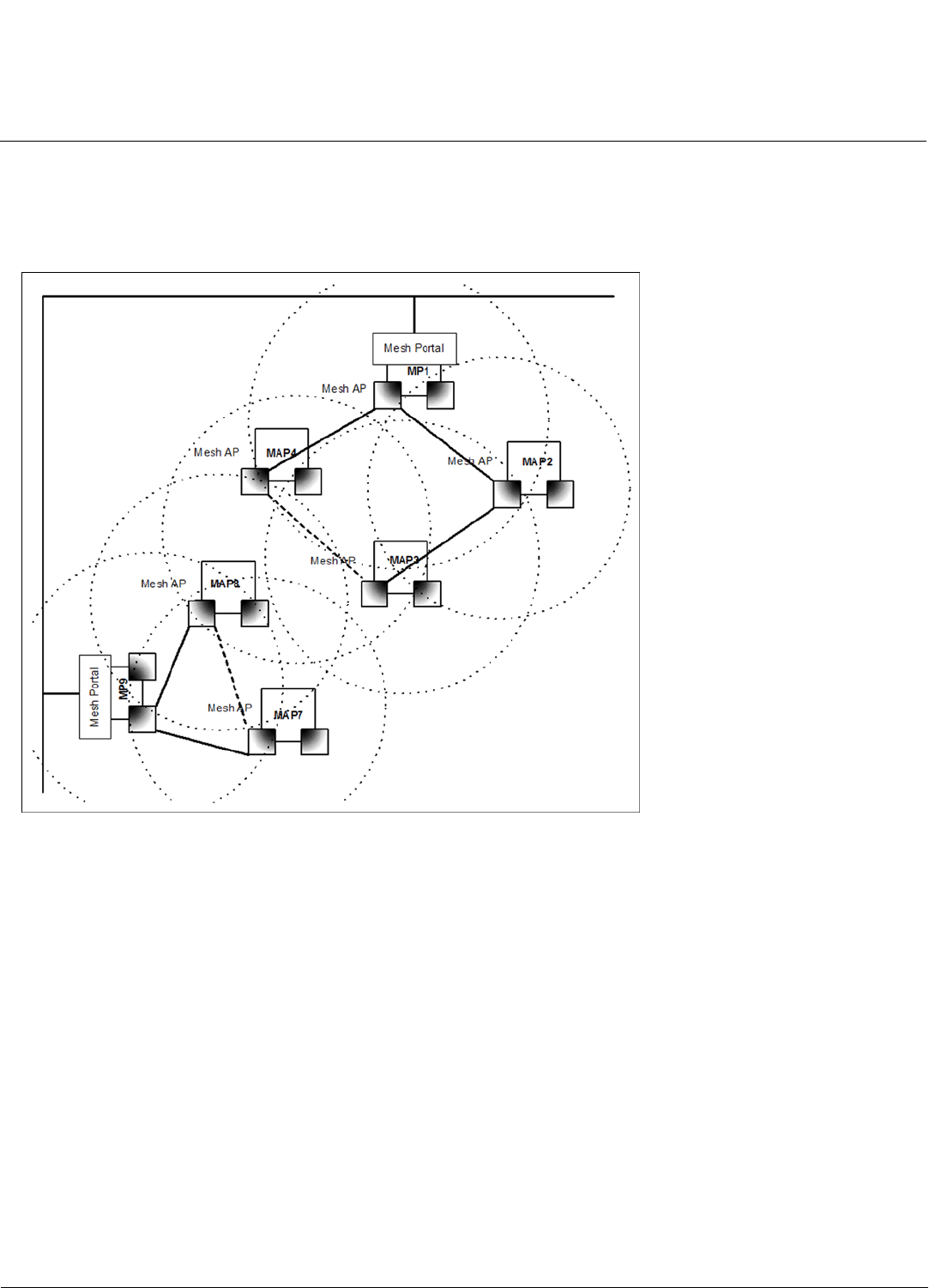
Introduction AP-4000 Series User Guide
Mesh Networking (AP-4000M/4900M Only)
13
from MAP4 to MP1 fails, MAP4 can still reach the backbone via MAP3 and MAP2. The same goes for other MAPs that
discover each other.
After a short while, the network in this example will look like Figure 1-4, where solid lines indicate active Mesh links and
dotted lines indicate established but inactive Mesh links.
Figure 1-4 Mesh Startup Topology Example – Step 3
In this example, if MAP8 loses the Mesh link to MP1, MAP8 will immediately activate the Mesh link to MAP7. If the link to
MAP7 has a higher path cost than a possible link to MAP4, which has the same Mesh SSID and security mode but is on
a different channel, then MAP7 may decide to switch channels and establish and activate a link to MAP4.
Mesh Network Configuration
In the AP-4000M/4900M, either of the wireless interfaces may be configured for Mesh functionality, with the following
considerations in mind:
• To form or join a Mesh network, Mesh APs must have identical Mesh SSIDs and security modes (None or AES).
• All Mesh APs within a network must be on the same channel. The channel used by the Mesh portal will determine the
channel used by the entire mesh network.
• Mesh APs must have static IP addresses, as the DHCP client will not function on wireless interfaces.
• On Mesh APs, Mesh and WDS functionality cannot co-exist on the same wireless interface. Mesh and WDS can
co-exist on Mesh Portals.
• The maximum number of links in the mesh network is 6. Proxim recommends that administrators configure their Mesh
network to allow between 20-30 access points per portal for an average per-client throughput of 300-500 Kbps. This
recommendation is based on the following assumptions: