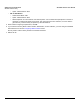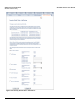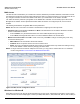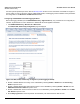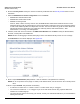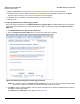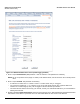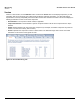Access Point User Guide
Table Of Contents
- Introduction
- Installation and Initialization
- System Status
- Advanced Configuration
- System
- Network
- Interfaces
- Management
- Filtering
- Alarms
- Bridge
- QoS
- Radius Profiles
- SSID/VLAN/Security
- Monitoring
- Commands
- Troubleshooting
- Command Line Interface (CLI)
- General Notes
- Command Line Interface (CLI) Variations
- CLI Command Types
- Using Tables and Strings
- Configuring the AP using CLI commands
- Set Basic Configuration Parameters using CLI Commands
- Set System Name, Location and Contact Information
- Set Static IP Address for the AP
- Change Passwords
- Set Network Names for the Wireless Interface
- Enable 802.11d Support and Set the Country Code
- Enable and Configure TX Power Control for the Wireless Interface(s)
- Configure SSIDs (Network Names), VLANs, and Profiles
- Download an AP Configuration File from your TFTP Server
- Backup your AP Configuration File
- Set up Auto Configuration
- Other Network Settings
- Configure the AP as a DHCP Server
- Configure the DNS Client
- Configure DHCP Relay
- Configure DHCP Relay Servers
- Maintain Client Connections using Link Integrity
- Change your Wireless Interface Settings
- Set Ethernet Speed and Transmission Mode
- Set Interface Management Services
- Configure Syslog
- Configure Intra BSS
- Configure Wireless Distribution System
- Configure MAC Access Control
- Set RADIUS Parameters
- Set Rogue Scan Parameters
- Set Hardware Configuration Reset Parameters
- Set VLAN/SSID Parameters
- Set Security Profile Parameters
- CLI Monitoring Parameters
- Parameter Tables
- CLI Batch File
- ASCII Character Chart
- Specifications
- Technical Support
- Statement of Warranty
- Regulatory Compliance
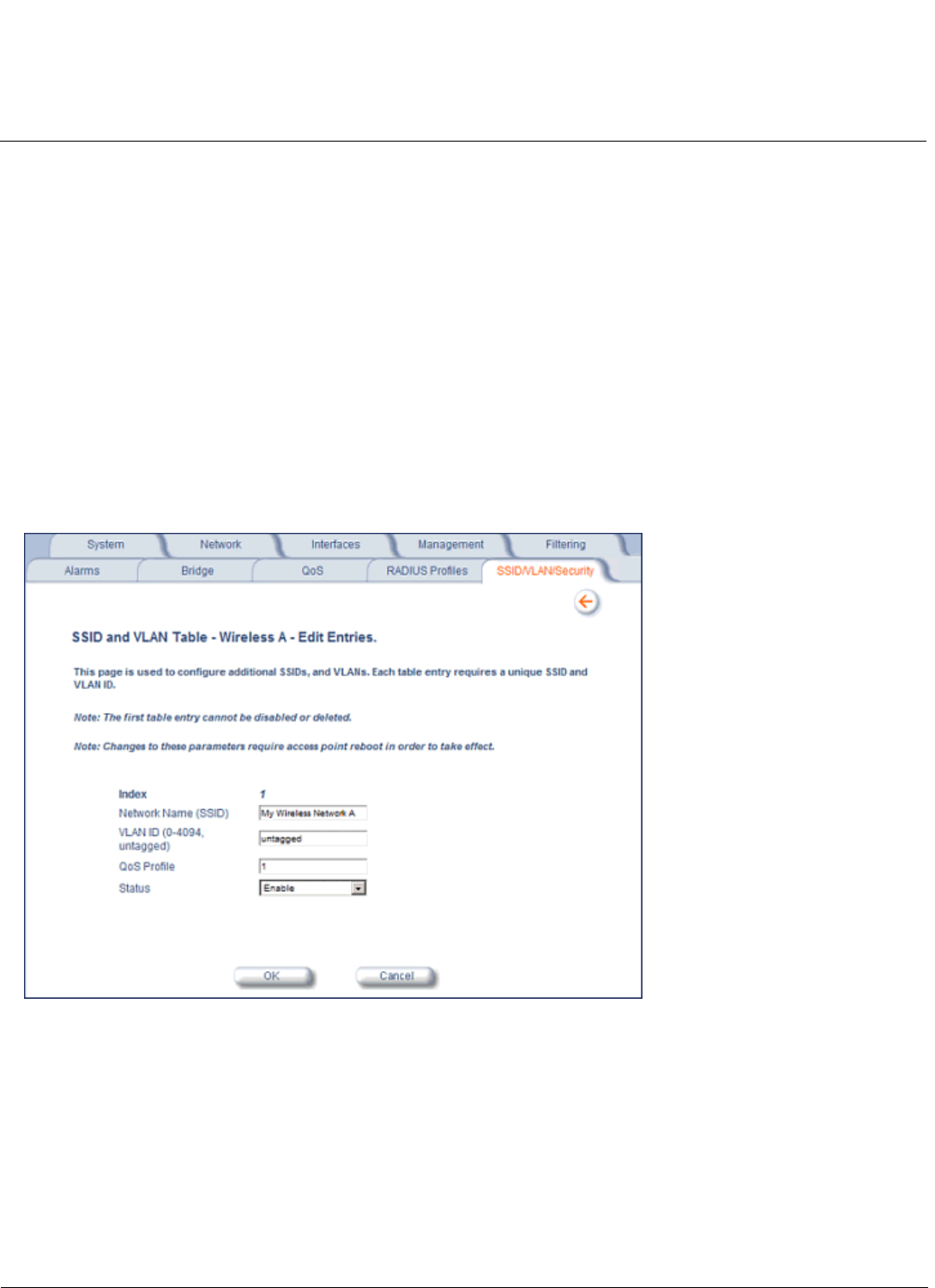
Advanced Configuration AP-4000 Series User Guide
SSID/VLAN/Security
125
6. Enter the Security Profile used by the VLAN in the Security Profile field. See the Security Profile section for more
information.
7. Define the RADIUS Server Profile Configuration for the VLAN/SSID:
• RADIUS MAC Authentication Profile
• RADIUS EAP Authentication Profile
• RADIUS Accounting Profile
If 802.1x, WPA, or 802.11i security mode is used, the RADIUS EAP Authentication Profile must have a value.
A RADIUS Server Profile for authentication for each VLAN shall be configured as part of the configuration options
for that VLAN. RADIUS profiles are independent of VLANs. The user can define any profile to be the default and
associate all VLANs to that profile. Four profiles are created by default, “MAC Authentication”, “EAP
Authentication”, Accounting”, and “Management”
8. If desired, scroll down to the scroll down to the SSID and VLAN Table and click Edit to modify the Network Name,
VLAN ID, or QoS profile of the SSID/VLAN.
NOTE: Because VLAN tagging is disabled, attempting to add a new SSID/VLAN will produce an error message.
The Edit Entries screen will be displayed. See Figure 4-45.
Figure 4-45 SSID/VLAN Edit Entries Screen (VLAN Tagging Disabled)
9. Enter a unique Network Name (SSID) between 1 and 32 characters. This parameter is mandatory.
NOTE: Do not use quotation marks (single or double) in the Network Name; this will cause the AP to misinterpret the
name.
10.Enter a unique VLAN ID. This parameter is mandatory.
• A VLAN ID is a number from -1 to 4094. A value of -1 means that an entry is “untagged.”
• You can set the VLAN ID to “-1” or “untagged” if you do not want clients that are using a specific SSID to be
members of a VLAN workgroup.
• The VLAN ID must match an ID used by your network; contact your network administrator if you need assistance
defining the VLAN IDs.