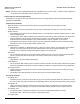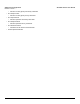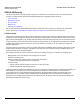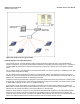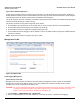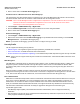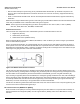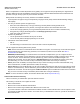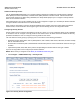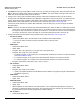Access Point User Guide
Table Of Contents
- Introduction
- Installation and Initialization
- System Status
- Advanced Configuration
- System
- Network
- Interfaces
- Management
- Filtering
- Alarms
- Bridge
- QoS
- Radius Profiles
- SSID/VLAN/Security
- Monitoring
- Commands
- Troubleshooting
- Command Line Interface (CLI)
- General Notes
- Command Line Interface (CLI) Variations
- CLI Command Types
- Using Tables and Strings
- Configuring the AP using CLI commands
- Set Basic Configuration Parameters using CLI Commands
- Set System Name, Location and Contact Information
- Set Static IP Address for the AP
- Change Passwords
- Set Network Names for the Wireless Interface
- Enable 802.11d Support and Set the Country Code
- Enable and Configure TX Power Control for the Wireless Interface(s)
- Configure SSIDs (Network Names), VLANs, and Profiles
- Download an AP Configuration File from your TFTP Server
- Backup your AP Configuration File
- Set up Auto Configuration
- Other Network Settings
- Configure the AP as a DHCP Server
- Configure the DNS Client
- Configure DHCP Relay
- Configure DHCP Relay Servers
- Maintain Client Connections using Link Integrity
- Change your Wireless Interface Settings
- Set Ethernet Speed and Transmission Mode
- Set Interface Management Services
- Configure Syslog
- Configure Intra BSS
- Configure Wireless Distribution System
- Configure MAC Access Control
- Set RADIUS Parameters
- Set Rogue Scan Parameters
- Set Hardware Configuration Reset Parameters
- Set VLAN/SSID Parameters
- Set Security Profile Parameters
- CLI Monitoring Parameters
- Parameter Tables
- CLI Batch File
- ASCII Character Chart
- Specifications
- Technical Support
- Statement of Warranty
- Regulatory Compliance
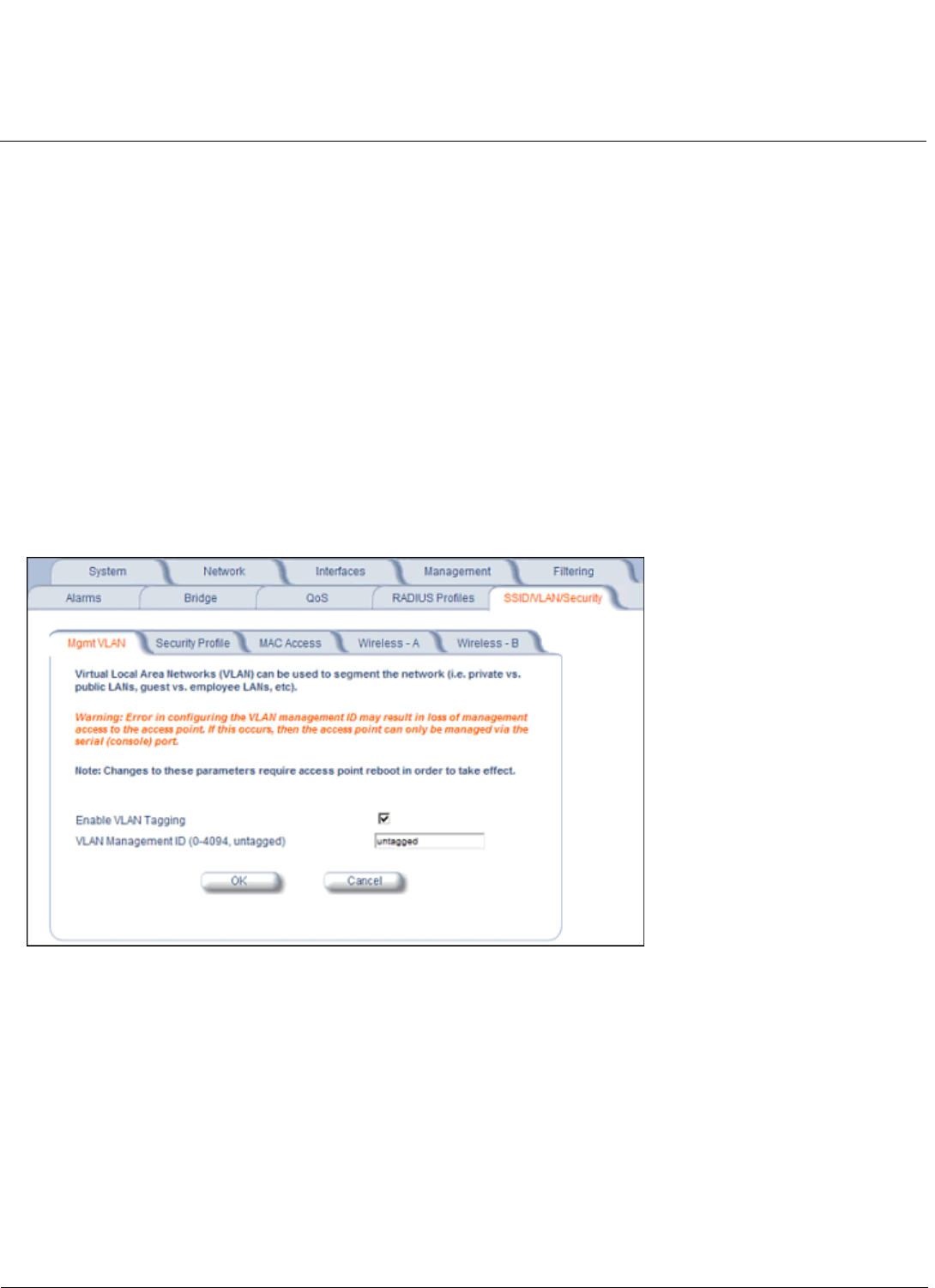
Advanced Configuration AP-4000 Series User Guide
SSID/VLAN/Security
115
Typical User VLAN Configurations
VLANs segment network traffic into workgroups, which enable you to limit broadcast and multicast traffic. Workgroups
enable clients from different VLANs to access different resources using the same network infrastructure. Clients using the
same physical network are limited to those resources available to their workgroup.
The AP can segment users into a maximum of 16 different workgroups per radio, based on an SSID/VLAN grouping (also
referred as a VLAN Workgroup or a Sub-network).
The primary scenarios for using VLAN workgroups are as follows:
1. VLAN disabled: Your network does not use VLANs, and you cannot configure the AP to use multiple SSIDs.
2. VLAN enabled, each VLAN workgroup uses a different VLAN ID Tag.
3. VLAN enabled, a mixture of Tagged and Untagged workgroups exist.
4. VLAN enabled, all VLANs untagged: VLAN is enabled in order to use SSID. (Note that typical use of SSIDs assumes
actual use of VLANs.)
NOTE: VLAN must be enabled to configure security per SSID.
Management VLAN
Figure 4-39 Mgmt VLAN
VLAN Tagging Management
Control Access to the AP
Management access to the AP can easily be secured by making management stations or hosts and the AP itself
members of a common VLAN. Simply configure a non-zero management VLAN ID and enable VLAN to restrict
management of the AP to members of the same VLAN.
CAUTION: If a non-zero management VLAN ID is configured then management access to the AP is restricted to wired
or wireless hosts that are members of the same VLAN. Ensure your management platform or host is a
member of the same VLAN before attempting to manage the AP.
1. Click Configure > SSID/VLAN/Security > Mgmt VLAN.
2. Set the VLAN Management ID to a value of between 1 and 4094. (A value of -1 disables VLAN Tagging).