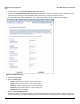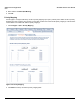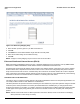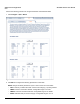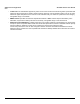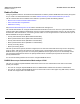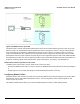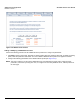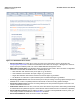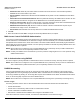Access Point User Guide
Table Of Contents
- Introduction
- Installation and Initialization
- System Status
- Advanced Configuration
- System
- Network
- Interfaces
- Management
- Filtering
- Alarms
- Bridge
- QoS
- Radius Profiles
- SSID/VLAN/Security
- Monitoring
- Commands
- Troubleshooting
- Command Line Interface (CLI)
- General Notes
- Command Line Interface (CLI) Variations
- CLI Command Types
- Using Tables and Strings
- Configuring the AP using CLI commands
- Set Basic Configuration Parameters using CLI Commands
- Set System Name, Location and Contact Information
- Set Static IP Address for the AP
- Change Passwords
- Set Network Names for the Wireless Interface
- Enable 802.11d Support and Set the Country Code
- Enable and Configure TX Power Control for the Wireless Interface(s)
- Configure SSIDs (Network Names), VLANs, and Profiles
- Download an AP Configuration File from your TFTP Server
- Backup your AP Configuration File
- Set up Auto Configuration
- Other Network Settings
- Configure the AP as a DHCP Server
- Configure the DNS Client
- Configure DHCP Relay
- Configure DHCP Relay Servers
- Maintain Client Connections using Link Integrity
- Change your Wireless Interface Settings
- Set Ethernet Speed and Transmission Mode
- Set Interface Management Services
- Configure Syslog
- Configure Intra BSS
- Configure Wireless Distribution System
- Configure MAC Access Control
- Set RADIUS Parameters
- Set Rogue Scan Parameters
- Set Hardware Configuration Reset Parameters
- Set VLAN/SSID Parameters
- Set Security Profile Parameters
- CLI Monitoring Parameters
- Parameter Tables
- CLI Batch File
- ASCII Character Chart
- Specifications
- Technical Support
- Statement of Warranty
- Regulatory Compliance
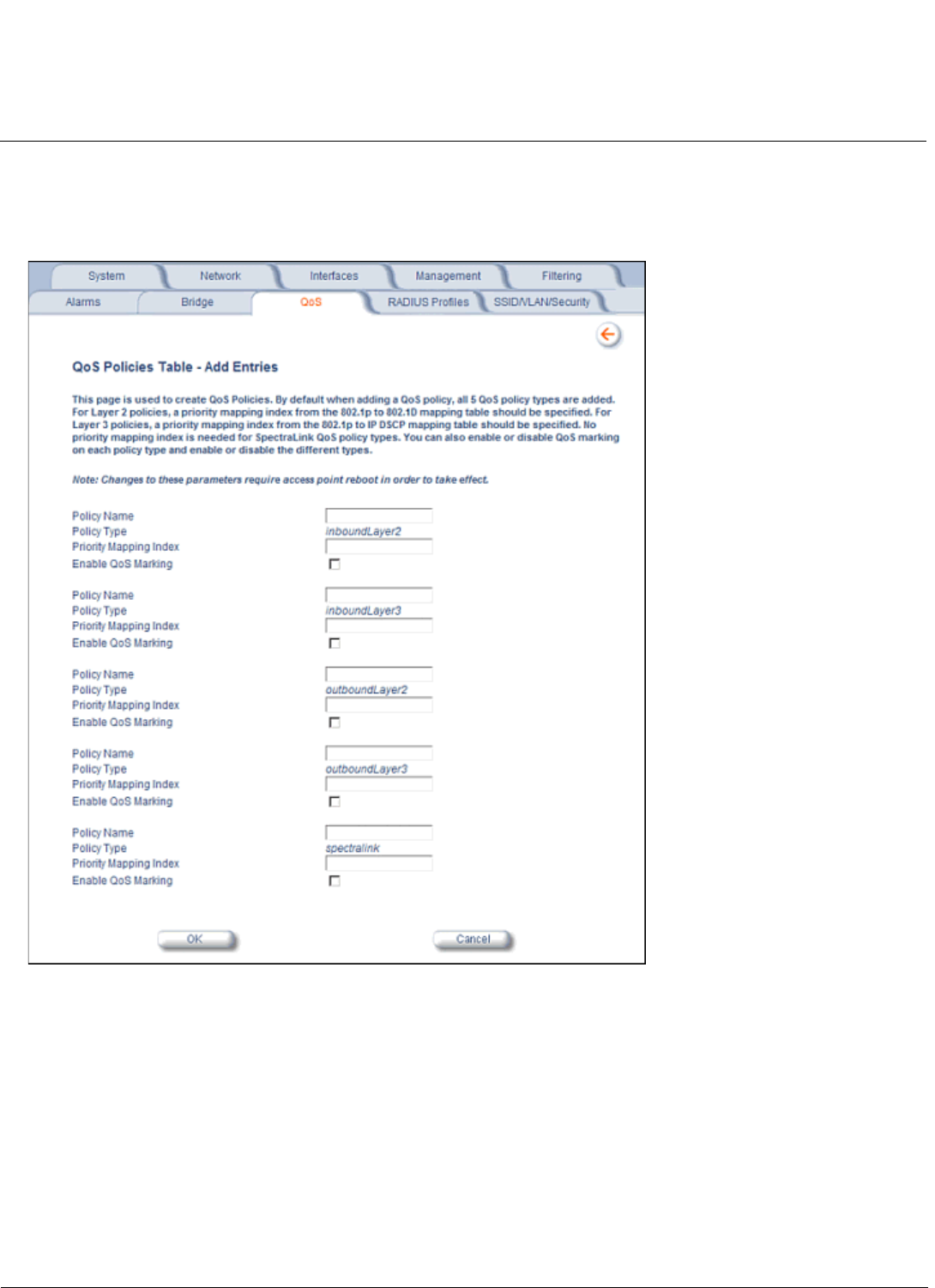
Advanced Configuration AP-4000 Series User Guide
QoS
101
2. To enable QoS, check the Enable Quality of Service checkbox.
3. Configure the QoS Maximum Medium Threshold for all Admission Controls. Admission will be granted if the new
requested traffic stream and already admitted time is less than the medium maximum threshold.
4. To add a QoS Policy, click the Add button in the “QoS Policies Table” box. The Add Entries box appears.
Figure 4-31 Add QoS Policy
5. Enter the Policy Name.
6. Select the Policy Type:
• inlayer2: inbound traffic direction, Layer 2 traffic type
• inlayer3: inbound traffic direction, Layer 3 traffic type
• outlayer2: outbound traffic direction, Layer 2 traffic type
• outlayer3: inbound traffic direction, Layer 3 traffic type
• spectralink: SpectraLink traffic
7. Enter the Priority Mapping Index.
For layer 2 policies, an index from the 802.1p to 802.1d mapping table should be specified. For layer 3 policies, an
index from the 802.1p to IP DSCP mapping table should be specified. No mapping index is required for SpectraLink.