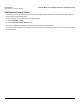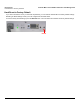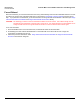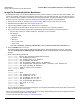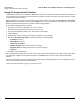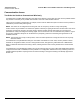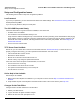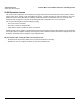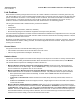Specifications
Procedures Tsunami MP.11 5012-SUR Installation and Management
Image File Download with ScanTool
115
Image File Download with ScanTool
To download the image file, you will need an Ethernet connection to the computer on which the TFTP server resides and
to a computer that is running ScanTool (this is either two separate computers connected to the same network or a single
computer running both programs).
ScanTool detects if an unit does not have a valid software image installed. In this case, the TFTP Server and Image File
Name parameters are enabled in the ScanTool’s Change screen so you can download a new image to the unit. (These
fields are grayed out if ScanTool does not detect a software image problem.)
To download an image file with the ScanTool:
1. Set up the TFTP server as described in TFTP Server Setup.
1. Download the latest software from http://support.proxim.com.
1. Copy the latest software updates to your TFTP server’s root directory
2. Launch ScanTool.
3. Select the unit to which you want to download an image file and click Change.
4. Ensure that IP Address Type Static is selected and fill in the following details:
• IP Address of the unit
• Subnet Mask of the unit
• TFTP Server IP Address
• Gateway IP Address of the TFTP server (if necessary)
• Image File Name (including file extension) of the new image file
• Password
5. Click OK to start the file transfer.
The unit downloads the image file. The TFTP server program should show download activity after a few seconds. When
the download is complete, the LED pattern should return to reboot state. The unit is ready to start the embedded
software.
After a Forced Reload procedure, the 5012-SUR returns to factory default settings and must be reconfigured. ScanTool
can be used to set the system name and IP address.
To access the 5012-SUR see Logging in to the Web Interface.