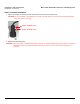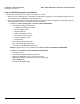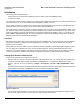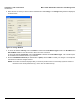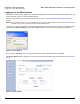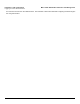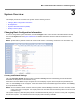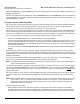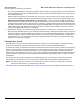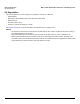Specifications
System Overview MP.11 5054-R/2454-R Installation and Management
Changing Basic Configuration Information
38
Click the Configure button and the System tab; then select the appropriate country for your regulatory domain from the
Country drop-down box.
Continue configuring settings as desired; then click the Commands button and the Reboot tab to save and activate the
settings. Alternatively, if you want to save the configuration settings to the flash memory but not activate the settings, use
the save config CLI command.
Dynamic Frequency Selection (DFS)
The Tsunami MP.11 5054-R supports Dynamic Frequency Selection (DFS) for European Telecommunications Standard
Institute (ETSI) domains per EN 301-893 regulations. The ETSI requires that 802.11a devices use DFS to prevent
interference with radar systems and other devices that already occupy the 5 GHz band.
During boot-up, the unit scans the available frequency and selects a channel that is quiet and free of radar interference. If
the unit subsequently detects radar interference on its channel, it rescans to find a better channel. Upon finding a new
channel, the unit waits 60 seconds to detect radar interference; if it finds no interference, it switches to the new channel.
If you are using a 5054-R unit in Europe or other applicable countries, keep in mind the following:
• DFS is not a configurable parameter; it is always enabled and cannot be disabled.
• You cannot manually select the device’s operating channel; you must let the unit select the channel. However, you can
specify a particular “preferred” channel that you want to scan first whenever the DFS process starts. You may also
make channels unavailable by manually “blacklist” them and prevent those channels to be scanned, as well as display
the Channel Blacklist Table.
• You cannot configure the Auto Channel Select option. Within the HTTP or CLI interface, this option always appears
enabled.
With 5054-R units, Dynamic Frequency Selection (DFS) is enabled automatically based upon the country you select.
You can tell DFS is in use because the frequency selection field displays only the DFS-selected frequency. DFS scans all
available frequencies, starting with the DFS preferred channel and skipping blacklisted channels, to select the operating
frequency automatically.
A country selection with DFS enabled causes the Base Station to come up in scan mode. It scans the available
frequencies and channels to avoid radar and selects a channel with the least interference.
NOTE: Scanning is performed only on the frequencies allowed in the regulatory domain of the country selected when it is
required for radar detection and avoidance.
To comply with your country’s regulations, change the DFS selection to specify your country. You can do this by logging
into the unit, clicking the Configure button and selecting the System tab. There is a drop-down box labeled Country
with all available countries from which to select. Choose your country, configure the unit as required, and reboot
for the
settings to take effect.
The SU also comes up in scan mode to scan all available frequencies to find a BSU with which it can register. Scanning
may take several minutes. After establishing a wireless link, the wireless LED stops flashing and continues to shine
green.
NOTE: Because DFS may need to scan for radar on multiple channels, you must allow a sufficient amount of time for the
units to start up. This is considerably longer than when the unit is not using DFS. This is expected behavior.
Startup time is within four minutes if no radar is detected, but up to one minute is added for every selected
channel that results in radar detection.
DFS is required for two purposes:
1. Radar avoidance both at startup and while operational. To meet these requirements, the BSU scans available
frequencies at startup for the presence of a radar signal on all available frequencies. If a radar signal is detected on
any DFS enabled channel, the system will blacklist the channel for a period of 30 minutes in accordance to EN301-