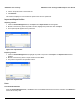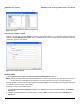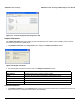User's Manual
Table Of Contents
- Introduction
- Installation
- Wireless Topologies
- ORiNOCO Client Utility
- Troubleshooting
- Specifications
- Technical Services and Support
- Glossary
- Safety and Regulatory Information
58
ORiNOCO
®
802.11a/b/g/n USB Adapter User Guide
5
Troubleshooting
The ORiNOCO
®
802.11 a/b/g/n USB Adapter is designed to be very easy to install and operate. However, if you
experience any difficulties, use the information in this chapter to help diagnose and solve the problem.
How to Obtain Help with Your LAN Installation
If you require assistance to install your Local Area network (LAN), proxim can put you in touch with a reseller in your
area. The reseller is an expert in the design, installation, and maintenance of LANs and will be able to examine your
needs and recommend the most cost-effective solution for LAN whether you are installing a new LAN or adding on to an
existing one. For the location of the ORiNOCO
®
reseller near you, contact at 408-383-7700 and ask for the Sales
Department.
Common Installation Problems
The Installation chapter describes how to install an ORiNOCO
®
USB Adapter in a computer running Windows
2000/XP/Vista. This section provides suggestions to resolve some of the common installation problems with an
ORiNOCO Wireless Client.
Configuring Networking Clients and Protocols
An ORiNOCO Wireless Client will bind to any existing networking components, such as Client for Microsoft Networks
and Internet (TCP/IP). Refer to the steps below that correspond to your computer’s operating system to configure the
card’s networking components.
Windows 2000/XP
Follow these steps to configure the card’s networking clients and protocols in the Windows 2000/XP computer:
1. Open the Control Panel’s Network and Dial-up Connections (Windows 2000) or Network Connections (Window
XP) icon.
2. Scroll through the list of the network connections and right-click the Local Area Connection that corresponds to the
ORiNOCO
®
USB Adapter.
3. Select Properties from the drop-down menu to view the connection’s properties screen.
4. Select a client or protocol from the list of components and click Properties to configure its settings. For example, if
you want to assign a static IP address to the client utility, then highlight Internet Protocol (TCP/IP) and click
Properties.
NOTE: To add a new client or protocol, click Install and follow the on-screen instructions.
Windows Vista
For Vista Installation, the application installs only the driver, but it does not support the client utility. The Windows Zero
Configuration (WZC) manages the USB Adapter.
Uninstalling an ORiNOCO
®
802.11n USB Adapter
For information on how to uninstall ORiNOCO
®
USB Adapter, refer Uninstalling ORiNOCO® 802.11n USB Adapter.