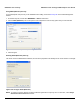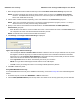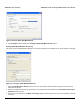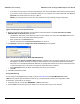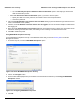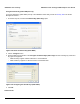User's Manual
Table Of Contents
- Introduction
- Installation
- Wireless Topologies
- ORiNOCO Client Utility
- Troubleshooting
- Specifications
- Technical Services and Support
- Glossary
- Safety and Regulatory Information
ORiNOCO Client Utility ORiNOCO
®
802.11a/b/g/n USB Adapter User Guide
46
• If you want to connect using a username and password, then choose User Name and Password and go to Step 4.
• If you want to connect using a user certificate installed on your computer, then choose Certificate, from Select a
Certificate from the drop-down box and go to Step 5.
NOTE: If your computer does not have any valid certificate, then the following message is displayed.
Figure 4-32 Message for No Valid Certificate
4. Specify the username and password for inner PEAP tunnel authentication in the User Information for PEAP
(EAP-MSCHAP V2) Authentication group box:
• Use Windows User Name as the PEAP user name or enter a PEAP user name in the User Name field to use a
separate user name for the PEAP authentication process.
• Enter a password in the Password field.
• Re-enter the password in the Confirm Password field to confirm it.
5. Click Settings to display the Configuration Advanced Settings window appears.
Figure 4-33 Advanced Settings for PEAP (EAP-MSCHAP V2)
• Leave the Specific Server or Domain Name field blank to allow the client to accept a certificate from any server
that supplies a certificate signed by the certificate authority listed in the Trusted Root Certification Authorities
drop-down box on the Define PEAP (EAP-MSCHAP V2) Configuration window (this is the recommended option)
or enter the domain name of the server from which the client will accept a certificate.
• If the Login Name field is not filled in automatically, then enter your username.
• Click OK.
6. Click OK and enable the profile.
Using LEAP Security
To use security In the ORiNOCO Client Utility, access the Security Tab in the Profile Management window.
LEAP security requires that all infrastructure devices (e.g. access points and servers) are configured for LEAP
authentication. Check with the IT manager.
1. On the Security tab, choose either WPA/WPA2 or 802.1x radio button.
2. Choose LEAP from the drop-down menu based on the security option that you have selected.