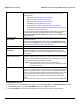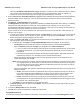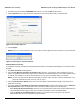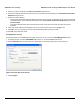User's Manual
Table Of Contents
- Introduction
- Installation
- Wireless Topologies
- ORiNOCO Client Utility
- Troubleshooting
- Specifications
- Technical Services and Support
- Glossary
- Safety and Regulatory Information
ORiNOCO Client Utility ORiNOCO
®
802.11a/b/g/n USB Adapter User Guide
36
Using EAP-FAST Security
To use EAP security in the ORiNOCO Client Utility, access the Security Tab in the Profile Management window.
1. On the Security tab, choose either WPA/WPA2 radio button or 802.1x radio button.
2. Choose EAP-FAST from the drop-down list based on the security option that you have selected.
802.1x Enables 802.1x security. This option requires IT administration.
Selecting 802.1x opens the 802.1x EAP type drop-down menu. The
options include:
• EAP-FAST (refer Using EAP-FAST Security)
• EAP-TLS (refer Using EAP-TLS Security)
• EAP-TTLS (refer Using EAP-TTLS Security)
• EAP-SIM (refer Using EAP-SIM Security)
• PEAP (EAP-GTC) (refer Using PEAP (EAP-GTC) Security)
• PEAP (EAP-MSCHAP V2) (refer Using PEAP-MSCHAP V2 Security)
• LEAP (refer Using LEAP Security)
If the access point that the wireless adapter is associating to has WEP set
to Optional and the client has WEP enabled, make sure that Allow
Association to Mixed Cells checkbox is selected in the Security Tab to
allow association.
Pre-Shared Key
(Static WEP)
Enables the use of pre-shared keys that are defined on both the access
point and the station.
To define pre-shared encryption keys, select the Pre-Shared Key option
button and click Configure to fill in the Configure Pre-Shared Keys window.
(refer Using Pre-Shared Key (Static WEP) Security)
None No security (not recommended).
Allow Association to
Mixed Cells
Select this checkbox if the access point with which the client adapter is to
associate has WEP set to Optional and WEP is enabled on the client
adapter. Otherwise, the client is unable to establish a connection with the
access point.
Limit Time for Finding
Domain Controller To
Select this checkbox and enter the number of seconds (up to 300) after
which the authentication process times out when trying to find the domain
controller. Entering 0 is like clearing this check box, which means no time
limit is imposed for finding the domain controller.
NOTE: The authentication process times out whenever the
authentication timer times out or the time for finding the domain
controller is reached.
Group Policy Delay Specify how much time elapses before the Windows logon process starts
group policy. Group policy is a Windows feature used by administrators to
specify configuration options for groups of users. The objective is to delay
the start of Group Policy until wireless network authentication occurs. Valid
ranges are from 0 to 65535 seconds. The value that you set goes into
effect after you reboot your computer with this profile set as the active
profile.
This drop-down menu is active only if you chose EAP-based authentication.