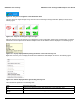User's Manual
Table Of Contents
- Introduction
- Installation
- Wireless Topologies
- ORiNOCO Client Utility
- Troubleshooting
- Specifications
- Technical Services and Support
- Glossary
- Safety and Regulatory Information
ORiNOCO Client Utility ORiNOCO
®
802.11a/b/g/n USB Adapter User Guide
30
The colors which appear in the tray icon are defined as follows:
Figure 4-13 Colors indicating signal strength
Preferences Displays the ORiNOCO System Tray Utility Preferences dialog box. This dialog box
displays StartUp Options and Menu Options for the OCU tray icon. Select the checkbox
Run the program automatically when Windows starts if desired, and select the menu
items which you want to display in the popup menu.
Enable/Disable Radio Enable or disable the RF Signals.
Manual LEAP Login Log in to LEAP manually, if LEAP is set to manually prompt for user name and password
on each login.
Reauthenticate Reauthenticate to the access point.
Select Profile Select a configuration profile name to switch to it. If no configuration profile exists for a
connection, add a profile first.
Select Client Software Select a Client Software to control this wireless device. Select the desired option from
the available list of options and click OK.
Show Connection Status Displays the Connection Status window. This window displays information about the
connection:
Disable WLAN if LAN is
connected
Select this option if desired.
NOTE: If your Ethernet is connected, then your wireless will be disabled.
Active Profile Displays the name of the active configuration profile.
Auto Profile
Selection
Shows whether auto profile selection is enabled or
disabled.
Connection
status
Displays whether the adapter is connected to a wireless
network.
Link Quality Lists the quality of the link connection.
SSID Displays the SSID of the associated network.
Access Point
Name
Shows the name of the access point the wireless adapter
is connected to.
Access Point
IP Address
Shows the IP address of the access point the wireless
adapter is connected to.
Current
Receive Rate
Shows the current receive rate in Mbps.
Current
Transmit Rate
Shows the current transmit rate in Mbps.
Client Adapter
IP Address
Displays the IP address of the wireless adapter.