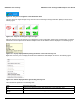User's Manual
Table Of Contents
- Introduction
- Installation
- Wireless Topologies
- ORiNOCO Client Utility
- Troubleshooting
- Specifications
- Technical Services and Support
- Glossary
- Safety and Regulatory Information
ORiNOCO Client Utility ORiNOCO
®
802.11a/b/g/n USB Adapter User Guide
27
• Signal Strength Display Units: You can select any option to display the signal strength units in percentage (%) or
dB.
• Refresh Interval: Click the up/down arrows to set the display refresh interval in seconds.
• Data Display: Select any option either to display the data as Relative or Cumulative.
— Relative displays the change in statistical data since the last update.
— Cumulative displays statistical data collected since opening the profile.
2. Click OK.
Figure 4-4 Options Menu > Display Settings
Scan List Settings
Using this option, you can configure the scan list columns.
1. Click Scan List Settings to configure the scan list settings.
• Available Columns: It displays the columns available to use for the scan list.
• Selected Columns: It displays the columns selected for the scan list.
— To add a column to the Selected Columns list, highlight the column from the Available Columns list and
then click Add.
— To remove a column from the Selected Columns list, select the column from the Selected Columns list and
then click Remove.
2. Highlight the desired option from the Selected Column list and click Up/Down to change the column order.
3. After selecting the required columns, click OK to continue or Cancel to ignore. These settings are applicable per user.
Figure 4-5 Options Menu >Scan List Settings
Select Client Software
This window enables the user to select the appropriate client supplicant software application to control his wireless
device. Select the desired options from the available list of options and click OK.