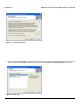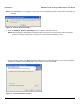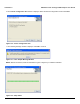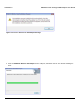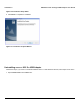User's Manual
Table Of Contents
- Introduction
- Installation
- Wireless Topologies
- ORiNOCO Client Utility
- Troubleshooting
- Specifications
- Technical Services and Support
- Glossary
- Safety and Regulatory Information
Installation ORiNOCO
®
802.11a/b/g/n USB Adapter User Guide
16
12.Click Finish to complete the installation. Once the installation is complete, a new icon will appear automatically in the
Windows Notification Area, when you insert the ORiNOCO
®
USB Adapter into the USB port of your PC.
NOTE: The application will display a “Reboot” message, if it encounters an error while installing the application. Click
Yes, to reboot the system.
Figure 2-13 Install Shield Wizard Complete
For Windows Vista
NOTE: In the Windows Vista environment, the installer installs all the required device drivers for the adapter. For
managing the device, it is recommended to use Windows Zero Configuration (WZC) utility. The ORiNOCO
®
client
manager will not be available for Windows Vista.
1. Follow the Step 1 to Step 4 from Windows 2000/XP to install the driver for the ORiNOCO
®
USB Adapter.
2. The following message is displayed, when you choose Accept in the License Agreement window.
Figure 2-14 ORiNOCO
®
802.11n Client Installation Program window
3. Click Yes, to proceed with installation process. The following message is displayed if the adapter is not inserted.