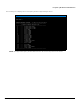User's Manual
Table Of Contents
- Preface
- Overview
- Installation and Initialization
- Basic Configuration
- Advanced Configuration
- 4.1 System Configuration
- 4.2 Network Configuration
- 4.3 Ethernet Properties Configuration
- 4.4 Wireless Configuration
- 4.5 Security Configuration
- 4.6 Quality of Service (QoS) Configuration
- 4.7 VLAN Configuration (Bridge Mode only)
- 4.8 Filtering Configuration (Bridge Only)
- 4.9 DHCP Configuration
- 4.10 IGMP Snooping (Bridge Mode only)
- 4.11 Routing Features Configuration
- System Management
- Monitoring the System
- Procedures
- 7.1 TFTP Server Setup
- 7.2 Web Interface Firmware Download
- 7.3 Configuration Backup
- 7.4 Configuration Restore
- 7.5 Text Based Configuration (TBC) File Management
- 7.6 Soft Reset to Factory Default
- 7.7 Hard Reset to Factory Default
- 7.8 Forced Reload
- 7.9 Upgrade a New Firmware Using ScanTool in Bootloader Mode
- 7.10 Download a New Firmware Using CLI from Bootloader
- Troubleshooting
- 8.1 PoE Injector
- 8.2 Connectivity Issues
- 8.3 Communication Issues
- 8.4 Setup and Configuration Issues
- 8.4.1 Lost Password
- 8.4.2 The QB-8100 Responds Slowly
- 8.4.3 Device Has Incorrect IP Address
- 8.4.4 HTTP Interface Does Not Work
- 8.4.5 Telnet CLI Does Not Work
- 8.4.6 TFTP Server Does Not Work
- 8.4.7 Setting IP Address using Serial Port
- 8.4.8 RADIUS Authentication Server
- 8.4.9 TFTP Server
- 8.4.10 Recovery Procedures
- 8.4.11 Soft Reset to Factory Defaults
- 8.4.12 Hard Reset to Factory Defaults
- 8.4.13 Forced Reload
- 8.4.14 VLAN Operation Issues
- 8.4.15 Changes Do Not Take Effect
- 8.4.16 Link Problems
- 8.4.17 General Check
- 8.4.18 Statistics Check
- 8.4.19 Analyzing the Spectrum
- Frequency Domains and Channels
- Boot Loader CLI and ScanTool
- Technical Specifications
- Part Numbers
- Regulatory Approval and Frequency Domains
- Integrated Dual Polarized Panel Antenna Specifications
- Radio and Transmission Specifications
- OFDM Modulation Rates
- Wireless Protocol
- Interfaces
- Transmit Power Settings
- Receive Sensitivity
- Latency
- Latency
- Management
- Power Supply
- LEDs
- Software Features
- Hardware Specifications
- Physical and Environmental Specifications
- MTBF and Warranty
- Lightning Protection
- Statement of Warranty
- Technical Services and Support
Troubleshooting
Tsunami QB-8100 Series (100 Mbps/5 Mbps Models) Installation and Management Guide 196
8.4.15 Changes Do Not Take Effect
Changes made in the Web Interface do not take effect:
1. Restart your Web browser.
2. Log into the radio unit again and make changes.
3. Reboot the radio unit when prompted to do so.
4. Click Commit for the changes to take effect.
Wait until the reboot is completed before accessing the unit again.
8.4.16 Link Problems
While wireless networking emerges more and more, the number of wireless connections to networks grows every day. To
successfully use the connections, technicians must be able to troubleshoot the system effectively. This section gives hints on
how a point-to-point network could be analyzed in the case of “no link”, a situation in which the customer thinks that the
link is down because there is no traffic being passed.
The four general reasons that a wireless link may not work are related to:
• Hardware
• Configuration
• Path issues (such as distance, cable loss, obstacles)
• Environment (anything that is outside the equipment and not part of the path itself)
You have tested the equipment in the office and have verified that the hardware and configurations are sound. The path
calculation has been reviewed, and the path has been double-checked for obstacles and canceling reflections. Still, the user
reports that the link does not work.
Most likely, the problem reported is caused by the environment or by improper tests to verify the connection. The test
method, cabling, antennas, and antenna alignment have been checked. Always do this before checking the environment.
8.4.17 General Check
Two general checks are recommended before taking any action:
• Check whether the software version on all devices is the most current version.
• Check for any reported alarm messages in the Event Log.
8.4.18 Statistics Check
Interference and other negative environment factors always have an impact on the number of correctly received frames. The
Tsunami QB-8100 models give detailed information about transmission errors in the Web interface, under Monitor
(Section/Window etc.).
The windows that are important for validating the health of the link are:
• Monitor / Wireless Statistics: Check CRC errors: Rising CRC errors indicate interference or low fade margin. So does
Failed count. If only one of those is high, this indicates that a source of interference is significant near one end of the
link.
• Monitor / Ethernet Statistics: The information is given after the wireless Ethernet frame is converted into a normal
Ethernet frame. The parameters shown are part of the MIB-II.
– Both operational and admin status should be up. An admin status of down indicates that the interface is configured
to be down.
– In Discards and Out Discards indicate overload of the buffers, likely caused by network traffic, which is too heavy.