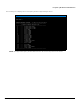User's Manual
Table Of Contents
- Preface
- Overview
- Installation and Initialization
- Basic Configuration
- Advanced Configuration
- 4.1 System Configuration
- 4.2 Network Configuration
- 4.3 Ethernet Properties Configuration
- 4.4 Wireless Configuration
- 4.5 Security Configuration
- 4.6 Quality of Service (QoS) Configuration
- 4.7 VLAN Configuration (Bridge Mode only)
- 4.8 Filtering Configuration (Bridge Only)
- 4.9 DHCP Configuration
- 4.10 IGMP Snooping (Bridge Mode only)
- 4.11 Routing Features Configuration
- System Management
- Monitoring the System
- Procedures
- 7.1 TFTP Server Setup
- 7.2 Web Interface Firmware Download
- 7.3 Configuration Backup
- 7.4 Configuration Restore
- 7.5 Text Based Configuration (TBC) File Management
- 7.6 Soft Reset to Factory Default
- 7.7 Hard Reset to Factory Default
- 7.8 Forced Reload
- 7.9 Upgrade a New Firmware Using ScanTool in Bootloader Mode
- 7.10 Download a New Firmware Using CLI from Bootloader
- Troubleshooting
- 8.1 PoE Injector
- 8.2 Connectivity Issues
- 8.3 Communication Issues
- 8.4 Setup and Configuration Issues
- 8.4.1 Lost Password
- 8.4.2 The QB-8100 Responds Slowly
- 8.4.3 Device Has Incorrect IP Address
- 8.4.4 HTTP Interface Does Not Work
- 8.4.5 Telnet CLI Does Not Work
- 8.4.6 TFTP Server Does Not Work
- 8.4.7 Setting IP Address using Serial Port
- 8.4.8 RADIUS Authentication Server
- 8.4.9 TFTP Server
- 8.4.10 Recovery Procedures
- 8.4.11 Soft Reset to Factory Defaults
- 8.4.12 Hard Reset to Factory Defaults
- 8.4.13 Forced Reload
- 8.4.14 VLAN Operation Issues
- 8.4.15 Changes Do Not Take Effect
- 8.4.16 Link Problems
- 8.4.17 General Check
- 8.4.18 Statistics Check
- 8.4.19 Analyzing the Spectrum
- Frequency Domains and Channels
- Boot Loader CLI and ScanTool
- Technical Specifications
- Part Numbers
- Regulatory Approval and Frequency Domains
- Integrated Dual Polarized Panel Antenna Specifications
- Radio and Transmission Specifications
- OFDM Modulation Rates
- Wireless Protocol
- Interfaces
- Transmit Power Settings
- Receive Sensitivity
- Latency
- Latency
- Management
- Power Supply
- LEDs
- Software Features
- Hardware Specifications
- Physical and Environmental Specifications
- MTBF and Warranty
- Lightning Protection
- Statement of Warranty
- Technical Services and Support
Troubleshooting
Tsunami QB-8100 Series (100 Mbps/5 Mbps Models) Installation and Management Guide 194
8.4.8 RADIUS Authentication Server
If you enabled RADIUS Authentication on the unit, make sure that your network’s RADIUS servers are operational. Otherwise,
clients cannot log in. There are several reasons the authentication server services might be unavailable, here are two typical
things to check:
• Make sure you have the proper RADIUS authentication server information setup configured in the device. Check the
RADIUS Authentication Server’s Shared Secret and Destination Port number (default is 1812; for RADIUS Accounting,
the default is 1813).
• Make sure the RADIUS authentication server RAS setup matches the device.
8.4.9 TFTP Server
The “Trivial File Transfer Protocol” (TFTP) server allows you to transfer files across a network. You can upload the configuration
files from the unit for backup or copying, and you can download configuration files or new firmware. The TFTP software is
located on the installation CD. If a TFTP server is not configured and running, you will not be able to download and upload
software and configuration files to/from the device. Remember that the TFTP server does not have to be local, so long as you
have a valid TFTP IP address. Note that you do not need a TFTP server running unless you want to transfer files to or from the
device.
After the TFTP server is installed:
• Check to see that TFTP is configured to point to the directory containing the device Image.
• Make sure you have the proper TFTP server IP Address, the proper device firmware name, and that the TFTP server is
connected.
• Make sure the TFTP server is configured to both Transmit and Receive files (on the TFTP server’s Security tab), with no
automatic shutdown or time-out (on the Auto Close tab).
8.4.10 Recovery Procedures
The most common installation problems relate to IP addressing. For example, without the TFTP server IP Address, you will not
be able to download a new device firmware to the unit. IP Address management is fundamental. We suggest you to create a
chart to document and validate the IP addresses for your system. If the password is lost or forgotten, you will need to reset
the unit to default values. The Soft Reset to Factory Defaults and Hard Reset to Factory Defaults procedures reset
configuration settings, but do not change the current device firmware.
If the device has a corrupted firmware, follow the Forced Reload procedure to erase the current AP Image and download a
new firmware.
8.4.11 Soft Reset to Factory Defaults
Use this procedure to reset the network configuration values, including the password, IP address, and subnet mask. The
current unit Image is not deleted.
1. Click Management > Reset to Factory.
2. Click Reset to Factory Default. The device is reset to its factory default state.
3. The default IP address that the unit resets to is 169.254.128.132 for End Point Athe device and 169.254.128.131 for
End Point B. If you want to make modification to the IP address setting, use the ScanTool or CLI. See Using CLI to
Manage the Access Point for CLI information.
If you do not have access to the HTTP or CLI interfaces, use the procedure described in Hard Reset to Factory Defaults.
8.4.12 Hard Reset to Factory Defaults
If you cannot access the unit or you have lost its password, you can reset the unit to the factory default settings. Resetting to
default settings leads to configuring the unit anew.