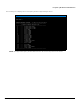User's Manual
Table Of Contents
- Preface
- Overview
- Installation and Initialization
- Basic Configuration
- Advanced Configuration
- 4.1 System Configuration
- 4.2 Network Configuration
- 4.3 Ethernet Properties Configuration
- 4.4 Wireless Configuration
- 4.5 Security Configuration
- 4.6 Quality of Service (QoS) Configuration
- 4.7 VLAN Configuration (Bridge Mode only)
- 4.8 Filtering Configuration (Bridge Only)
- 4.9 DHCP Configuration
- 4.10 IGMP Snooping (Bridge Mode only)
- 4.11 Routing Features Configuration
- System Management
- Monitoring the System
- Procedures
- 7.1 TFTP Server Setup
- 7.2 Web Interface Firmware Download
- 7.3 Configuration Backup
- 7.4 Configuration Restore
- 7.5 Text Based Configuration (TBC) File Management
- 7.6 Soft Reset to Factory Default
- 7.7 Hard Reset to Factory Default
- 7.8 Forced Reload
- 7.9 Upgrade a New Firmware Using ScanTool in Bootloader Mode
- 7.10 Download a New Firmware Using CLI from Bootloader
- Troubleshooting
- 8.1 PoE Injector
- 8.2 Connectivity Issues
- 8.3 Communication Issues
- 8.4 Setup and Configuration Issues
- 8.4.1 Lost Password
- 8.4.2 The QB-8100 Responds Slowly
- 8.4.3 Device Has Incorrect IP Address
- 8.4.4 HTTP Interface Does Not Work
- 8.4.5 Telnet CLI Does Not Work
- 8.4.6 TFTP Server Does Not Work
- 8.4.7 Setting IP Address using Serial Port
- 8.4.8 RADIUS Authentication Server
- 8.4.9 TFTP Server
- 8.4.10 Recovery Procedures
- 8.4.11 Soft Reset to Factory Defaults
- 8.4.12 Hard Reset to Factory Defaults
- 8.4.13 Forced Reload
- 8.4.14 VLAN Operation Issues
- 8.4.15 Changes Do Not Take Effect
- 8.4.16 Link Problems
- 8.4.17 General Check
- 8.4.18 Statistics Check
- 8.4.19 Analyzing the Spectrum
- Frequency Domains and Channels
- Boot Loader CLI and ScanTool
- Technical Specifications
- Part Numbers
- Regulatory Approval and Frequency Domains
- Integrated Dual Polarized Panel Antenna Specifications
- Radio and Transmission Specifications
- OFDM Modulation Rates
- Wireless Protocol
- Interfaces
- Transmit Power Settings
- Receive Sensitivity
- Latency
- Latency
- Management
- Power Supply
- LEDs
- Software Features
- Hardware Specifications
- Physical and Environmental Specifications
- MTBF and Warranty
- Lightning Protection
- Statement of Warranty
- Technical Services and Support
Troubleshooting
Tsunami QB-8100 Series (100 Mbps/5 Mbps Models) Installation and Management Guide 193
• Parity: None
2. Press the REBOOT button on the PoE injector of the unit.
The terminal display shows Power On Self Tests (POST) activity, displays the software version, and prompts to enter the CLI
username and password similar to the example below. This process may take up to 90 seconds.
#################################################|
# Version: 2.5.0 B305010
# Architecture: PowerPC 8313
# Creation: On May 1 2010 At 15:41:28
#################################################|
Username: admin
Password:
3. Enter the CLI Username and password (default username is admin and password is public). The terminal displays a
welcome message and then the CLI Prompt:
System Name>
4. Enter show configure network to find the current IP address of the device.
5. Change the IP address and other network values using the following CLI commands, similar to the example below (use
your own IP address and subnet mask).
System Name> enable
System Name# configure
System Name(config)#network
System Name(config-net)# ip
System Name(config-net-ip)# ethernet-ip-table
System Name(config-net-ip-etherip)# rowedit 1 ipaddress <ipaddress>
System Name(config-net-ip-etherip)# rowedit 1 mask <subnet mask>
System Name(config-net-ip-etherip)# rowedit 1 address-type <Address Type>
System Name(config-net-ip)# default-gateway <IP Gateway>
System Name(config-net-ip-etherip)#exit
System Name(config-net-ip)#exit
System Name(config-net)#exit
System Name(config)# commit 1
System Name(config)# reboot 1
6. After the unit reboots, verify the new IP address by reconnecting to the CLI and enter a show configure network
command. Alternatively, you can ping the device from a network computer to confirm that the new IP address has
taken effect.
7. When the proper IP address is set, use the HTTP interface or CLI over Telnet to configure the rest of the unit’s operating
parameters.