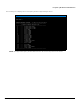User's Manual
Table Of Contents
- Preface
- Overview
- Installation and Initialization
- Basic Configuration
- Advanced Configuration
- 4.1 System Configuration
- 4.2 Network Configuration
- 4.3 Ethernet Properties Configuration
- 4.4 Wireless Configuration
- 4.5 Security Configuration
- 4.6 Quality of Service (QoS) Configuration
- 4.7 VLAN Configuration (Bridge Mode only)
- 4.8 Filtering Configuration (Bridge Only)
- 4.9 DHCP Configuration
- 4.10 IGMP Snooping (Bridge Mode only)
- 4.11 Routing Features Configuration
- System Management
- Monitoring the System
- Procedures
- 7.1 TFTP Server Setup
- 7.2 Web Interface Firmware Download
- 7.3 Configuration Backup
- 7.4 Configuration Restore
- 7.5 Text Based Configuration (TBC) File Management
- 7.6 Soft Reset to Factory Default
- 7.7 Hard Reset to Factory Default
- 7.8 Forced Reload
- 7.9 Upgrade a New Firmware Using ScanTool in Bootloader Mode
- 7.10 Download a New Firmware Using CLI from Bootloader
- Troubleshooting
- 8.1 PoE Injector
- 8.2 Connectivity Issues
- 8.3 Communication Issues
- 8.4 Setup and Configuration Issues
- 8.4.1 Lost Password
- 8.4.2 The QB-8100 Responds Slowly
- 8.4.3 Device Has Incorrect IP Address
- 8.4.4 HTTP Interface Does Not Work
- 8.4.5 Telnet CLI Does Not Work
- 8.4.6 TFTP Server Does Not Work
- 8.4.7 Setting IP Address using Serial Port
- 8.4.8 RADIUS Authentication Server
- 8.4.9 TFTP Server
- 8.4.10 Recovery Procedures
- 8.4.11 Soft Reset to Factory Defaults
- 8.4.12 Hard Reset to Factory Defaults
- 8.4.13 Forced Reload
- 8.4.14 VLAN Operation Issues
- 8.4.15 Changes Do Not Take Effect
- 8.4.16 Link Problems
- 8.4.17 General Check
- 8.4.18 Statistics Check
- 8.4.19 Analyzing the Spectrum
- Frequency Domains and Channels
- Boot Loader CLI and ScanTool
- Technical Specifications
- Part Numbers
- Regulatory Approval and Frequency Domains
- Integrated Dual Polarized Panel Antenna Specifications
- Radio and Transmission Specifications
- OFDM Modulation Rates
- Wireless Protocol
- Interfaces
- Transmit Power Settings
- Receive Sensitivity
- Latency
- Latency
- Management
- Power Supply
- LEDs
- Software Features
- Hardware Specifications
- Physical and Environmental Specifications
- MTBF and Warranty
- Lightning Protection
- Statement of Warranty
- Technical Services and Support
Troubleshooting
Tsunami QB-8100 Series (100 Mbps/5 Mbps Models) Installation and Management Guide 192
8.4.5 Telnet CLI Does Not Work
1. Make sure you have the proper IP Address. Enter your device IP address in the Telnet connection dialog, from a DOS
prompt, type: C:\> telnet <Device IP Address>
2. Use the CLI over the serial port to check the IP Access Table, which may be restricting access to Telnet and HTTP.
8.4.6 TFTP Server Does Not Work
With TFTP, you can transfer files to and from the QB-8100 device. Also see TFTP Server Setup. If a TFTP server is not
properly configured and running, you cannot upload and download files.
The TFTP server:
• Can be situated either local or remote
• Must have a valid IP address
• Must be set for send and receive without time-out
• Must be running only during file upload and download
If the TFTP server does not upload or download files, it could mean:
• The TFTP server is not running
• The IP address of the TFTP server is invalid
• The upload or download directory is not correctly set
• The file name is not correct
8.4.7 Setting IP Address using Serial Port
Use the following procedure to set an IP address over the serial port using the CLI. The network administrator typically
provides the device IP address.
8.4.7.1 Hardware and Software Requirements
• Standard cross-over serial data (RS-232) cable (not included with shipment).
• ASCII Terminal software, such as HyperTerminal.
8.4.7.2 Attaching the Serial Port Cable
1. Connect one end of the serial cable to the unit and the other end to a serial port on your computer.
2. Power on the computer and unit, if necessary.
8.4.7.3 Initializing the IP Address using CLI
After installing the serial port, you may use the CLI to communicate with the device. CLI supports most generic terminal
emulation programs, such as HyperTerminal (which is included with the Windows operating systems). In addition, many web
sites offer shareware or commercial terminal programs you can download. Once the IP address has been assigned, you can
use the HTTP interface or the CLI over Telnet to complete the configuration.
Follow these steps to assign the QB-8100 unit an IP address:
1. Open your terminal emulation program (like HyperTerminal) and set the following connection properties:
• Com Port: <COM1, COM2, etc., depending on your computer>
• Baud rate: 115200
• Data Bits: 8
• Stop bits: 1
• Flow Control: None