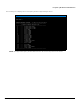User's Manual
Table Of Contents
- Preface
- Overview
- Installation and Initialization
- Basic Configuration
- Advanced Configuration
- 4.1 System Configuration
- 4.2 Network Configuration
- 4.3 Ethernet Properties Configuration
- 4.4 Wireless Configuration
- 4.5 Security Configuration
- 4.6 Quality of Service (QoS) Configuration
- 4.7 VLAN Configuration (Bridge Mode only)
- 4.8 Filtering Configuration (Bridge Only)
- 4.9 DHCP Configuration
- 4.10 IGMP Snooping (Bridge Mode only)
- 4.11 Routing Features Configuration
- System Management
- Monitoring the System
- Procedures
- 7.1 TFTP Server Setup
- 7.2 Web Interface Firmware Download
- 7.3 Configuration Backup
- 7.4 Configuration Restore
- 7.5 Text Based Configuration (TBC) File Management
- 7.6 Soft Reset to Factory Default
- 7.7 Hard Reset to Factory Default
- 7.8 Forced Reload
- 7.9 Upgrade a New Firmware Using ScanTool in Bootloader Mode
- 7.10 Download a New Firmware Using CLI from Bootloader
- Troubleshooting
- 8.1 PoE Injector
- 8.2 Connectivity Issues
- 8.3 Communication Issues
- 8.4 Setup and Configuration Issues
- 8.4.1 Lost Password
- 8.4.2 The QB-8100 Responds Slowly
- 8.4.3 Device Has Incorrect IP Address
- 8.4.4 HTTP Interface Does Not Work
- 8.4.5 Telnet CLI Does Not Work
- 8.4.6 TFTP Server Does Not Work
- 8.4.7 Setting IP Address using Serial Port
- 8.4.8 RADIUS Authentication Server
- 8.4.9 TFTP Server
- 8.4.10 Recovery Procedures
- 8.4.11 Soft Reset to Factory Defaults
- 8.4.12 Hard Reset to Factory Defaults
- 8.4.13 Forced Reload
- 8.4.14 VLAN Operation Issues
- 8.4.15 Changes Do Not Take Effect
- 8.4.16 Link Problems
- 8.4.17 General Check
- 8.4.18 Statistics Check
- 8.4.19 Analyzing the Spectrum
- Frequency Domains and Channels
- Boot Loader CLI and ScanTool
- Technical Specifications
- Part Numbers
- Regulatory Approval and Frequency Domains
- Integrated Dual Polarized Panel Antenna Specifications
- Radio and Transmission Specifications
- OFDM Modulation Rates
- Wireless Protocol
- Interfaces
- Transmit Power Settings
- Receive Sensitivity
- Latency
- Latency
- Management
- Power Supply
- LEDs
- Software Features
- Hardware Specifications
- Physical and Environmental Specifications
- MTBF and Warranty
- Lightning Protection
- Statement of Warranty
- Technical Services and Support
Troubleshooting
Tsunami QB-8100 Series (100 Mbps/5 Mbps Models) Installation and Management Guide 191
8.4 Setup and Configuration Issues
The following issues relate to setup and configuration problems.
8.4.1 Lost Password
If you have lost your password, you must reset the QB-8100 device to the default settings. See Hard Reset to Factory Default
The default password is public. If you record your password, keep it in a safe place.
8.4.2 The QB-8100 Responds Slowly
If the QB-8100 takes a long time to become available, it could mean that:
• No DHCP server is available.
• The IP address of the QB-8100 is already in use. Verify that the IP address is assigned only to the QB-8100. Do this by
switching off the QB-8100 and then pinging the IP address. If there is a response to the ping, another device in the
network is using the same IP address. If the QB-8100 uses a static IP address, switching to DHCP mode could remedy
this problem. Also see Setting the IP Address with ScanTool.
• There is too much network traffic.
8.4.3 Device Has Incorrect IP Address
1. Default IP Address Assignment mode is Dynamic. If you do not have a DHCP server on your network, the default IP
Address is 169.254.128.132 for End Point A and 169.254.128.131 for End Point B. If you have more than one unit
with default IP address connected to the network, you will not be able to communicate with them (due to an IP
address conflict). In this case, assign each unit a unique static IP address via the serial cable or turn off all units but one
and change the IP address using ScanTool one at a time.
2. The unit only contacts a DHCP server during boot-up. If your network’s DHCP server is not available while the unit is
booting, the device will use the default IP address (169.254.128.132 for End Point A and 169.254.128.131 for End
Point B). Reboot the unit once your DHCP server is on-line again or use the ScanTool to find the unit’s current IP
address.
3. To find the unit’s current IP address if using DHCP, open the IP Client Table in the DHCP Server and match the unit’s IP
address to its MAC address (found on the product label). Alternatively, use ScanTool to identify the unit’s current IP
address.
4. Once you have the current IP address, use the HTTP or CLI Interface to change the unit’s IP settings, if necessary.
5. If you use static IP Address assignments and cannot access the unit over Ethernet, follow the Initializing the IP Address
using CLI procedure. Once the IP Address is set, you can use the Ethernet Interface to complete configuration. If the
device contains the default or known IP and is not accessible, then you need to check the Management VLAN
configuration.
6. Configure the device to “DHCP” mode and reboot. While bootup, if there is a DHCP Server on the network, the DHCP
Server will assign an IP Address to the unit.
8.4.4 HTTP Interface Does Not Work
1. Make sure you are using a compatible browser:
– Microsoft Internet Explorer 7.0
– Mozilla Firefox 3.0 and later.
2. Make sure you have the proper IP address. Enter your unit’s IP Address in the browser address bar, similar to this
example: http://192.168.1.100. When the Enter Network Password window appears, enter the User Name and enter
the HTTP password in the Password field. The default HTTP username is admin and password is public.
3. Use the CLI over the serial port to check the IP Access Table, which may be restricting access to HTTP.