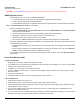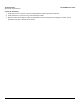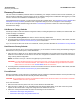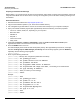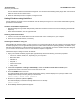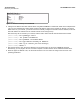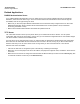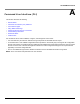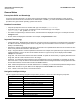User guide
Troubleshooting AP-4000MR User Guide
Recovery Procedures
183
Recovery Procedures
The most common installation problems relate to IP addressing. For example, without the TFTP server IP Address, you
will not be able to download a new AP Image to the AP. IP Address management is fundamental. We suggest you create
a chart to document and validate the IP addresses for your system.
If the password is lost or forgotten, you will need to reset the AP to default values. The Soft Reset to Factory Defaults and
Hard Reset to Factory Defaults procedures reset configuration settings, but do not change the current AP Image.
If the AP has a corrupted software image, follow the Forced Reload procedure to erase the current AP Image and
download a new image.
Soft Reset to Factory Defaults
Use this procedure to reset the network configuration values, including the password, IP address, and subnet mask. The
current AP Image is not deleted.
1. Click Commands > Reset.
2. Click Reset to Factory Default; the device is reset to its factory default state.
3. If not using DHCP, use the ScanTool or use CLI over a serial connection to set the IP address, subnet mask, and other
IP parameters. See Command Line Interface (CLI) for CLI information.
If you do not have access to the HTTP or CLI interfaces, use the procedure described in Hard Reset to Factory Defaults.
Hard Reset to Factory Defaults
If you cannot access the unit or you have lost its password, you can reset the unit to the factory default settings using the
Reload button on the power injector, as described below.
1. Using the end of a paper clip or pin, depress and hold the Reload button on the side of the unit’s power injector for a
minimum of 5 seconds but no more than 10 seconds. The configuration is deleted from the unit and the unit reboots,
using a factory default configuration.
NOTE: You need to use a pin or the end of a paperclip to press the button.
CAUTION: If you hold the Reload button for longer than 20 seconds, you may go into Forced Reload mode, which
erases the unit’s embedded software. This software must be reloaded through an Ethernet connection
with access to a TFTP server. See Forced Reload below for instructions.
2. If not using DHCP, use the ScanTool or use CLI over a serial connection to set the IP address, subnet mask, and other
IP parameters. See Command Line Interface (CLI) for CLI information.
Forced Reload
With Forced Reload, you bring the unit into bootloader mode by erasing the embedded software. Use this procedure only
as a last resort if the unit does not boot and the procedure did not help.
CAUTION: By completing this procedure, the embedded software in the AP will be erased. You will need to reload the
software before the unit is operational.
To do a forced reload:
1. Disconnect and reconnect power to the unit; the unit resets and the LEDs flash.
2. Using the end of a paper clip or pin, immediate press and hold the Reload button on the side of the unit’s power
injector for about 20 seconds. Image and configuration are deleted from the unit.
3. Follow one of the procedures below to load a new AP Image to the Access Point:
– Download a New Image Using ScanTool
– Download a New Image Using the Bootloader CLI