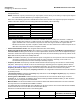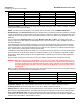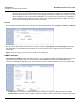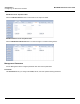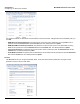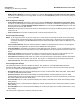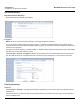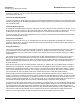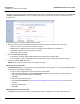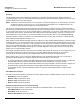User's Manual Part 1
Configuration MeshMAX 5054 Series User Guide
Configuring the Subscriber Module
87
Ethernet Protocol
The Ethernet Protocol filter blocks or forwards packets based upon the Ethernet protocols they support. Click Configure
> Filtering > Ethernet Protocol to enable or disable certain protocols in the table. Entries can be selected from a
drop-down box.
Follow these steps to configure the Ethernet Protocol Filter:
1. Select the interfaces that will implement the filter from the Ethernet Protocol Filtering drop-down menu.
• Ethernet: Packets are examined at the Ethernet interface
• Wireless-Slot A or Wireless-Slot B: Packets are examined at the Wireless A or B interfaces
• All Interfaces: Packets are examined at both interfaces
• Disabled: The filter is not used
2. Select the Filter Operation Type.
• If set to Block, the bridge blocks enabled Ethernet Protocols listed in the Filter Table.
• If set to Passthru, only the enabled Ethernet Protocols listed in the Filter Table pass through the bridge.
3. Configure the Filter Table. See below.
NOTE: Entries must be enabled in order to be subject to the filter.
Add Entries to the Filter Table
1. Click Add Table Entries. You may add one of the supplied Ethernet Protocol Filters, or you may enter additional filters
by specifying the appropriate parameters:
• To add one of the supplied Ethernet Protocol Filters to the filter table:
– Select the appropriate filter from the Specify Common Protocol drop-down menu. Protocol Name and
Protocol Number fields will be filled in automatically.
– Click Add
• To add a new filter to the filter table:
– Enter the Protocol Number. See http://www.iana.org/assignments/ethernet-numbers for a list of protocol
numbers.
– Enter the Protocol Name.
– Click Add.
Edit/Delete Entries in the Filter Table
1. Click Edit and change the information, or select Enable, Disable, or Delete from the Status drop-down menu.