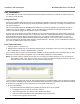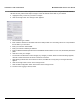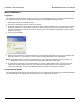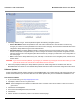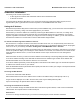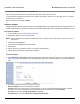User's Manual Part 1
Installation and Initialization MeshMAX 5054 Series User Guide
37
To access the unit through Ethernet on a Windows PC:
Open a DOS command window: from the Windows Start menu, Select Run; enter cmd.
In the DOS window displayed, enter telnet and IP address (for example, telnet 10.0.0.1) and type <enter>. You will be
prompted for your password.
Enter the password (the default is public).
Software Updates
Proxim periodically releases updated software for the MeshMAX 5054 on its support Web site, http://support.proxim.com.
Proxim recommends that you check the Web site for the latest updates after you have installed and initialized the unit.
Download the Software
1. In your web browser, go to http://support.proxim.com.
2. If prompted, create an account to gain access.
NOTE: The Knowledgebase is available to all Web site visitors. First-time users will be asked to create an account to
gain access.
3. Click Search Knowledgebase.
4. In the Search Knowledgebase field, enter 2334.
5. Click Search.
6. Click on the link in the Summary column to access the download page.
7. Click on the appropriate link to download the software.
Install the Software
1. Click Commands > Download to download configuration, image and license files to the unit via a TFTP server (see
TFTP Server Setup for information about the SolarWinds TFTP server software located on your product installation
CD).
2. The following parameters may be configured or viewed:
• Server IP address: Enter the TFTP Server IP address.
• File Name: Enter the name of the file to be downloaded. If you are using the SolarWinds TFTP server software
located on your product installation CD, the default directory for downloading files is C:\TFTP-Root.
• File Type: Choose either Config, image, BspBl, or license.
• File Operation: Choose either Download or Download and Reboot.