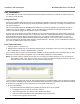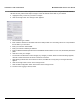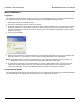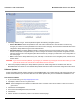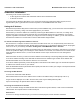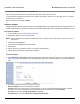User's Manual Part 1
Installation and Initialization MeshMAX 5054 Series User Guide
35
7. Click on the appropriate link to download the software.
Install the Software
1. Enter the Access Point’s IP address in the browser’s Address field and press Enter or Go.
2. Click Commands > Update AP > via HTTP. The Update AP via HTTP screen will be displayed.
3. From the File Type drop-down menu, select Image.
4. Use the Browse button to locate or manually type in the name of the file (including the file extension) you downloaded
from the Proxim Knowledgebase. If typing the file name, you must include the full path and the file extension in the file
name text box.
5. To initiate the HTTP Update operation, click the Update AP button. A warning message advises you that a reboot of
the device will be required for changes to take effect.
6. Click OK to continue with the operation or Cancel to abort the operation.
7. If the operation is unsuccessful, you will receive an error message. See the MeshMAX 5054 User Guide for more
information. If the operation is successful, you will receive a confirmation message.
8. Reboot the Mesh radio as follows:
a. Click Commands > Reboot.
b. Enter 0 in the Time to Reboot field.
c. Click OK.
NOTE: For instructions on downloading the software via a TFTP Server or the CLI Interface, see the MeshMAX 5054
User Guide.